In this tutorial, I will share step by step guide to Download & Install Kodi 19 on Firestick under 2 minutes. The guide provided here will also work for Firestick 4k, Fire TV & Fire TV Cube. We have also shared a direct download link of Kodi 19 Apk for android Box users. Let’s check it out!
In today’s world, you can’t afford to stand still. The balancing act between job, family, and social activities is quite a fine line. People are unable to find any time for themselves let alone watch TV. Therefore, new modes of entertainment like IPTV, online streaming, etc, have emerged where you can watch on the go. Talking about online streaming requires at least a mention of Kodi. Kodi has always had its fair share of controversy, but it does not seem to diminish any of its popularity. The latest version of Kodi-Kodi 19 is likely to release later this year. But the beta version of Kodi 19 is available to download. Therefore, in this article, we will be looking at all the features of Kodi 19 revealed until now. If you own firestick and willing to Install Kodi 19 on firestick then you should definitely follow this article.
Table of Contents
Kodi 19 on Firestick (Overview & Features)

Ever since its release way back in 2002 as the Xbox media player, Kodi has taken the internet streaming world by storm. Users have grown to love the features and customization settings offered in Kodi. Kodi is basically a media player that can be used to play music, movies, TV shows, browse photos, watch tv, etc. Kodi runs on a wide range of platforms like Android, macOS, Linux, BSD, iOS, tvOS, Windows, Xbox 360, etc. Well, we have to mention that Kodi is entirely free as well. Kodi by itself does not house any content. It acts as a media center to organize the content on your PC. However, Kodi has some cool third-party add-ons using which you can stream content from the internet. Some of these add-ons are used to stream pirated content and hence have tarnished Kodi’s reputation a bit. However, the positives far outweigh the negatives, and the Kodi community continues to grow. You can easily download the use the app without any fuss.
Kodi 19 will be known by the name Kodi Matrix. Kodi 19 can be used to jailbreak the Amazon Firestick. Hence, many users are downloading Kodi versions on their device. Kodi 19 on the Firestick can give you unlimited streaming of movies and music. The installation process for Kodi 19 is relatively simple and straightforward. Follow our guide to see how to download Kodi 19 on Firestick & Fire TV.
Features of Kodi 19
Kodi 19 is the latest version of Kodi and it got some amazing features. You should definitely check out these features before you proceed to the installation guide of Kodi 19 for firestick.
- Improved Support for some of the Android TV Features like voice-to-text typing and search options.
- Newly added support for all the streaming devices that use DRM(Digital Rights Management).
- Support for the Samsung Smart Tv.
- Some of the popular Video Streaming Services like Netflix, Hulu, Amazon Videos have been officially integrated into Kodi
- Compatibility with Amazon Alexa and Google Home for Smart Home Integration.
- 3D Video Playback quality has improved.
- Better support for the Apple Airplay.
- Support for the new video game console the Xbox One X.
- Support for video games has been taken to the next level with features like retro emulation and game controllers.
- 64-Bit Binary for the Windows operating system.
- Secure Digital(SD) card installation on Android is now supported.
Currently, your IP address 107.18.61.135 is visible to everyone. Most of the Kodi users are installing illegal Kodi builds and addons. Governments and ISP (Internet service providers) across the world monitor their user’s online activities. If they found copyrighted content on your Firestick/Kodi, you could get into serious trouble. Your Privacy is your right and I strongly recommend you to get a good VPN so that your Streming experience doesn’t take a bad turn.
A VPN network will encrypt all your data as soon as you install its software on your Kodi OR Fire TV. VPN is a good way to hide your identity and improve your online security.
I personally use IPVanish VPN to stay away from copyright law. It will also help you to bypass geo-restricted content. IPVanish offers a 7-day money-back guarantee so you can ask for a refund if you don’t like the service. Click here to get IPVanish VPN.
How to Install Kodi 19 on Firestick & Fire TV
There are two working methods that I tried to Download Kodi 19 apk on Firestick and both are working great. I will share both methods in this article, Let’s get started!
- Download Kodi 19 App for firestick through Downloader (Method 1)
- Install Kodi 19 APK For Firestick through ES File Explorer (method 2)
Note: I have tested this method personally to download the latest version of Kodi 19 on my Fire TV and its 100 % Working. You can ask me in the comment section if you get any problem during the installation process.
Steps to Install Kodi 19 on Firestick via Downloader
- Go to the Settings panel and from My Fire TV, select Developer Options.
- Choose the option ‘Allow Apps From Unknown Sources’
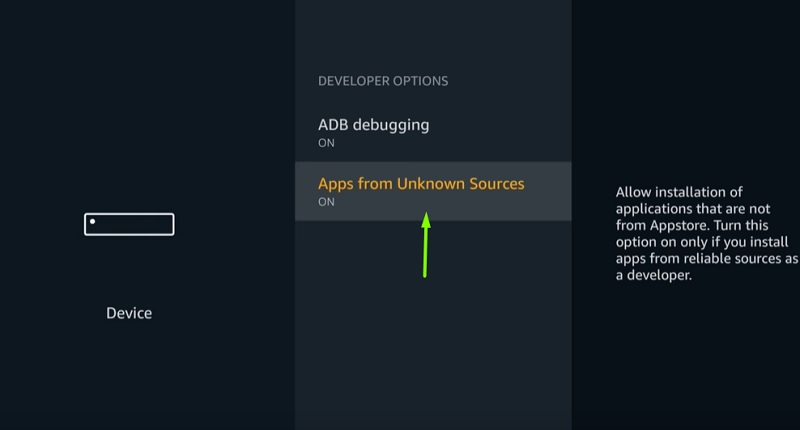
- Go to the search bar in the main menu.
- Enter Downloader in the search bar.
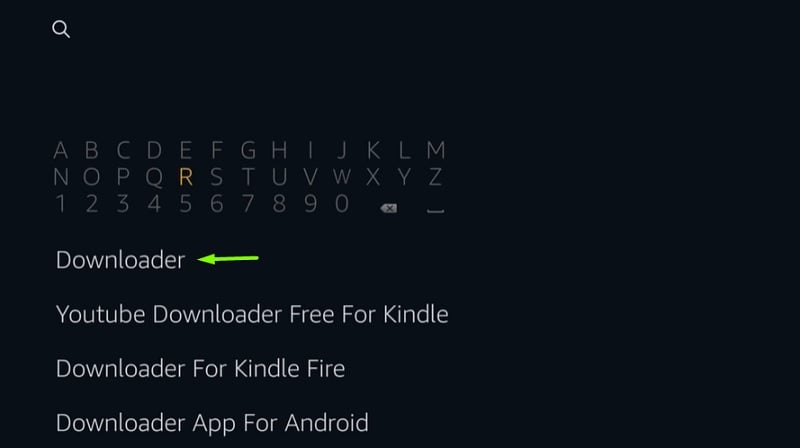
- Now you need to download the app and complete the installation.
- Now open downloader App and enter the Following Link: https://bit.ly/kodi190
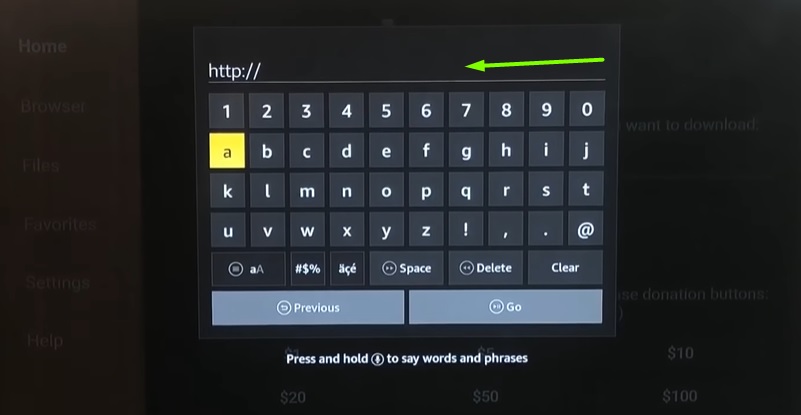
- Tap the Go button and the installation of Kodi 19 app have started downloading.
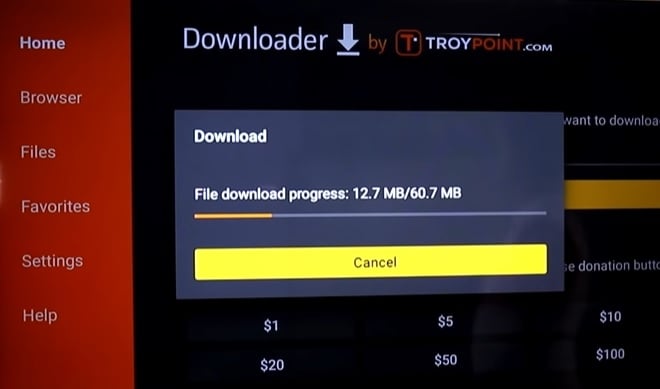
- Wait for the process to download Kodi 19 on firestick to complete
- Once the download is over, click on the file and start the installation.
- If you see any prompts on the screen, immediately dismiss them.
- Go to the home screen and Launch Kodi 19 app on firestick
Steps to Download Kodi 19 on Firestick Through ES File Explorer
- Launch Firestick and search for ES File Explorer on Amazon App store
- Install ES File Explorer on firestick
- Now launch the ES File Explorer and Then from the tools menu, choose Download Manager and click New.
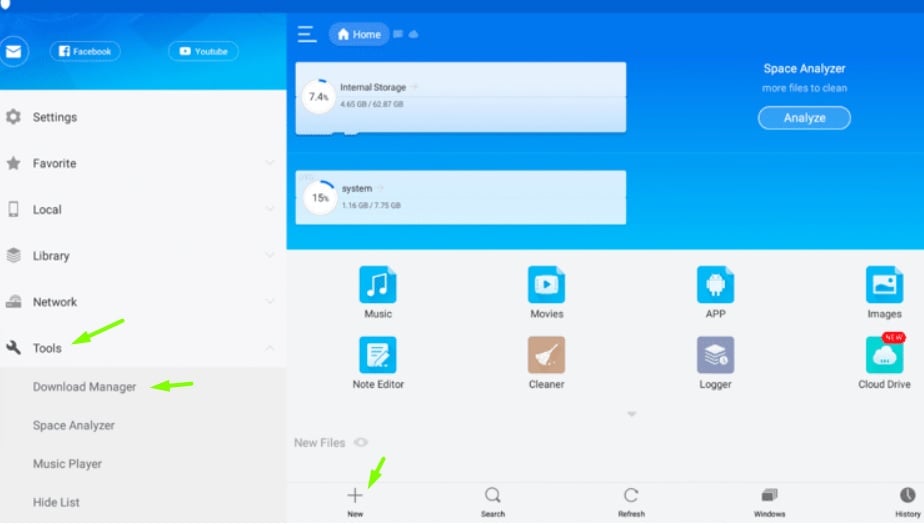
- Now a box appears asking for name and path-For Kodi 19 apk for firestick, in the Path field, enter https://bit.ly/kodi190 and in the name field just type Kodi 19.
- Click the Download Now option.
- Wait for the download to complete.
- Now, open the file and install it.
- Now press the home button for around 6 seconds and then choose Kodi 19 from apps.
Check – Firestick Mirroring: How to Cast Android / iPhone / Mac to Firestick
How to Install Kodi 19.0 on Amazon Firestick Newest Update (Video)
How to Install Addon on Kodi 19
Add-ons are what make Kodi such handy software. They open up a thousand new possibilities. Follow the steps mentioned below to install add-ons in Kodi 19.
- From the Firestick Apps, Launch Kodi 19 on firestick.
- Go to settings > File manager > Add source > None
- Enter the URL of addons and write a media source name for example Exodus
- Now go back to the home screen and select the ‘Add-ons’ option.
- Now from the top left portion, choose the installation icon.
- Go to Install from Zip File select Media source name (Exodus) and install zip file
- Next, click the option saying ‘Install From Repository’.
- Now choose the ‘Kodi add-on repository ‘ and then Video add-ons.
- Choose the video plugin you would like to install for example ‘Exodus’.
- Now press on the ‘Install Option’.
- Wait for the notification saying that the add-on has been enabled.
- Visit the Homescreen of Kodi 19
- From the add-ons, option choose Video Add-ons.
- Now select the addons that have been installed by you.
Thus you have successfully managed to install the Kodi add ons on Kodi 19 M.
Final Words
In this article, we have provided you with all the information regarding Kodi 19 on Firestick & Fire TV. If you have any queries with regard to the content of this article, then do write to us. Kodi 19 is still in development and release soon. This guide featured Kodi 19 Alpha version. Download Latest Kodi 19 APK on Firestick and enjoy unlimited streaming on your firestick.