Today we are going to share a working method to download & Install Kodi on Firestick. This guide will also work for Fire TV, Firestick 4k and Fire TV Cube.
The Amazon firestick is an amazing platform with lots of great streaming apps. Some of them are free while others are not. However, none of the apps brings the uniqueness that Kodi offers. At the time, where online streaming is becoming the buzz, Kodi is one of the most popular choices available. What separates Kodi from other apps is the wide range of addons supported and the open-source nature. So, you can be a Kodi developer as well.
You can buy Kodi boxes, install addons, or even download the app from the Firestick store. The Kodi app is completely free. Despite the features that it offers, Kodi has had its fair share of criticism. We will get to that later, but if you are not an expert on Kodi, we have got plenty of info for you including how to install Kodi on firestick, features and many more.
Table of Contents
What is Kodi?
Kodi is a digital media hub that can be used to organize the media content on your computer and double up as an online streaming application. Kodi is available on almost every platform from Windows to the Mac OS. Unlike other popular streaming software, Kodi was developed by a Non-profit company and is entirely free. Kodi lets you watch videos, music, podcasts, etc from the internet.
Kodi by itself does not have any content. However, the wide range of add ons lets you stream online. Some of these addons can be used to stream pirated content. This has hampered Kodi’s reputation as it can be tweaked to view copyright content. However, in terms of functionality, and value for money, there is no other streaming application that can compete with Kodi. Kodi 19, the latest version is about to launch later this year. But Kodi foundation launched a stable version of Kodi 18.7 and today I will show you how to download & Install Kodi 18.7 on Firestick & Fire TV.
Also, Check – Firestick Channels List
Why Kodi on Firestick?
Kodi is supported on a wide range of platforms including by Amazon Firestick. The Firestick being pretty cheap, when used in combination with Kodi, gives you the perfect entertainment solution for a very low price. However, the tricky part is that the app is not available on the official Amazon Store so you can not install Kodi on firestick through the app store. Therefore, you need to sideload the app, using the method explained in this article.
Features of Kodi on Firestick
- It has a video library and an audio library to organize your digital media content.
- Huge range of addons for video streaming.
- Hundreds of Kodi themes and skins are available.
- The app is completely free.
- The upcoming version has a Retroplayer, a video game emulator.
- You can also watch LiveTV.
- Supported on many different platforms.
- Kodi can be connected to a TV for larger viewing experience.
- Simple and easy to use interface.
Check – How to Install Kodi 19 on Firestick
How to Download Kodi 18.7 on Firestick (Latest Version)
As we mentioned that Kodi is not available on the official app store, so you need to download Kodi apk for firestick by Downloader or ES File Explorer. But before that make sure you have enabled Unknown sources option from firestick settings.
Prerequisite:
- Head to the home screen of the Firestick device, then click on the Settings option and then in the next screen, select the Device OR My Fire TV option.
- In the following screen, you need to click on the Developer option.
- Two options will be on screen. First, among them is ADB debugging option, You should enable the ADB Debugging option by clicking on it.
- On the bottom portion of the same screen, you can find another option called Apps from Unknown Sources option. You will need to enable the Apps from Unknown Sources option as well. Only then can you install Kodi on Firestick.
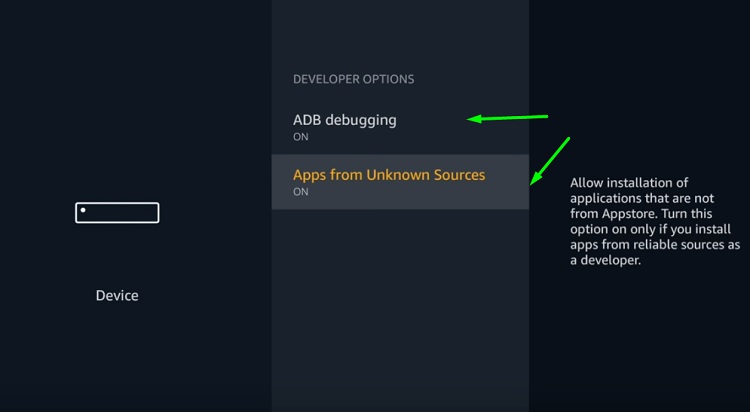
How to Install Kodi on Firestick Through Downloader
First, the downloader app needs to be installed.
- Head over to the home screen of your Amazon Device and tap on the search bar.
- Type in “Downloader” in the search bar and click on the search icon.
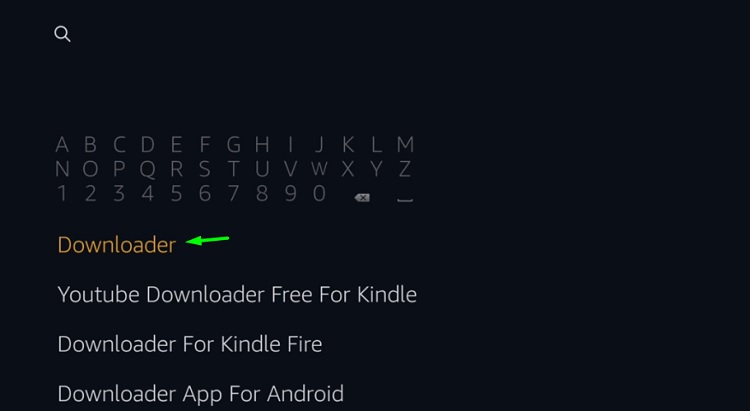
- The search results will be displayed on the screen. Choose the result with the Downloader. Next, click on Download option.
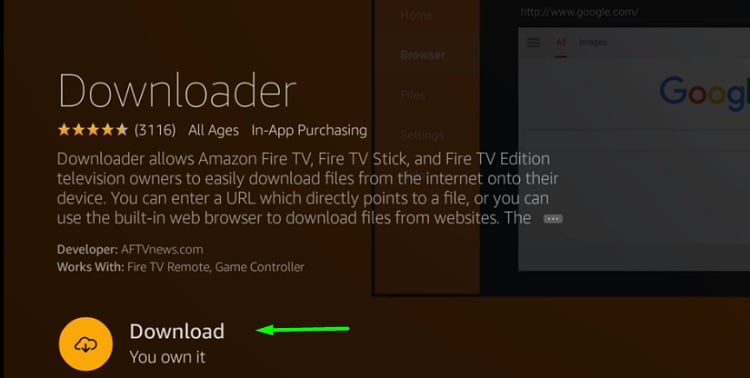
- Within a few minutes, the download will be completed. Afterward, the installation will proceed automatically. Wait patiently until the installation is over.
- Now since you have installed the Downloader App on fire stick, we can proceed on to the next step.
- launch the downloader app
- Enter the following URL https://bit.ly/23gWIGl and click on the Go button.
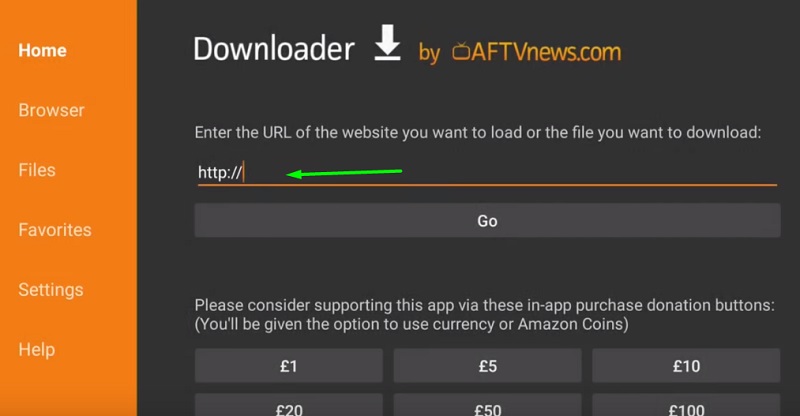
- Once, the download is completed, tap on the install button.
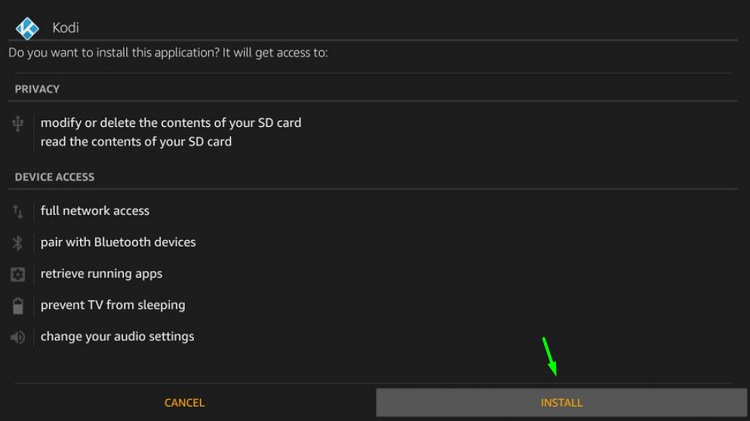
- After installing, click on the open button to launch Kodi 18.7 APK on firestick
Thus you have successfully installed Kodi on Fire TV Stick.
How to Install Kodi For Firestick Via ES File Explorer
- Visit the home menu of your Firestick and click on the search bar at the top-left section of the screen.
- In the search bar, type in ES File Explorer and results will be displayed.
- In the results choose the ES File Explorer File and then tap on the download button.
- Wait patiently until the download is completed. The installation will follow up automatically.
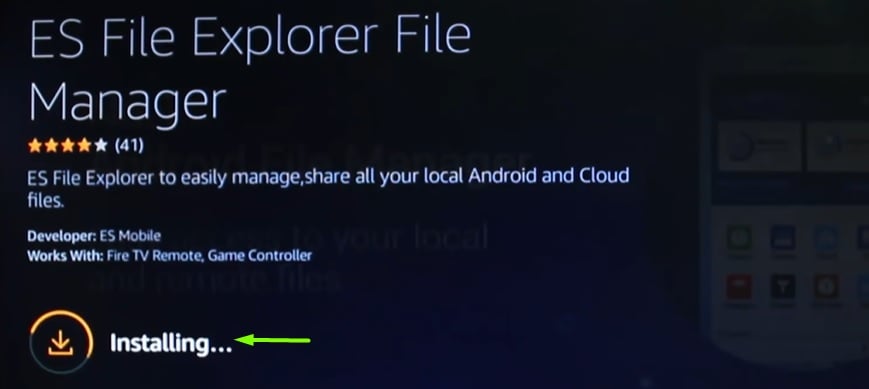
- Once you have finished with the installation, tap on the Open button to launch ES File Explorer.
- Navigate to the home screen, Go to Tools and select the downloader icon.
- In the bottom section of the screen, you can see a “+New” icon. Tap on it.
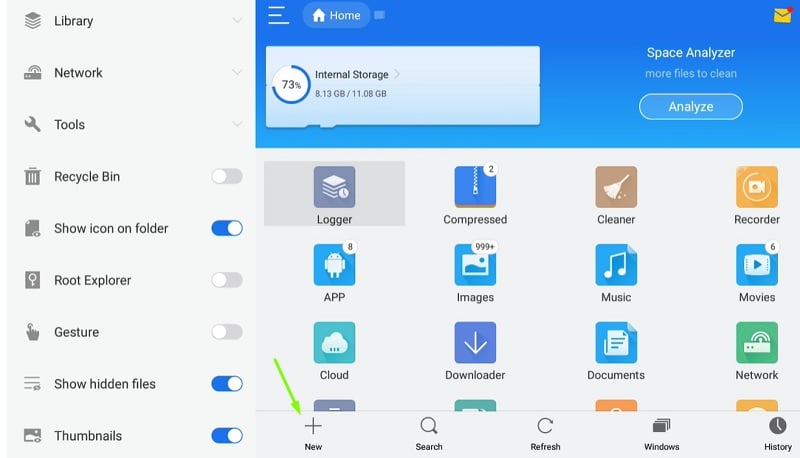
- Now, you need to type the path and name of the file you are going to download which is Kodi. In the path, field enters the address https://bit.ly/23gWIGl and in the field for the name type Kodi.
- The Kodi APK firestick file would have started downloading.
- Once the download is completed, click on the Install button, which will bring the apk file on the installation window.
- Again, tap on the install button.
- When the installation is over, click the open button.
- Now, you can start streaming Kodi on Amazon Fire TV Stick
How to install kodi on amazon fire stick (Video Guide)
Final Words
In this article, we have provided you with all the information regarding how to download & Install Kodi on firestick. In this article, we have used the latest version of Kodi (18.7). Well, the provided guide also working great for all the Older versions of Kodi.