In this walkthrough, I will show you how to install & Use TVZion on FireStick. It works for not only Firestick but also the Fire TV Cube, Firestick 4k, and Amazon Fire TV Edition Smart TVs.
There is no shortage of third-party streaming apps after the fall of Terrarium TV. But, now that developers are being forced to shut down the development of these apps due to copyright issues, good video streaming apps are slowly disappearing from the scene.
However, TVZion is still running strong even after its launch back in 2018. It offers a wide range of content, including movies, TV shows, and anime. The default scrapers work exceptionally well and often pulls 1080p links. It also uses external services, such as Real-Debrid, Premiumize, and All Debrid for scraping up to 4K resolution and high-bitrate content. It does support cached torrent streaming, which lets users streaming media files directly off torrents. However, it requires users to link their Real-Debrid or Premiumize account with TVZion.
It has support for embedded subtitles, which users can download directly from the playback menu. The autoplay feature loads the next episode in the highest quality possible to provide a seamless binge-watching experience. In case a user wants to do it manually, TVZion gives users the option to sort and filter streamable sources by resolution, bitrate, and file size.
The features extend to further territory. TVZion has Trakt integration, which lets users import their watch history and personal favorites from other services. On top of that, users can choose external media players to stream content.
TVZion is built for Android TV devices from the ground up, and it is fully compatible with Fire TV devices as well. The simple user interface scales well on big-screen televisions. The support for remote input makes it even better.
At this point, you probably want to give TVZion a try. If you have a Firestick, you can follow this guide to install the TVZion apk on firestick and learn how to use it.
Table of Contents
How To Install TVZion on Firestick
When you stream online content on your devices, your personal information such as IP address and location gets monitored by third-party trackers. Even Currently, your IP is visible to everyone. You are also at risk of getting sued by media companies for streaming copyrighted content for free. I strongly recommend you to use a good VPN to hide your identity.
Using a VPN, you can encrypt your internet connection to get rid of prying eyes from stealing your personal information and monitor your private activities.
I personally use IPVanish VPN on my all Streaming device. MY experience with IPVanish VPN has been great because of its fast VPN servers and reliable encryption methods for keeping your data secure on the web. IPVanish also offers a 30-day money-back guarantee so you can ask for a refund if you don’t like the service. We have special offers for our readers. Click here to Get 46% Off On IPVanish VPN.
TVZion is a third-party streaming app. Therefore, it is unavailable on the Amazon App Store. The workaround to this issue is sideloading, which is a safe process and doesn’t void the device’s warranty. Just go through the following steps below.
#1. Enable APK Sideloading on Firestick
- Open the Fire TV settings page by highlighting the Settings tab above the Fire TV home screen.
- Scroll right to find Device or My Fire TV
- Choose Developer options on the following page.
- Select and turn on Apps from Unknown Sources.
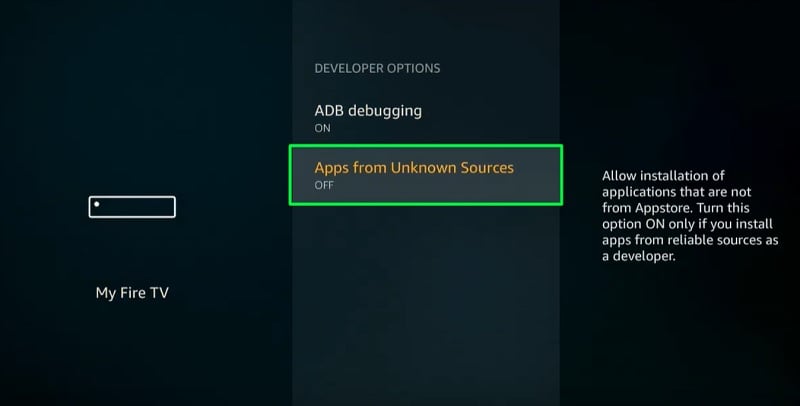
- Click Turn On again to confirm the change.
Users can now install the TVZion APK file without any restrictions.
#2. Install the Downloader App
Downloader lets Fire TV users download files from external sources without any hassle. It is the only reliable app you can find on the official Amazon App Store. Here’s how to install it on Firestick:
- Click the Search option on the top left corner of the Fire TV home screen. It is indicated by a hand lens
- Use the virtual keyboard to type Downloader in the search box. A few suggestions should show up instantly below the keyboard.
- Select Downloader from the search suggestions.
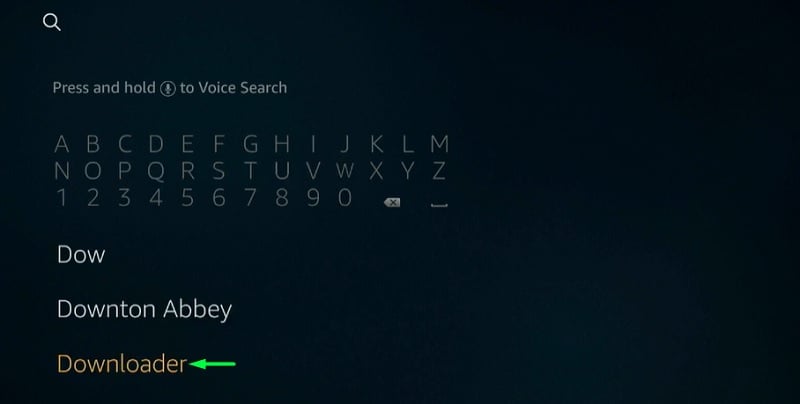
- On the search results page, click the Downloader app icon from the Apps & Games
- Now click Get or Download and sit back until it finishes installing.
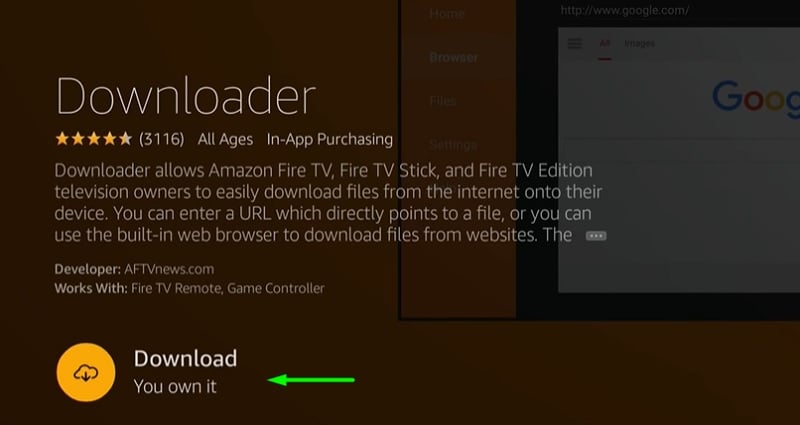
- Click Open to launch Downloader on your Firestick.
#3. Download and Install TVZion on Firestick
This is the final main step. It won’t take much longer to download and install TVZion using the Downloader app.
- On its first launch, Downloader will ask users to allow storage permissions. Click Allow.
- Click OK to close the app version changelog.
- Now select the URL bar on the Home page, enter https://bit.ly/2Tefkwg, and click Go. The TVZion APK file will begin downloading.
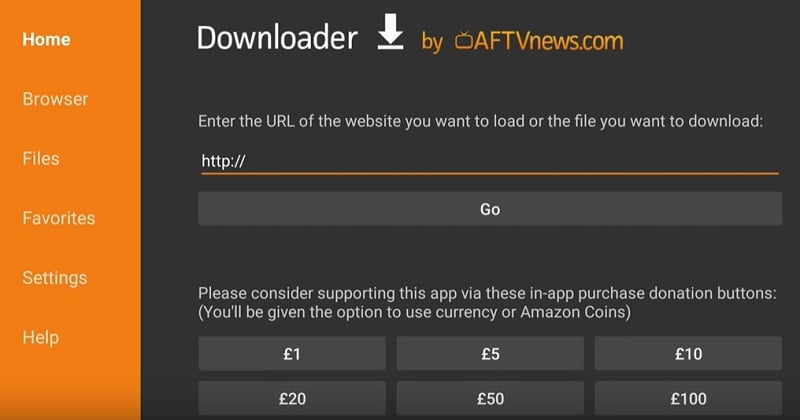
- When the app installer shows up, click Install. Don’t press any button on your Firestick remote during the installation.
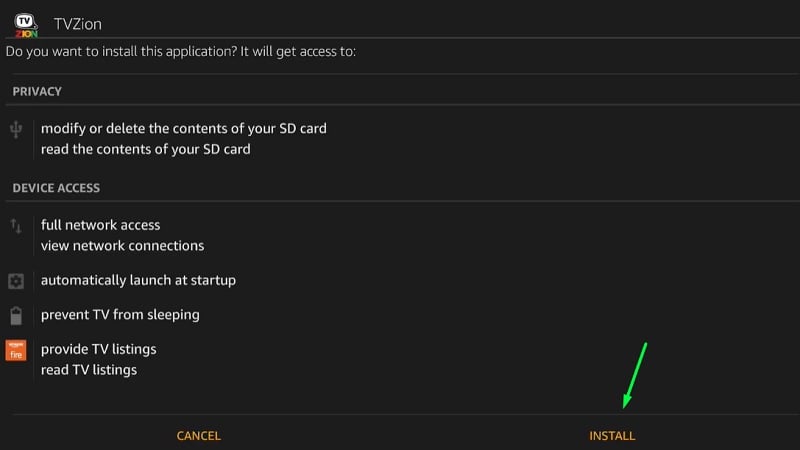
- Once TVZion is successfully installed, click Done. You will return to the Downloader app.
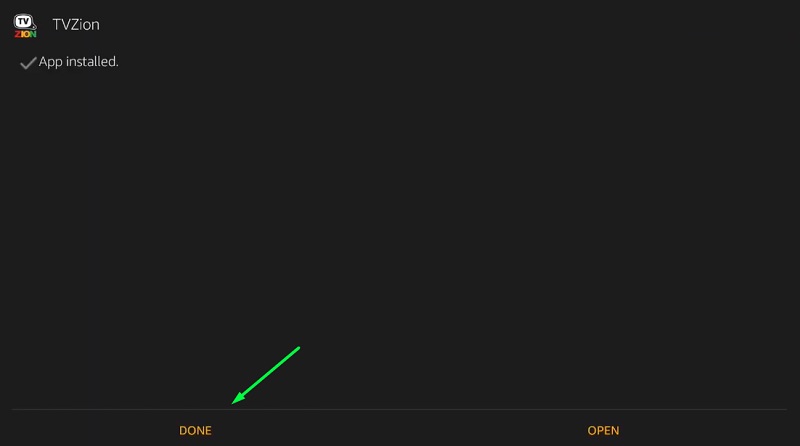
The purpose of returning to Downloader is to remove the APK file. Click the Delete button twice to get rid of it and clear out some internal storage space.
Check – Best Apps For Jailbroken Firestick Device
How to Use TVZion on Firestick: A Brief Walkthrough
After the installation, you can launch TVZion from Your Apps & Channels section on the Fire TV home screen.
The first time you will encounter is the splash screen, then a changelog that contains a list of new features and bug fixes. Click OK to close it.
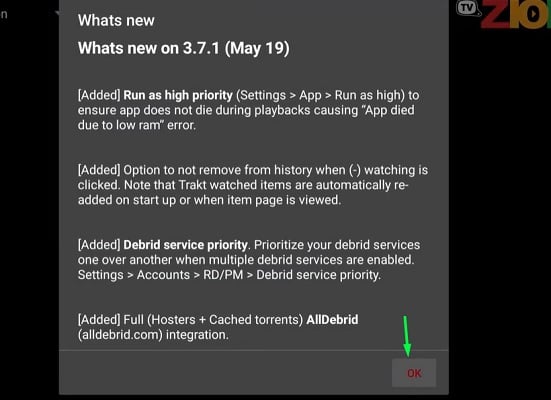
On the home screen, you will see a bunch of movies and TV shows recommended by TVZion. Clicking the down-arrow icon next to the TVZion text above the home screen expands a drop-down menu. From here, you can choose from other services like Trakt, MyAnimeList, 9Anime, and ZionToons for content recommendations.
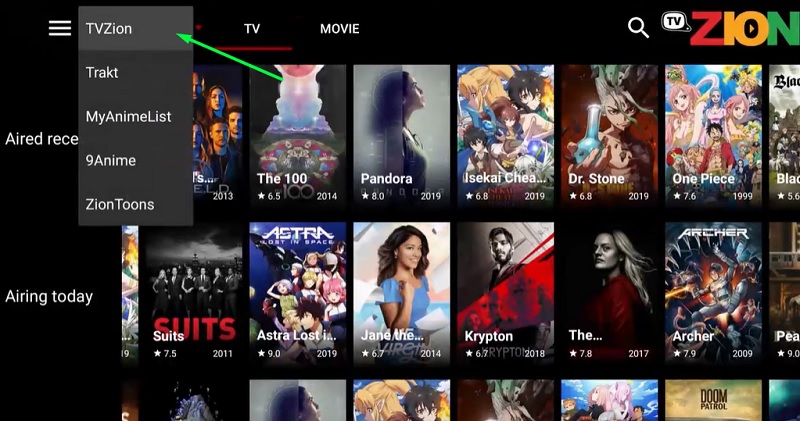
On the same top row, you can select between TV and Movie to filter out the content. The magnifying glass icon on the top-right corner of the screen is for searching your favorite movies and TV shows.
The three-lined hamburger icon at the upper-left corner of the screen brings up a sidebar with a few shortcuts, including TVZion (Home), Watching (Watchlist), and Settings.
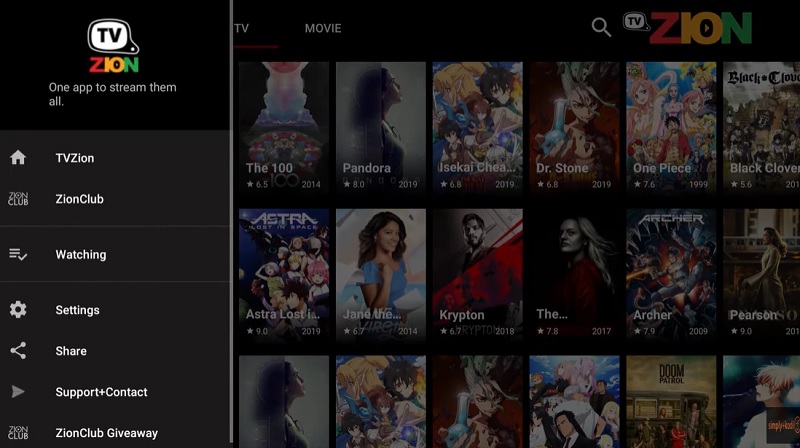
The Settings menu is pretty rich in terms of options. Some of the notable ones App + data management, Accounts, and Playback.
If you are experiencing slowdowns or streaming issues, you have the option to restart the app from App + data management settings.
From Accounts settings, you can add your Trakt, Real-Debrid, Premiumize, and All Debrid account to take advantage of those services in TVZion.
The Playback settings include Auto-next feature, which auto-plays the next episode of a TV series. You can change settings related to subtitles, as well as choose your default video player for streaming.
Upon selecting a movie or TV show episode, simply choose a source, and click Play. After that, select a streamable source from the list, then click the play button (▶) to start streaming.
The user interface is free of ads, but you might stumble upon a few unskippable ads during the stream. You can subscribe to ZionClub, which unlock more premium features and removes advertisements. The subscription plans start from $1.5/month. You can sign up for ZionClub from https://zionapp.live/zionclub
If you decide to pay for the subscription, you will receive an activation code on your email address in 24-48 hours. Go to TVZion settings, click (+) Add ZionClub, and enter the ZionClub activation code to unlock premium features and remove advertisements.
Read – How to Install MX Player For FireStick
Final Words
TVZion is undoubtedly one of the best streaming apps available for Firestick. It offers thousands of on-demand content and provides a solid user experience. This guide includes the installation process of TVZion on Firestick, along with a brief walkthrough for inexperienced users.
Important Note: The developer of TVZion once explicitly expressed his thoughts about implementing countermeasures to punish users who have installed a modded version of TVZion [Source]. It included crypto mining and collecting personal IP addresses without consent. Though the developer later released an apology statement to the userbase, we strongly recommend our readers to proceed at their own risk and discretion.