In this post, I will show you how to download and install Sportz TV on Firestick under 2 minutes. If you have been wandering for the Best IPTV with some money to spare for the subscription then you have landed on the right track. Sportz TV is one of the best IPTV services that can stream 6000+ live channels, shows and movies. You can simply get an account from their official page. The standard subscription comes with 24/7 channels, international channels, and multiple screen connection capabilities. It also has a PPV Sporting events (pay per view) facility with it.
Here you will find step by step guide to Install Sportz TV on Firestick and Fire TV. Sportz TV provides you with excellent support for the update and maintenance. This is done using the telegram app which you will join once you have created your account.
Table of Contents
Features of Sportz TV on Firestick
- There are over 6000+ live HD channels, TV shows, and on-demand movies.
- 24/7 channels and international channels are available.
- PPV and 3 or 4 device simultaneous connections according to the plan that you subscribe to.
- It provides dedicated support for its update and maintenance through the telegram app.
How to Sign Up for Sportz IPTV Service
To use Sportz TV on Firestick, we have to first create an account. Continue following the steps below.
- To get started, visit https://sportz.vodiptv.org/home/pricing and pick up your preferred monthly package.
- Click the SUBSCRIBE button below the plan you chose, then tick the box next to “I Agree,” and click “I understand, proceed with subscription.”
- Enter your username and contact email in the respective fields. Click Device 1 and select Amazon Firestick/TV from the drop-down menu. Once you are done, click Get Subscription and complete the payment.
If your subscription order is confirmed, then expect to receive an email from Sportz TV soon. It should contain your username and password (8-digits).
Note: We have noticed that some Sportz TV IPTV channels not working properly and many users also facing a problem with their IPTV player. If your sportz tv not working properly on your IPTV Smarters Player then we strongly recommend you to USE Tivimate IPTV Player.
How to Install Sportz TV on Firestick
When you stream online content on your devices, your personal information such as IP address and location gets monitored by third-party trackers. Even Currently, your IP is visible to everyone. You are also at risk of getting sued by media companies for streaming copyrighted content for free. I strongly recommend you to use a good VPN to hide your identity.
Using a VPN, you can encrypt your internet connection to get rid of prying eyes from stealing your personal information and monitor your private activities.
I personally use IPVanish VPN on my all Streaming device. MY experience with IPVanish VPN has been great because of its fast VPN servers and reliable encryption methods for keeping your data secure on the web. IPVanish also offers a 30-day money-back guarantee so you can ask for a refund if you don’t like the service. We have special offers for our readers. Click here to Get 46% Off On IPVanish VPN.
If you have been downloading apps on your device by searching on the app store or Amazon store and tapping the download button on the screen, you have to know that downloading Sportz TV is not as simple as that. It is still simple but comes with a few additional steps involved in it. Fortunately, you have a complete guide with you. Follow the following instructions to find out the easiest way to enjoy Sportz TV on FireStick.
Prerequisites:
- Open your firestick device.
- Go to the homepage of your firestick.
- Now click on the Settings option.
- In the window that appears, choose the option My Fire TV.
- Tap on Developer Options.
- You can find an option that says Apps from Unknown Sources.
- Enable this option. This is to allow the firestick access and download applications from unofficial sources.
- Just to make sure that you chose the right decision, another window will appear which will contain some precautions.
- Tap on Turn On.
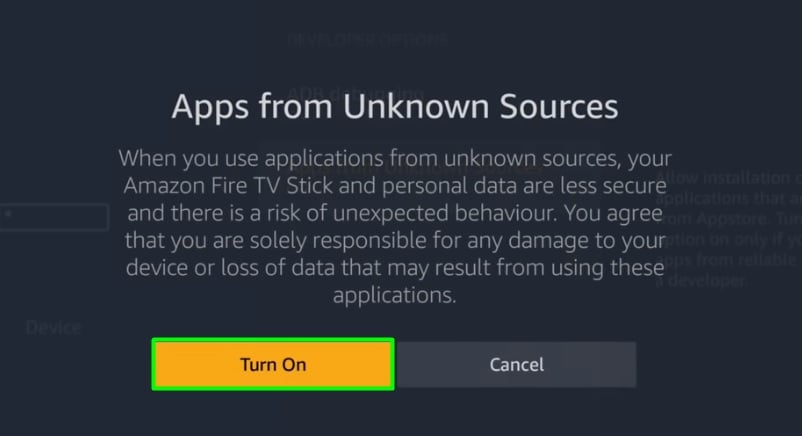
By following these procedures, you have given your Firestick the ability to go through the Installation that we are about to get to.
Steps to Download Sportz TV on Amazon FireStick
Once the prerequisites are completed we can proceed to install the apk file of Sportz TV. To do that we need to install an application called Downloader on the Firestick. You don’t have to worry about the installation process because it is simple and we will provide the simplest version of it.
- Go to the homepage of your Firestick (You can do this by pressing the home button on the Fire TV remote).
- You can easily find the search bar on the top of the screen. Type Downloader on the search bar.
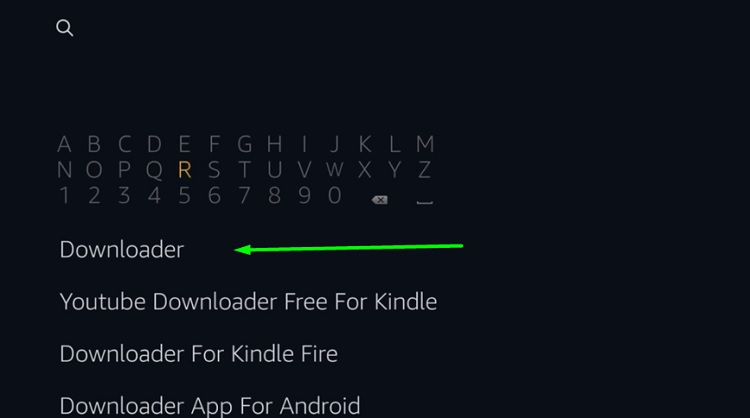
- Go ahead and click on the Downloader app from the results of your search. It will be the first app displayed in the results.
- See the Download button on the screen displayed? Tap on it.
- Wait patiently for download to finish and now you can see the Open button that appeared. Click on it.
- Now that you have to open the Downloader app.
- Look for the Settings option and select it.
- Select the option Enable JavaScript. This lets us download the file that we want.
- Go back to the homepage of the Downloader app and then type this link https://bit.ly/2HsO5Ho to download sportz tv apk for fire tv stick.
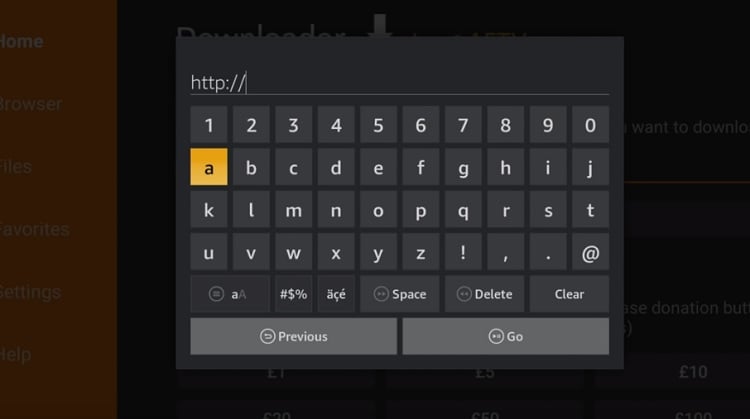
- Entering the URL and tapping Go will lead to the downloading of the apk file of Sportz TV.
- Wait for the download to finish and then click Install.
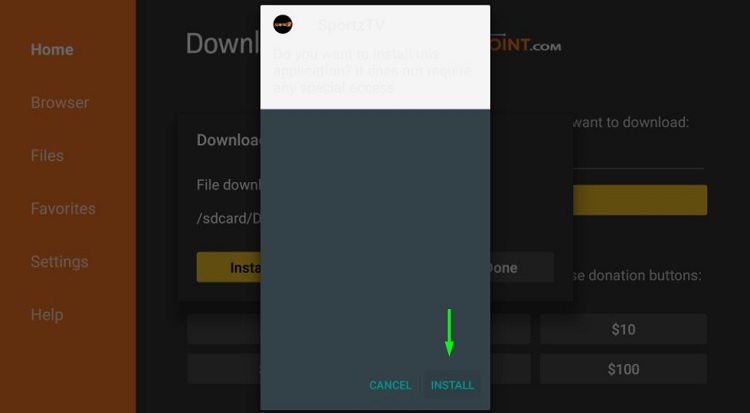
- After the installation is over, which will take a few moments, press the Done button.
- In the following window that appears, select Delete. This is done so to delete the source file.
- Tap Delete again to confirm your choice in the confirmation window that appears.
Also, See – How to Install IPTV Smarters Pro on FireStick
How to Use Sportz TV IPTV on Firestick
Once you manage to install Sportz TV Firestick app and get your login credentials, move on to the next set of steps below.
- Launch Sportz TV from Your Apps & Channels section on the Fire TV home screen.
- On the login page, start by entering a profile name, then putting your Sportz TV login credentials in the username and passwords fields.
- Click Add User. You see the profile you have created on the next page.
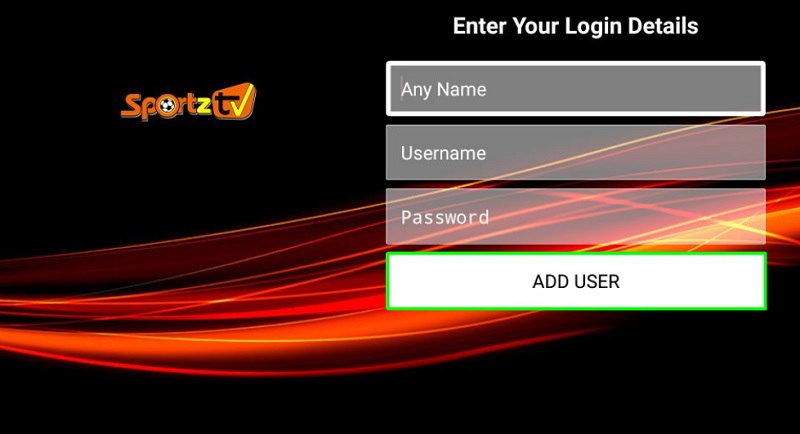
- Highlight the profile, long-press the Select button on your Firestick remote, and click Login. The app will download channels and movie database, so it might take a few minutes.
If everything goes correctly, you should soon see the main interface of Sportz TV. The tile-based options include Live TV, Movies, Series, Install EPG, Multi-Screen, and Catch Up. These options are pretty self-explanatory.
Using the Multi-Screen Feature
The Multi-Screen is definitely the best feature of Sportz TV. You can stream up to 4 live TV channels on one screen split into a 2×2 grid. Here’s how to use it:
- Click the Multi-Screen option from the main menu.
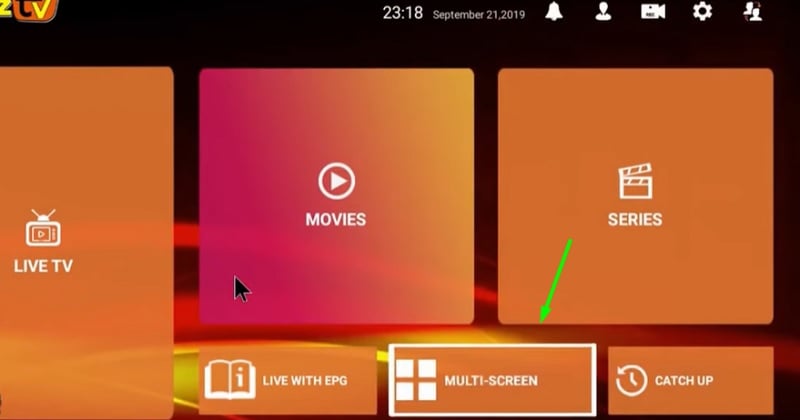
- Now click the + option in each grid and select the channels you want to watch in multi-screen mode.
Highlighting any of the stream windows will play audio for that stream only. You can also click on a stream window to make it go full-screen. Clicking the Back button on your remote sends you back to the multi-screen window.
Changing the Default Media Player
If you want to use a different media player to play your live TV streams, then follow the steps below.
- Click the gear icon from the main menu of Sportz TV.
- Next, select External Players from the options.
- Now click Add Player and select the media player you want to use.
Our advice to you is to use MX Player because of its media compatibility and advanced playback features.
Conclusion
We have provided you with a simple and complete guide for the installation of Sportz TV on Firestick. Chances of any confusions are very less probable. Yet if there are any, please feel free to contact us.