In this tutorial, I will show you a detailed guide on how to Install ExpressVPN on FireStick. These steps will also work for firestick 4k, Fire TV & Fire TV Cube.
Having a reliable VPN connection is very important these days to protect and safeguard your privacy and identity on the internet. There may be a lot of reasons as to why you would need to have a VPN connection. For instance, there are certain sites and content on the internet that cannot be accessed from a specific country or place. All such geographical restrictions can be bypassed with the help of a VPN connection and to gain anonymity while browsing on the internet.
There are quite a lot of VPN apps available on the web that claim to provide full anonymity and secure connection to the user. However, most of them aren’t trustworthy and also come with hefty charges for using the service on your device. It’s hard to make your choice when there are so many options available in the market. Of course, there are a handful number of VPNs that actually work, ExpressVPN is certainly one of them.
ExpressVPN is a fast and robust VPN which will protect you from snooping on the internet. I’ve been personally using ExpressVPN on my smartphone and Firestick, the experience so far has been quite good without any issues. In this article, I’ll be demonstrating how you can install and use ExpressVPN for Firestick device.
Table of Contents
Why ExpressVPN?
Well, most of the VPNs service providers don’t really mean it when they say full anonymity on the internet. In the back end, the VPNs usually log your activities. However, ExpressVPN isn’t one of them, it has a strict no-logging policy which means all your activities and browsing on the internet will not be recorded. Therefore, I recommend my readers to go with ExpressVPN over other options.
It comes with a massive list of servers to choose from which are super fast and reliable. The usability of Express VPN is also quite good, you don’t have to wait or go through a tedious process to enable the VPN. In addition to this, the service comes with a few sets of features that will help you stay secure and safe on the web.
You should definitely give it a shot, there’s no way you’ll be going back to your previous VPN after trying ExpressVPN. Click here to get 49% OFF and 3 months Extra on Yearly Plan.
How To Install ExpressVPN On Firestick
ExpressVPN has an official app listed in the Amazon App Store which can be directly installed on any Firestick device. Since the app is already available in respective App Store, the installation process should take only a couple of minutes to finish. The steps to install ExpressVPN on Firestick are as follows:-
- Turn ON your Firestick device and go to the Search option on the home screen.
- In the search box, enter ExpressVPN and wait for the results to show up.
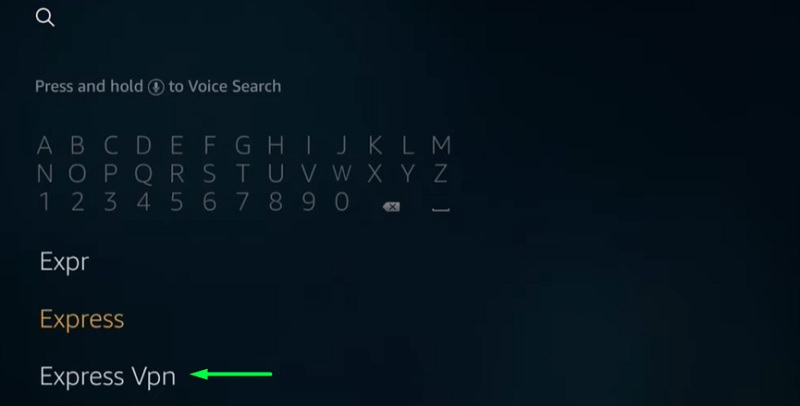
- The official App will appear in the first itself, simply click on it.
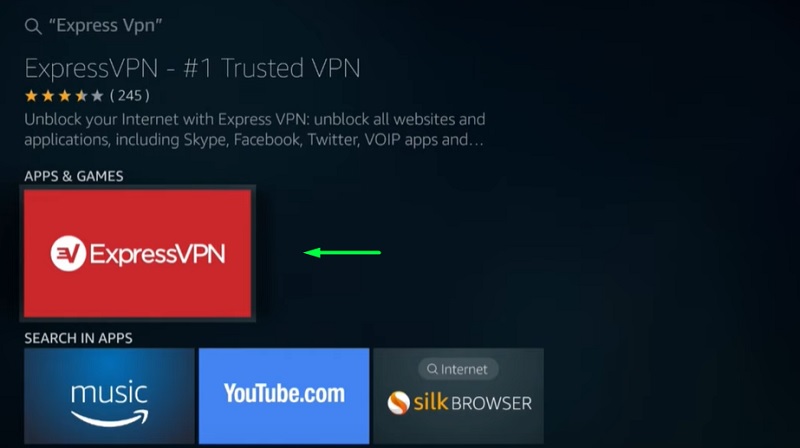
- Select Get option on the App’s description page to begin downloading.
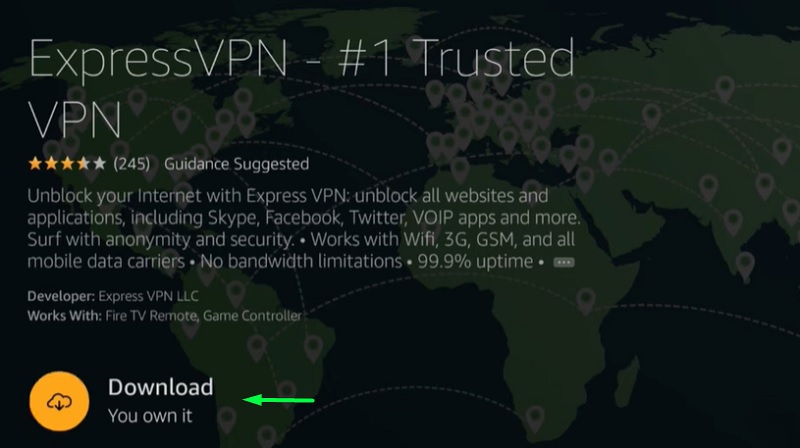
- After downloading, the app would be installed automatically on your Firestick device.
Alternative Method To Install ExpressVPN APK On Firestick
The above-mentioned method is probably the easiest and quickest way to install ExpressVPN on firestick devices. But, in case if you’re unable to access Amazon App Store, then you may have to sideload the Apk file on your device. Go ahead with the following steps to carry out the manual installation.
- Open Settings and select Device or My Fire TV option when shown.
- Now select Developer Options and Toggle Apps From Unknown Sources option.
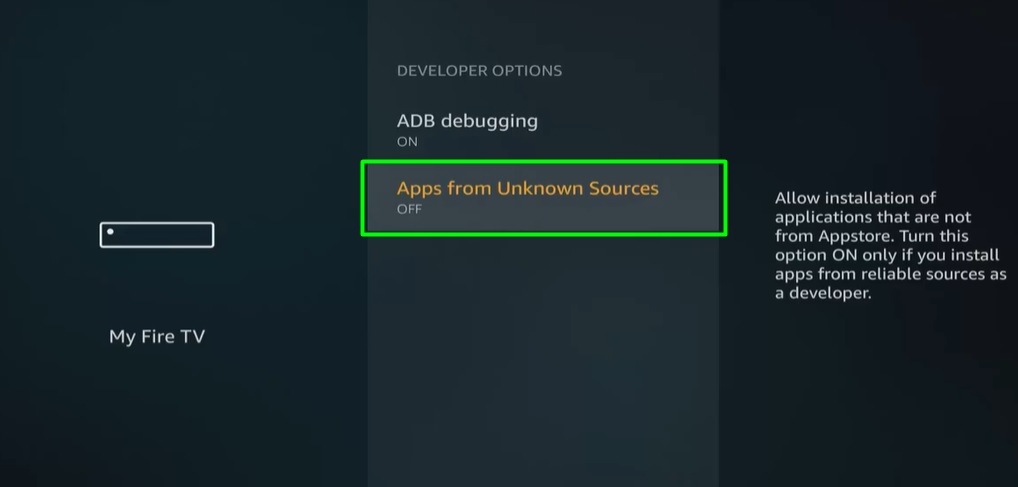
- Go to the Search Option from the home screen to begin.
- Type Downloader in the search box and wait for the suggestions to load.
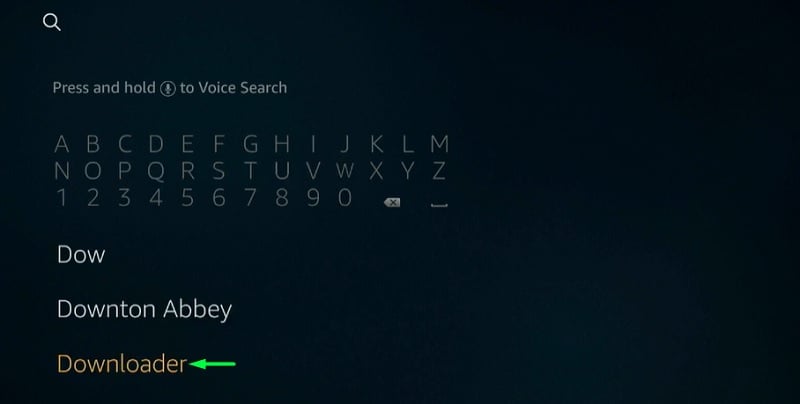
- Select Downloader App from the suggestions and click on Get/Download option.
- Now just wait for the app to finish installing on your Firestick device.
- Launch the Downloader App and paste the following link in the URL field to get the Apk file.
[https://bit.ly/2tFYtIw] - Once the Apk file is downloaded, select Install option when prompted on your screen.
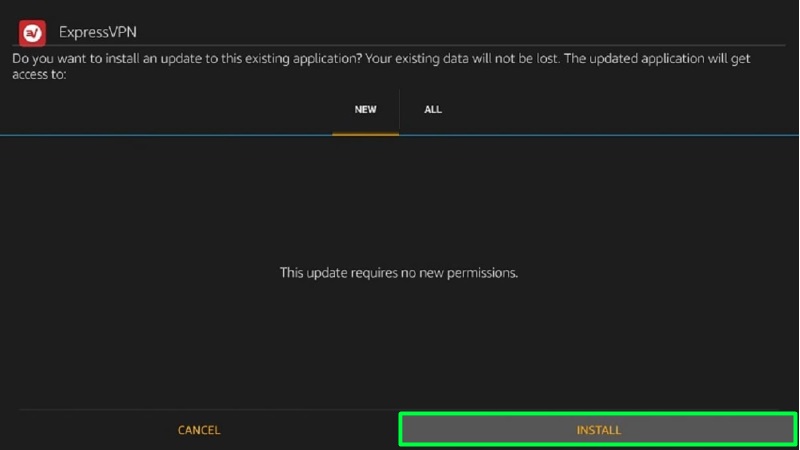
Now you just have to wait for a few seconds for the app to finish installing. After the successful installation, you may choose to delete the Apk file or ignore it and start using the ExpressVPN app right away.
How To Setup and Use ExpressVPN On Firestick
To find the ExpressVPN App, you simply need to navigate to the All My Apps section and scroll down a bit to locate the app. You may choose to open the app by clicking on its icon. The app requires an initial setup before you get to use it. Just follow the below steps to finish the setup properly of ExpressVPN for Firestick.
- Firstly, Open the ExpressVPN app by going into the All My Apps section.
- On the first page, you will have to enter your account details to sign in.
- You may also create a new account in case if you’re a new user of ExpressVPN.
- After a successful sign-in, grant the necessary permissions requested by the app by clicking OK.
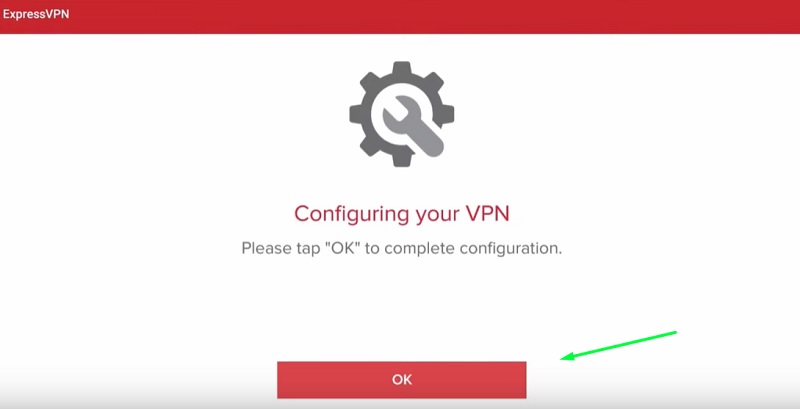
- Now click on the red-colored power button on the home screen of the app.
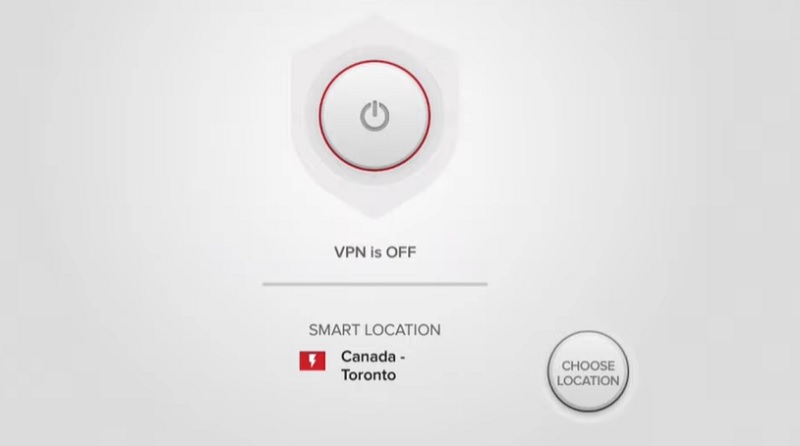
- Within a couple of seconds, your connection with the selected server will be established.
The color of the power symbol will change from red to green once the connection is established. The VPN connection is now active and protected from snooping by third party entities. In case if you would like to change the location of the server in the app, then simply click on the Smart Location option situated right below the power button.
You will be presented with two options, Recommended, and All Locations. It’s up to you to select any server based on your preference. Once the server is changed, the newly selected server will appear on your home screen.
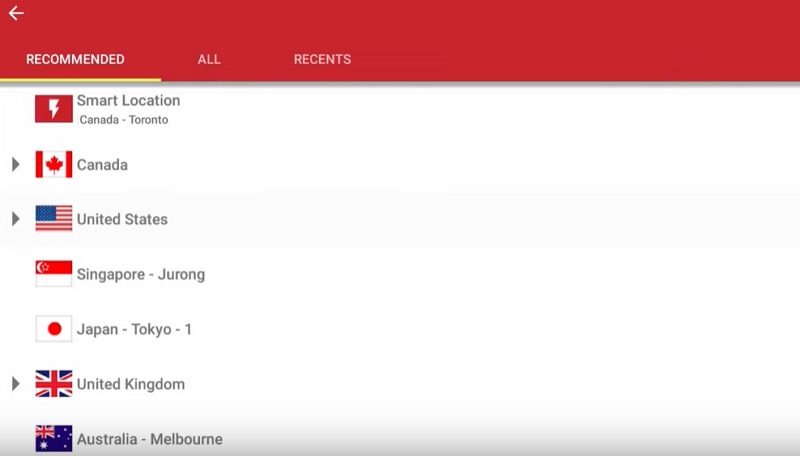
Additionally, you may open up the Settings Tab in the app to access a variety of features to customize and improve your connection. Features such as Auto-Connect, Network Protection, Split Tunneling, etc, can be enabled with just one click from the Settings.
Final Verdict
ExpressVPN is definitely a worthy app since it offers complete privacy and anonymity, unlike other apps. If you’re someone who happens to stream a lot of media content on Firestick device, then it’s best to have ExpressVPN to secure yourself. The interface of the app is simple and navigation works flawlessly as well. You won’t be having any problems with the ExpressVPN app or its service.
Go ahead and try out the app yourself by installing it on your Firestick device using the above-mentioned steps. In case if you need any further help or have any additional queries, then I’m always here to help. Let me know in the comment section below.