No Limits Magic Build is probably the most exhaustive builds for Kodi, which will change your entire Kodi experience. The build is mainly known for its gratifying user interface and a few other extra features that come with it. It is considered the most popular build used by a large portion of Kodi users. By default, this build comes with a lot of video addons preinstalled which will help you watch tons of movies and TV shows at your comfort.
I couldn’t care less about other builds after testing the No Limits Magic Build by installing it on my Kodi. No limits build makes your Kodi experience aesthetically pleasing since it runs on Aeon Nox 5 skin, which is one of the coolest looking skins you’ll ever come across. If you’re looking for a simpler way to catch up with your favorite TV shows or movies or simply want to change the interface, No Limits Magic build is the one I’d suggest.
In the article, I’ve shared the guide to install No Limits Magic build on Kodi. The steps mentioned below also work on amazon firestick, fire tv, firestick 4k, android box, PC, Fire TV Cube and on all Kodi supported devices.
Table of Contents
How To Install No Limits Magic Build On Kodi
Please keep in mind that whatever content you’re streaming on Kodi is clearly visible to your Internet Service Provider (ISP) and local authorities of your region. Kodi addons & builds offer unlimited free streaming but could also get you in legal trouble if your ISP & government found copyrighted content (Movies/TV Shows/Sports) on your Kodi. Therefore, you must be cautious and use a secure connection while using Kodi.
A VPN will help you in masking your IP address, making it impossible for anyone on the internet to track down your online activities. Not only it helps you maintain your anonymity on the Internet, but it also lets you unblock geo-restricted content. Well, there are quite a lot of VPNs available on the internet to choose from. However, the only one we believe to reliable and wholeheartedly recommend is the IPVanish VPN for Kodi.
IPVanish VPN is one of the most secure and fastest VPN in the industry. Moreover, IPVanish VPN comes with a 30-day money-back guarantee. Click here to Get 46% off IPVanish VPN.
This offer will expire soon.
I’ve made an effort to breakdown the process into simple steps, you would have absolutely no problems whatsoever in performing these steps on your Kodi App.
But, before jumping into the build installation process, you’ll need to enable “Unknown Sources” in order to able to install third-party add ons or builds such as Kodi No Limits Magic.
- Launch the Kodi and click on the “Gear” icon to open the Settings Menu.
- Select the “System Settings” option on the next screen.
- In the left corner, select “Addons” option to proceed further.
- Now find the “Unknown Sources‘ option on the right side of your screen.
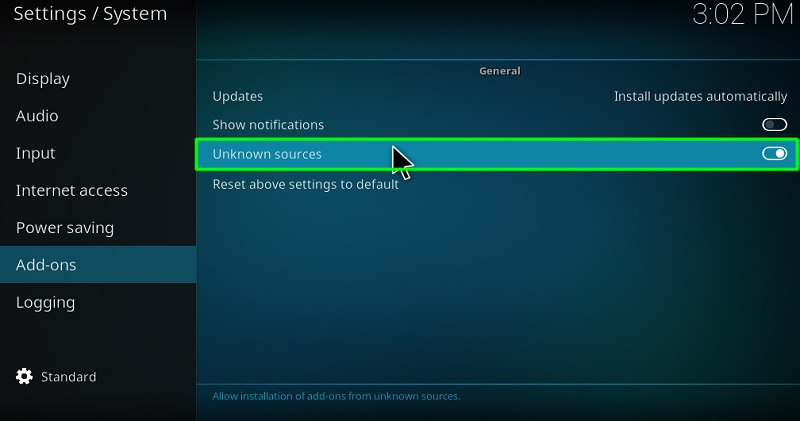
- Confirm the action by selecting “Yes” in the warning pop up.
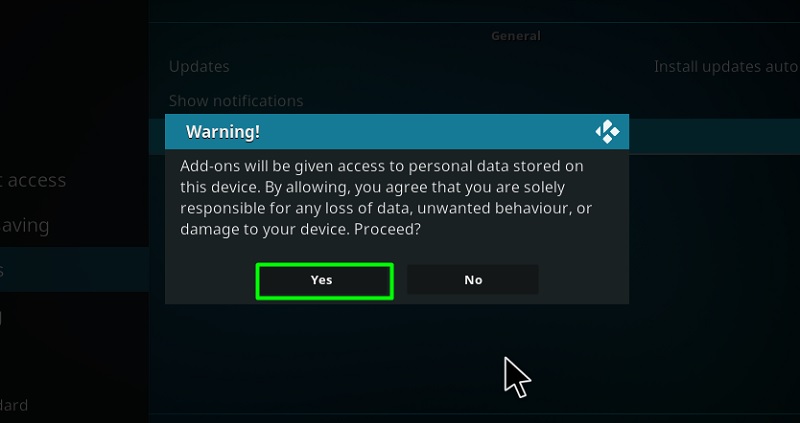
- Exit the Settings menu.
Now that “Unknown Sources” is enabled, you may follow the rest of the steps to install No Limits Magic Build on Kodi.
- Launch the Kodi and access Settings Menu once again.
- Select the “File Manager” option on the next screen and Open it up.
- Click on the option “Add Source” and wait for the pop up to appear.
- Select “NONE” text in the pop-up and place the following link in its place.
[https://www.nolimitswiz.appboxes.co] make sure to type it correctly in the right place.
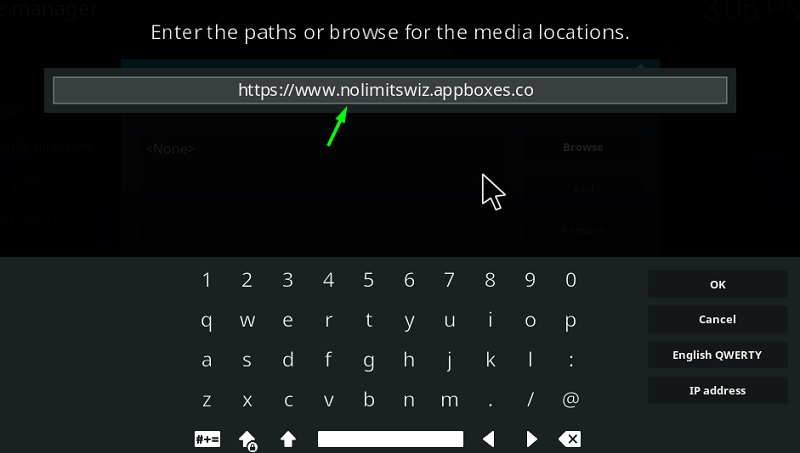
- Enter No Limits Magic as the source name for the above link in the following option and hit “OK“.
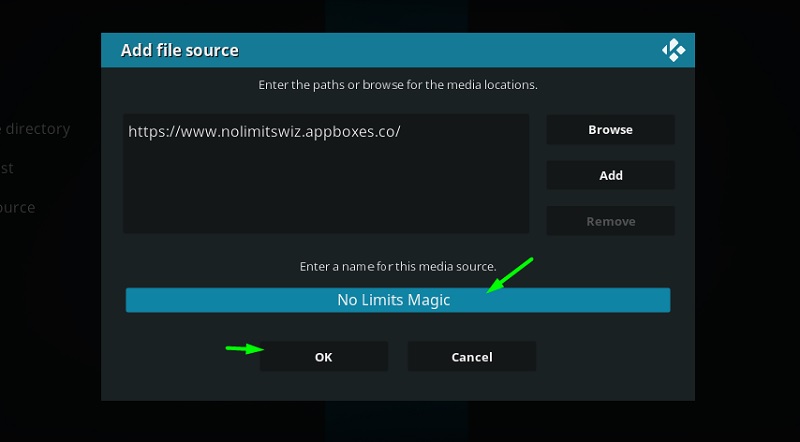
- Hit the back button to return to the “Settings” menu screen and select the “Add Ons” option over there.
- Select the “Install From Zip File” option in the Add Ons menu to proceed further.
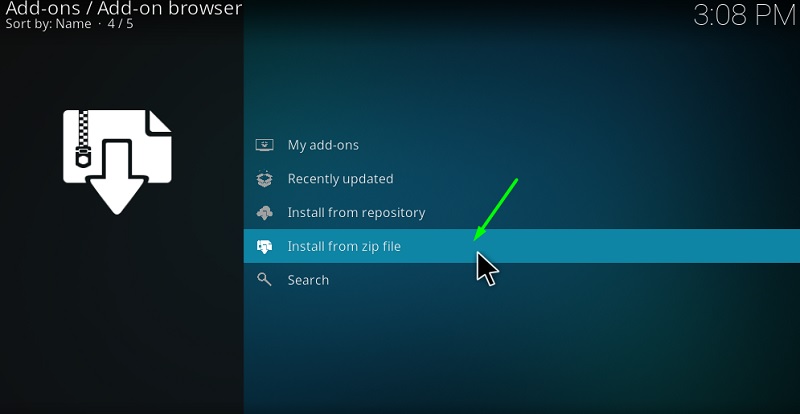
- Select No Limits Magic.
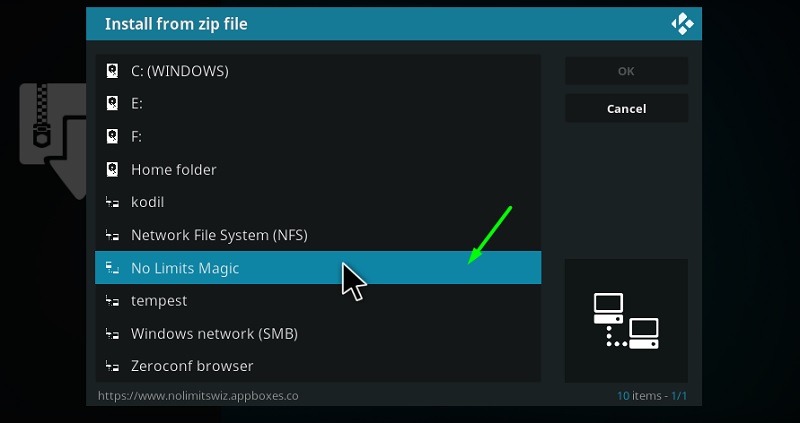
- Select plugin.video.nolimitswizard18.zip and hit “OK”.
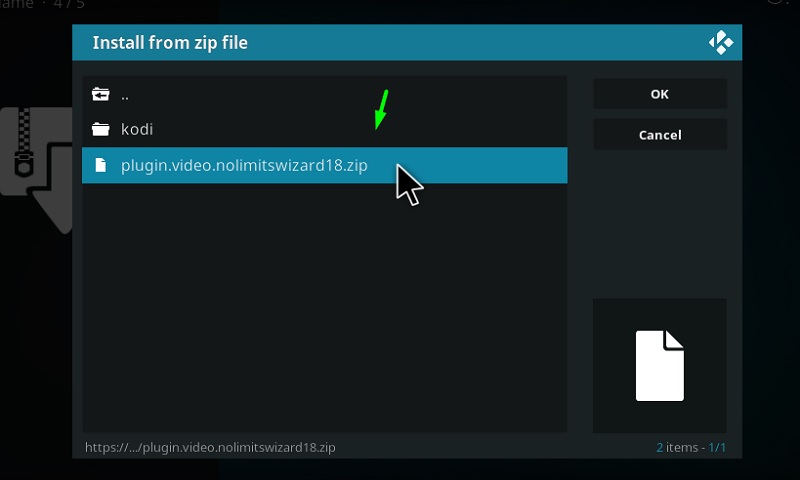
- In a few seconds, you will get a notification confirming the installation of No Limits Wizard on Kodi.
- Select continue and then click on ignore any messages appear.
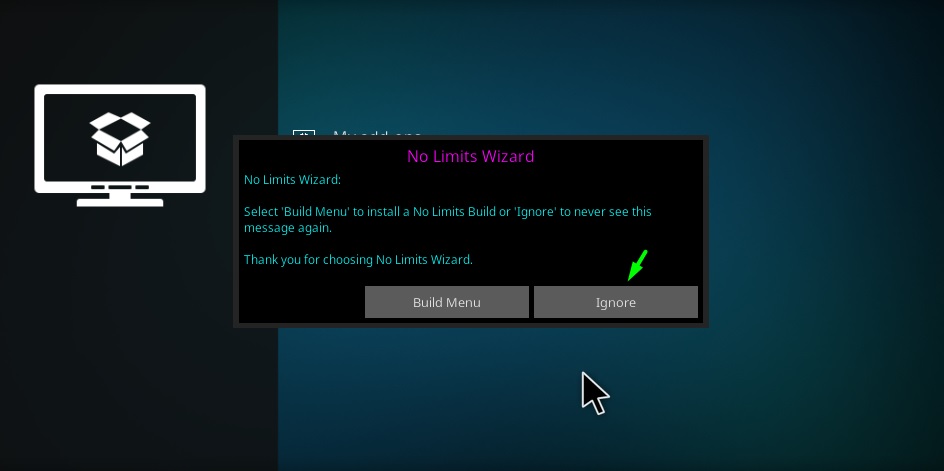
- Navigate back to the Home Screen and select the “Add Ons” option.
- Choose Program Addons and select the “No Limits Wizard” addon from the list.
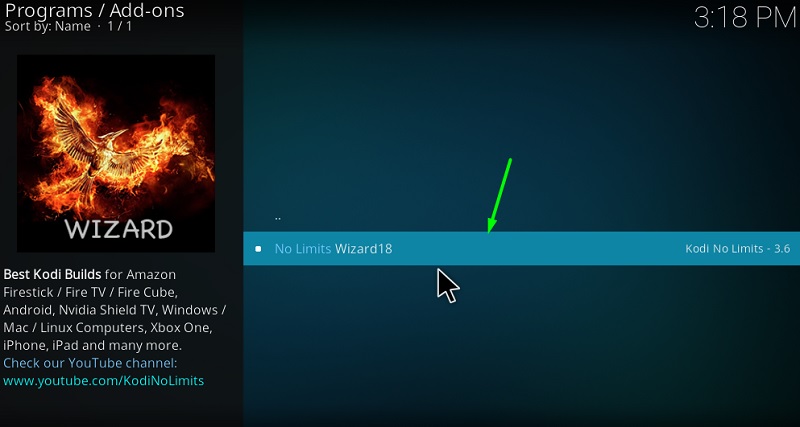
- Select INSTALL/UPDATE NO LIMITS BUILDS
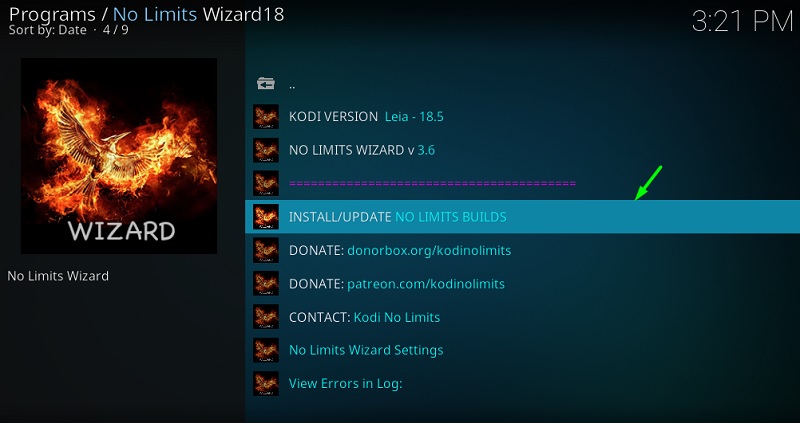
- On the next step, you will find different variations of Build, Select your preferred build. I’ve chosen the “No Limits Magic (No XXX Section) from server 1.
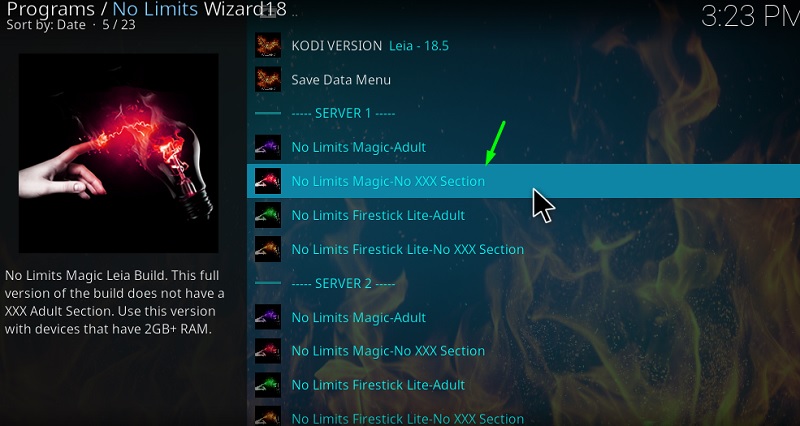
- Select the “Fresh Install” option if you want to install it freshly or select “Standard Install” if you want to install it over the current build you’re using.
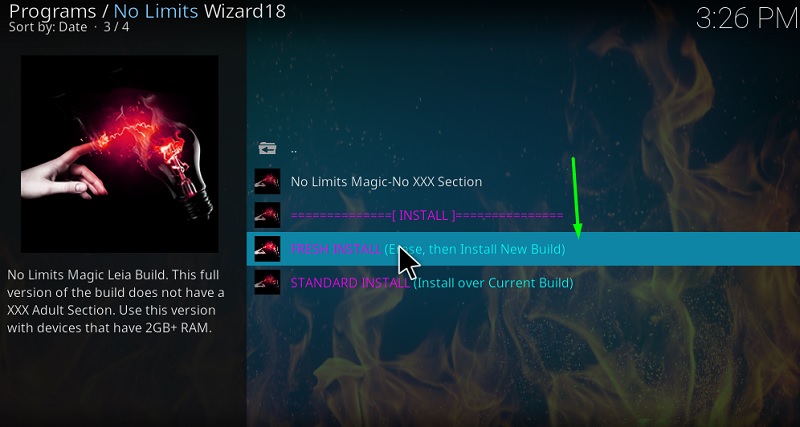
- Now the build will begin to download and you will be able to track its progress in the pop window.
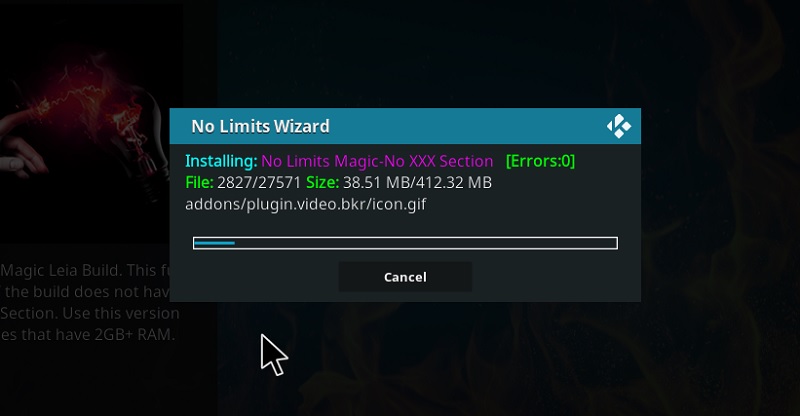
- You simply need to wait for the process to complete, the pop-up window will automatically exit on its own after the process is completed successfully.
The installation is now complete, the Kodi will automatically reboot on your device. You may now start using the No Limits Magic Build on Kodi without any issues.
Brief Tour of Kodi No Limits Magic Build
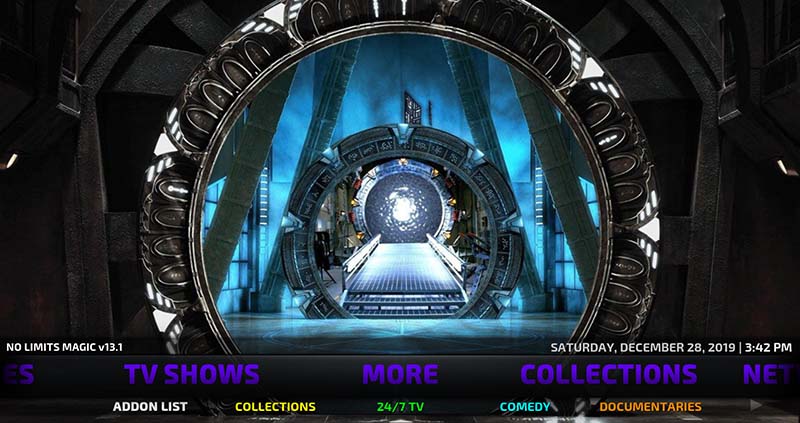
You can start using the Build as soon as the installation is completed successfully on Kodi. There’s no additional setup or steps required to get started. However, when you launch the build for the first time, it may take some time to finish installing the add ons and other necessary updates. Please do not interrupt the process or exit the Kodi app straight away.
Once all the setup is loaded properly, you will be able to see the home screen section of the No Limits Magic Build. On the home screen, you will be provided with categories such as Movies, TV shows, Documentaries, Cartoon, etc. You may also use the search option to find the content you’re looking for. You will also be able to watch various Live TV Channels, both national as well as International for free.
After selecting the category, you will be able to sort content using filter options such as Highly Rated, Trending, Newly released, etc or simply use the search option to find your favorite movie or TV show title. To begin the stream, just click on the Movie title or select the episode if it’s a TV show, and wait for the build to finish scrapping streaming links. Within a few seconds, you will be provided with a list of streaming links, select any link from the list to start streaming the content. This way, you can stream Anime Shows, Live TV Channels, Sports, etc on your Kodi device.
Read – How to Install Diggz Xenon Kodi Build
What To Do If No Limits Magic Build Stops Working
Sometimes the Build may not work properly on your device and there may be a lot of reasons behind this. In such cases, you may close the Kodi and restart to fix the issue. You might as well have to force close the Kodi from Task Manager if it doesn’t exist within a few seconds.
However, there’s no point in wasting your time to find out the cause when you can install the entire build from scratch in just a couple of minutes. Also, make sure to stop any other apps that may be consuming the resources of your device before launching the Build. But, the chances of issues arising with Kodi No Limits Magic Build is severely low since it’s well optimized.
Related – How to Install Exodus Addon on Kodi
Final Verdict
No Limits Magic Build might prove to be very beneficial for those who love to stream movies, TV shows and other media content on their Kodi App. Also, the build saves you the time of manually installing video addons since they’re preinstalled from the beginning. Hence, I don’t see any major reason to go for other builds over No Limits Build. In case, if you’re stuck somewhere during the installation process or facing any difficulties with the usage of build, feel free to let me know in the comment section below.