If you are setting up a home streaming setup with Firestick, you might get confused when it comes to selecting a decent video player for proper content consumption. This is where Lime Player comes in. It is one of the best music and video players that can easily be installed on your Android TV box and used without any hassle. You can watch your favorite movies, TV shows, exclusive web series at up to 4K quality on Lime Player. To learn more about its features and installation procedure, continue reading this article on how to install Lime Player on Firestick.
Table of Contents
Why Lime Player on Firestick?
Lime Player is a fast and light media player that offers the user both customization and streaming-related features. The player is heavily optimized for devices with low memory to provide a smooth video playback experience. It supports all the popular media codecs and can play videos up to 4K Ultra HD quality at 60 FPS. This is possible because of Lime Player’s in-house hardware decoder. The HW decoder fully utilizes the CPU and GPU of your streaming device to ensure video playback with zero frame drops and artifacts.
Now you might wonder why Lime Player for firestick is so important for video streaming. If you are experienced, you already know about Showbox. For those who don’t know, Showbox is a free video streaming app that has a massive library of high-quality content. You can install it on Firestick to enjoy the latest movies, TV shows, and web series on your TV. With the recent update of Showbox, it is recommended to use Lime Player on firestick for proper video streaming. That’s why it is necessary to install Lime Player on amazon Firestick.
Features of lime Player on Firestick
- Supports almost all video and music formats (3GP, MP4, MKV, FLV, AVI, MOV, WMV, RMVB, WEBM, AAC, WAV, MP3, FLAC and more)
- Optimized for devices with less than 2GB RAM, hardware acceleration for smooth video playback
- Supports 4K HDR videos with 7.1 audio (Depending on the device’s capabilities)
- Compatible with popular subtitle formats such as SubRip(.srt), DVD, SSA/ASS, TMPlayer(.txt), VobSub(.idx/.sub), WebVTT(.vtt) and more.
How to Install Lime Player on Firestick Using Downloader
Lime Player is officially available on the Google Play Store. However, Firestick runs on a custom version of Android and does not include Google Play Services. Instead, it comes with the Amazon App Store. Lime Player is not available there and thus we have to download the APK file and manually sideload it on Firestick. Before we begin, let’s see how you can enable third-party app sideloading on Firestick:
- Head over to the Settings tab above the FireTV homepage.
- Now search for ‘Device’ or ‘My Fire TV’ in the list of options.
- Next, choose Developer Options from the drop-down menu.
- Turn on ‘Apps from Unknown Sources’. A warning message will show up related to third-party app sideloading on your device. Click Turn On to enable it.
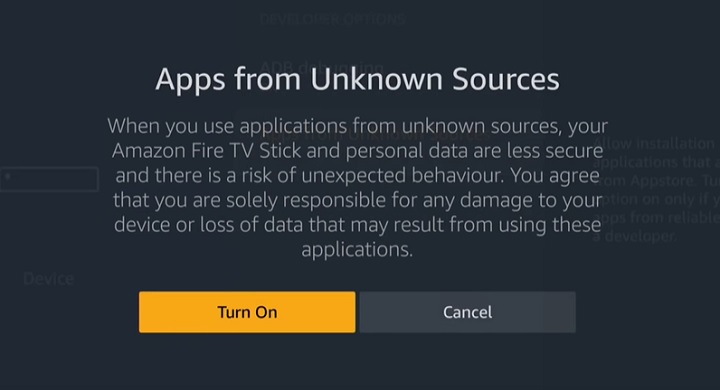
Don’t Miss – How to Install Mobdro on Firestick
Now return to the FireTV homepage by pressing the Home Button on the Firestick remote. To download and install Lime Player on Fire TV Stick, follow the steps below:
- First, move up to the tabs section of the FireTV homepage.
- Highlight the hand lens icon on the left of the tabs.
- Type “Downloader” in the search box. Alternatively, you can just hold the Alexa voice button on the remote and say, “Downloader app for Firestick”.
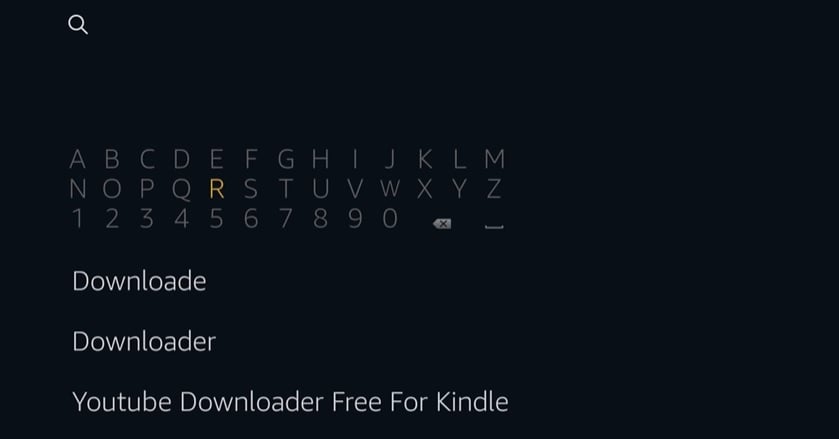
- Choose the “Downloader app” from search results. Again select Downloader from the Apps & Games You will be redirected over to the download page in Amazon App Store.
- Click Get to download and install the app. It may take a while.
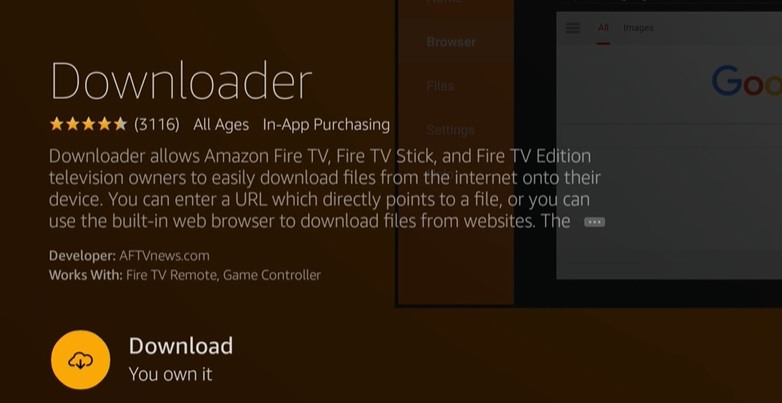
- When it’s done, click ‘Open’ to launch Downloader.
- Choose Allow to give the app permission to access your file storage.
- Click OK to close the changelog. You will be on the Home tab by default.
- Enter the following URL in the URL bar to download lime player apk for firestick – https://bit.ly/31dObuS
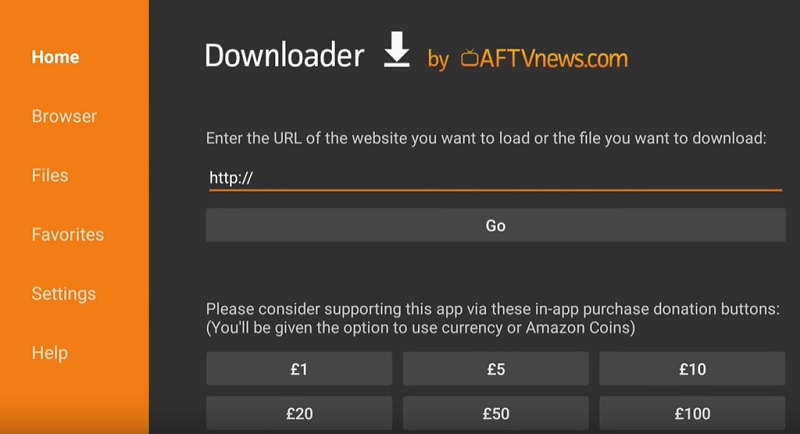
- Hit Go to start downloading the Lime Player APK
- Once finished, the APK installer will open up. Click Next to proceed. Then click Install to sideload Lime Player on Firestick.

- Finally, click Done when it says “App installed”.
- You will return to the Downloader, Click Delete to delete the APK file.
You can now launch Lime Player from the Apps & Games section of the FireTV homepage.
How to Install Lime Player on Firestick Using ES File Explorer
Update: ES File Explorer has introduced a Premium version. Sideloading is part of a paid version.
To install Lime Player for amazon firestick using ES File Explorer, follow the steps below:
- Make sure you have APK sideloading enabled. To download ES File Explorer from Amazon App Store, you can follow the steps (1-6) mentioned in the guide above. Just replace ‘Downloader’ with ‘ES File Explorer’.
- In the ES File Explorer app, click to expand Tools options in the left-hand menu.
- Select Download Manager from the list of options and click on the ‘+New’ button from the bottom bar.
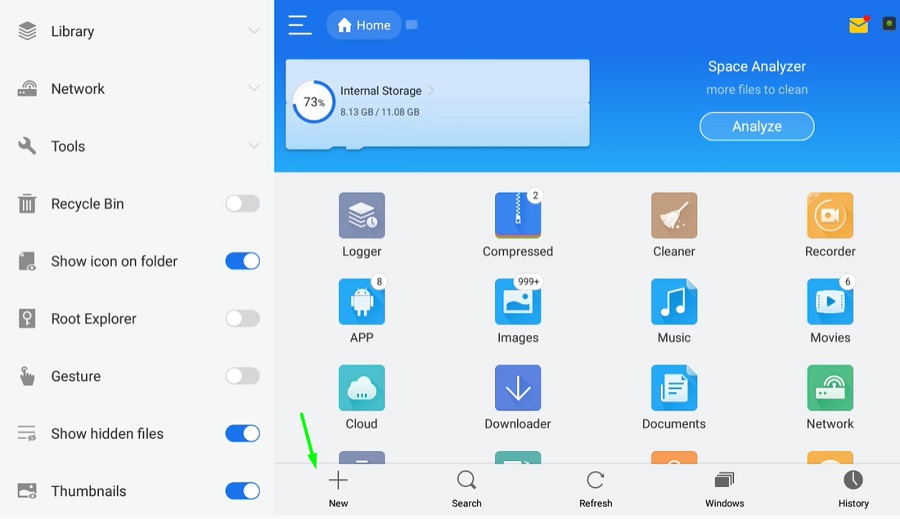
- Enter the following URL in the Path field: https://bit.ly/31dObuS
- After that, type “Lime Player” in the Name field, and click on Download Now. The APK file will start downloading.
- Once completed, click Open file in the dialog box.
- Click Install to install the app. Finally, click Open to launch Lime Player on Fire TV.
FAQ
Q1: Does Lime Player receive updates automatically on Firestick?
Answer: Unfortunately, it won’t receive updates automatically. You have to manually download and install the latest update on Firestick.
Q2: I can’t download Lime Player on Firestick. What should I do?
Answer: Make sure you are connected via ethernet or a strong Wi-Fi network. Restart your Firestick, reconnect to the internet and try again.
Related – How to Install Apps on FireStick
Final Words
In this article, we have discussed Lime Player, its features and the installation process for Firestick. If you want to stream your favorite content from Showbox, Lime Player is recommended for you. You can follow the detailed instructions above to Install Lime Player on Firestick. See you soon in the next article.