In this guide, you will learn how to install apps on firestick. This 2020’s method demonstrated here also works on FireStick 4K, Fire TV, and Fire TV Cube.
Firestick from Amazon is a cheap and excellent home streaming device that can be used to watch thousands of content over a variety of popular online streaming apps. When the original Fire TV was announced back in 2014, it revolutionized the way we watched content on the internet. With the launch of Firestick, more people started cutting their expensive cable connections and switched to online streaming subscriptions. Compared to standard cable connections, Firestick offers way more features and a wide range of online streaming services such as Netflix, Amazon Prime, Hulu and more. Users get access to a massive collection of Movies, TV Shows, exclusive web series, even live channels that they can enjoy on their big screen.
Apart from that, Firestick comes preloaded with the Amazon App Store. The App Store for Firestick has over 8000+ apps and games. As Firestick runs on a custom version of Android OS, it is easy for developers to port their existing apps on the platform. If you want to install an app that is not officially available on the App Store, you can easily sideload the APK file on Firestick. For those who have recently bought a Firestick, continue reading this article as we have prepared a step-by-step guide on how to download & install apps on Firestick.
Table of Contents
How to Install Apps on Firestick?
When you stream online content on your devices, your personal information such as IP address and location gets monitored by third-party trackers. Even Currently, your IP is visible to everyone. You are also at risk of getting sued by media companies for streaming copyrighted content for free. I strongly recommend you to use a good VPN to hide your identity.
Using a VPN, you can encrypt your internet connection to get rid of prying eyes from stealing your personal information and monitor your private activities.
I personally use IPVanish VPN on my all Streaming device. MY experience with IPVanish VPN has been great because of its fast VPN servers and reliable encryption methods for keeping your data secure on the web. IPVanish also offers a 30-day money-back guarantee so you can ask for a refund if you don’t like the service. We have special offers for our readers. Click here to Get 46% Off On IPVanish VPN.
Similar to installing apps on an Android mobile or tablet, installing apps on Firestick is simple and very easy. If you want to know how you can download apps on firestick, you can follow this guide to do it without any hassle.
Prerequisites:
- Access to a stable Wi-Fi or Ethernet connection with internet access
- An Amazon account linked to your Firestick
- Make sure your Firestick is up-to-date
Sometimes Amazon App Store blocks app installations for devices running on older software. That’s why it is necessary to keep your Firestick up-to-date. To check for the latest software updates, go to Settings > System > About on your Firestick.
Related – How to Clear Cache on Firestick & Fire TV
How to Install Apps on Firestick Via Amazon App Store
- To get started, look for the Apps section on top of the home screen. When you see it, navigate your way using the directional keys on the firestick remote and select Apps.
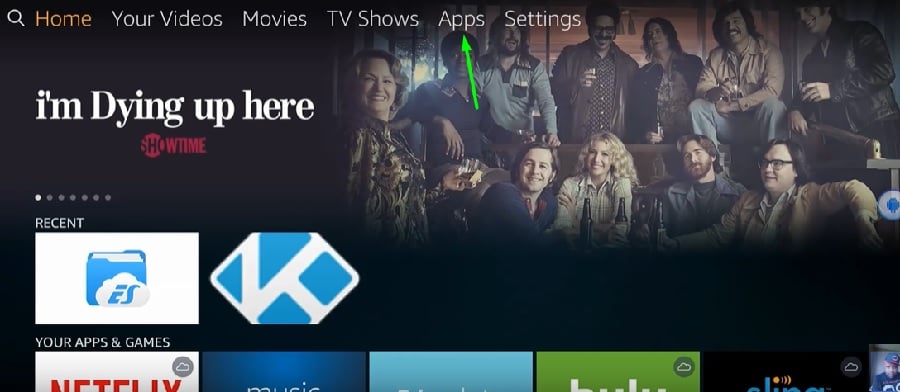
- In the Apps section, you will find a variety of both free and paid apps and games sorted to their respective categories. You can scroll down for more app categories.
- When you find the app you want to install, highlight it and press the circular button found in the middle of the directional keys on the remote. You will be redirected to the app description.
- In the app description, click on the Get Or Download button to start downloading the app. Once the download is complete, the app will automatically start installing.
After the app is successfully installed, you can click on Open to launch the application. You can also access the app from the home screen. On the home screen, scroll down to ‘Your Apps & Channels’ section. From here, scroll to the absolute right and click on See All. You will find all of your installed apps in this menu.
How To Download Third-Party Apps On Firestick That Aren’t Available On Official Amazon App Store?
Sometimes you want to install a specific app on Firestick, but you will find that the app is not available on the Amazon App Store. There is no option but to sideload it on Firestick in such situations. Fortunately, Amazon does provide users the ability to install apps from unknown sources. If you want to know how you can sideload third-party apps on Firestick, follow the steps below:
- On the home screen, select Settings in the upper section.
- Scroll through the options to search for ‘Device’ or ‘My Fire TV’ in the Settings section. Click on it to open the Fire TV settings menu.
- Now choose Developer Options from the menu.
- In the Developer Options, click ‘Apps from Unknown Sources’ and turn it on. You will get a prompt to confirm the changes. Click Turn On to enable APK sideloading on your Firestick.
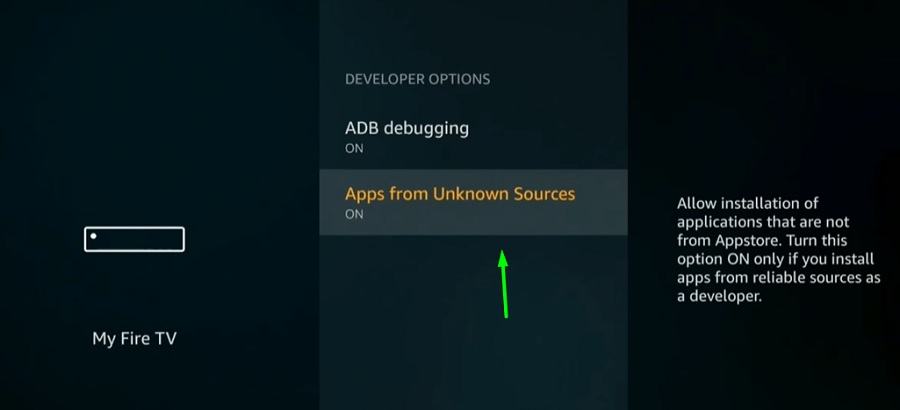
- After enabling it, press the Home Button on your Firestick remote to go back to the home screen.
At this point, you can sideload apps that are not found in the Amazon App Store. Now let’s see how you can download and install apps on Firestick that aren’t available on the app store.
- From the Apps section on the home screen, search for the Downloader You can also use the search icon at the upper left corner of the home screen, type “Downloader app” using the on-screen keyboard and find it from the search results.
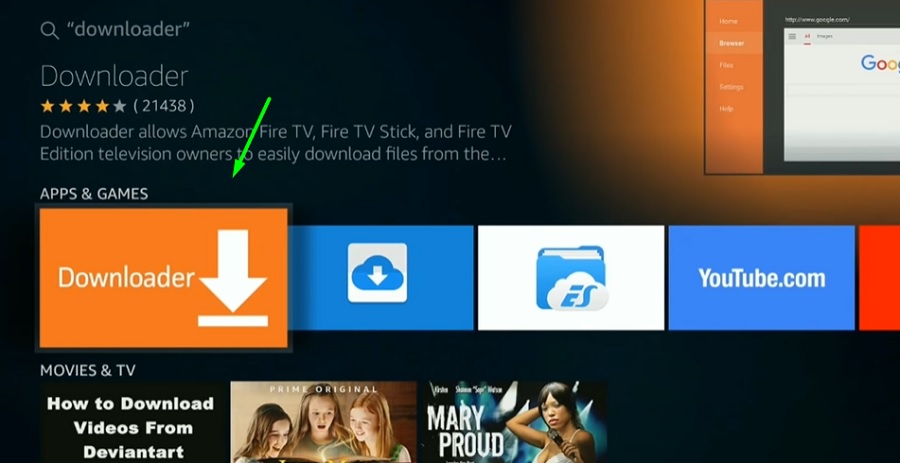
- In the Downloader app description, click on download and install the app.
- When the app is installed, launch it from your home screen or click Open.
- Now Go to setting and click on Enable Javascript
- In the downloader app, select Home from the left sidebar. Here you can enter the URL of the APK in the URL field using the on-screen keyboard. Click ‘Go’ to start downloading the APK file.
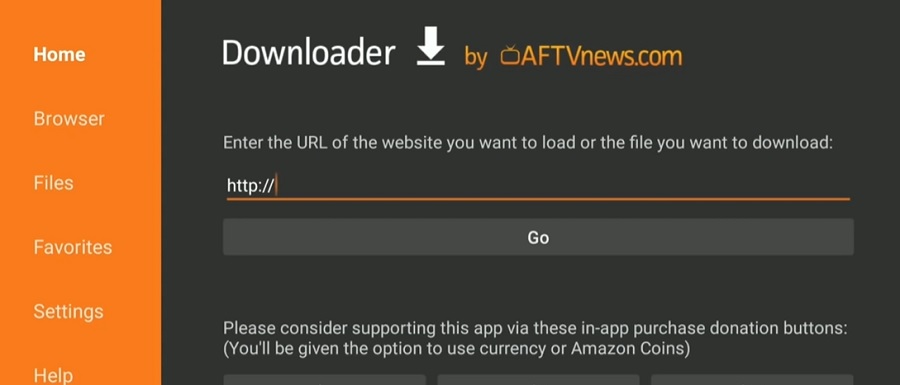
- Once the APK file is installed, you will get the option to install it on your Firestick.
After the installation is done, you can access it from the ‘Your Apps & Channels’ section on the home screen.
People Also Ask
Q:) Does it cost to download apps on Amazon Fire Stick?
A:) No!
Q:)What apps can you get on fire stick?
A:)You can download most of the apps on fire tv including Kodi, Mobdro, Netflix, Hulu, HBO, sling tv, Directv, ESPN, Pluto & many more!
Q:)What is the best live TV streaming app for Firestick?
A:) Live NetTV, OLA TV, Mobdro
Final Words
In this article, we have provided detailed instructions on how to install apps on Firestick. You can easily download and add apps on your Firestick device by following this guide. If you are facing issues, make sure you are connected to the internet and go through the instructions properly. Also, we are not responsible for any damage to your device or loss of data that may result from installing third-party apps. Follow Firestickapps.org for more updates and news regarding fire tv stick.