The Limitless Kodi addon is something we have recently discovered while playing around with the recent Xontech Kodi build. It has a lot to offer and is currently available in the Luxury Repository.
With a working set of web scrapers, the Limitless addon delivers thousands of latest and popular movies and TV shows, as well as live TV channels that cover scheduled programming and sports events. Unlike other third-party video streaming add-ons that offer live TV, you get unmatched reliability with the Limitless Kodi addon.
Streams are mostly maxed out at 1080p Full HD, which is still respectable considering it’s a free streaming service. Since Limitless does offer Real-Debrid integration, users can link their Real-Debrid account with the add-on to fetch high-quality premium streams in up to 4K resolution.
As the Limitless Kodi add-on is compatible with both the latest and older (v17.6 Krypton) Kodi version, almost every Kodi users can install the Limitless add-on with confidence.
In case you are new to the Kodi environment, this guide will help you install the Limitless addon on Kodi. We have even included an overview of the add-on, which you definitely should check out in this guide.
Table of Contents
How to Install The Limitless Addon on Kodi
Please keep in mind that whatever content you’re streaming on Kodi is clearly visible to your Internet Service Provider (ISP) and local authorities of your region. Kodi addons & builds offer unlimited free streaming but could also get you in legal trouble if your ISP & government found copyrighted content (Movies/TV Shows/Sports) on your Kodi. Therefore, you must be cautious and use a secure connection while using Kodi.
A VPN will help you in masking your IP address, making it impossible for anyone on the internet to track down your online activities. Not only it helps you maintain your anonymity on the Internet, but it also lets you unblock geo-restricted content. Well, there are quite a lot of VPNs available on the internet to choose from. However, the only one we believe to reliable and wholeheartedly recommend is the IPVanish VPN for Kodi.
IPVanish VPN is one of the most secure and fastest VPN in the industry. Moreover, IPVanish VPN comes with a 30-day money-back guarantee. Click here to Get 46% off IPVanish VPN.
This offer will expire soon.
This section covers the installation process of the limitless add-on on Kodi v18.x Leia. As some users still prefer to use Kodi’s older v17.6 Krypton version, we have added extra steps for them as well.
1. Toggle On Unknown Sources
The Limitless addon is a third-party Kodi add-on. So users have to bypass the security restrictions first. Here’s how:
- Click the gear icon on top of the sidebar to open Kodi’s System page.
- After that, click the System tile under the Settings section. For Kodi Krypton, the same option is labeled as System settings.
- Now highlight Add-ons among the tabs on the left side of the screen.
- Toggle on the slider for the Unknown sources option.
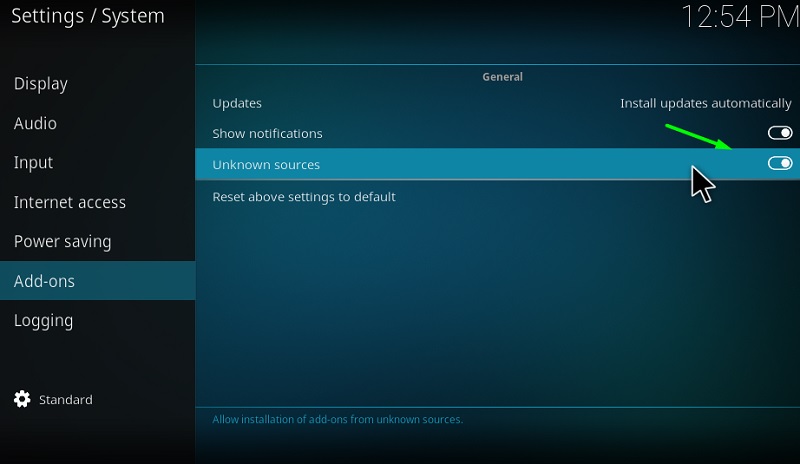
- Click Yes when you get prompted by a warning message.
2. Install the Luxury Repository
The Limitless add-on is hosted on the Luxury Repository. Users are required to install the repository first in order to get the add-on. Follow the steps below to do it.
- Return to Kodi’s System
- Click the File manager option, then click Add source on the following page. An overlay window will appear on-screen.
- Now select <None> in the window, type in this URL: http://luxurywizard.space/luxury/, and click OK.
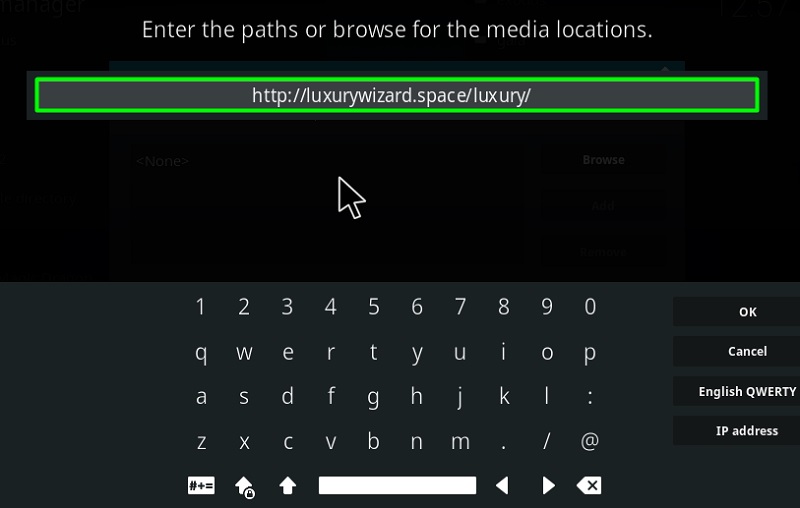
- Select the next text field found below the window to name the source “Luxury.” Click OK to save the name.
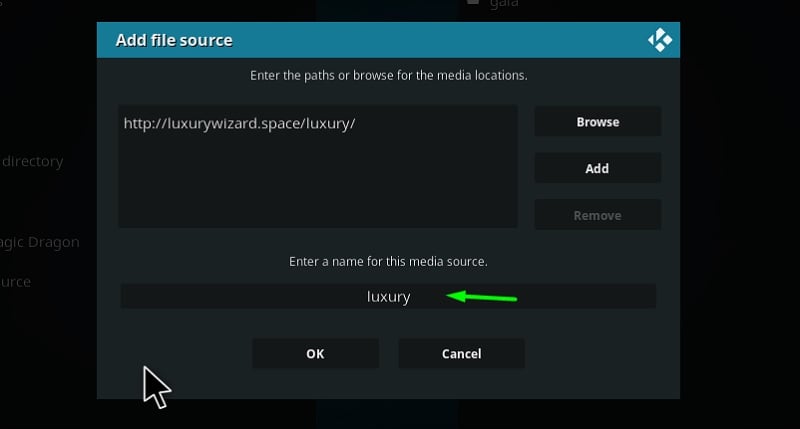
- Click OK once again to save the source.
- Next, go back to Kodi’s home screen and select Add-ons from the sidebar.
- Then click the opened box-shaped icon above the sidebar.
- Select Install from zip file option.
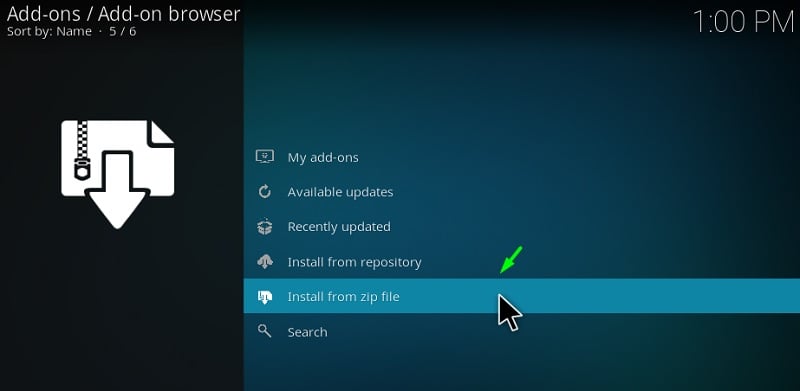
- Now click Luxury in the sources.
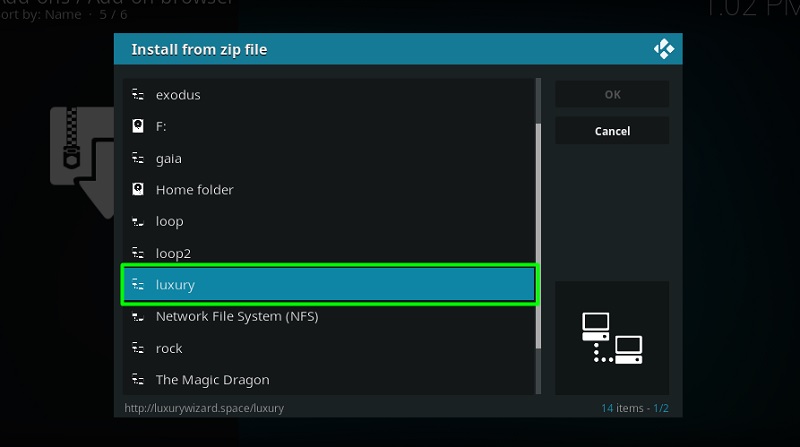
- In the root folder, you will find the repository.luxury-1.6.zip file. Click it to install the Luxury Repository on Kodi.
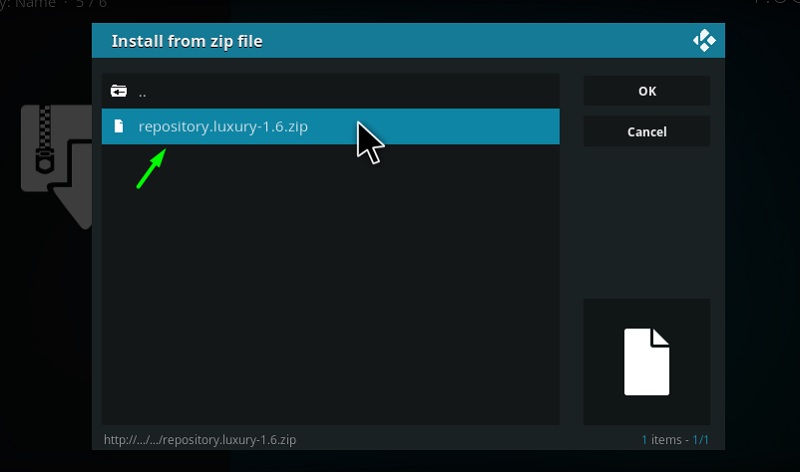
Once you receive the “Luxury Repository: Add-on installed” message, you can start following the final steps below.
Note: On Kodi Leia, the Add-on browser page can also be opened from System > Add-ons option.
3. Install the Limitless Addon
Now that we have the Luxury Repository installed, let’s go through the final steps to install the Limitless Kodi add-on.
- On the Add-on Browser page, click the Install from repository
- Now select Luxury Repository and choose Video add-ons on the next page.
- Select Limitless and hit the Install button below.
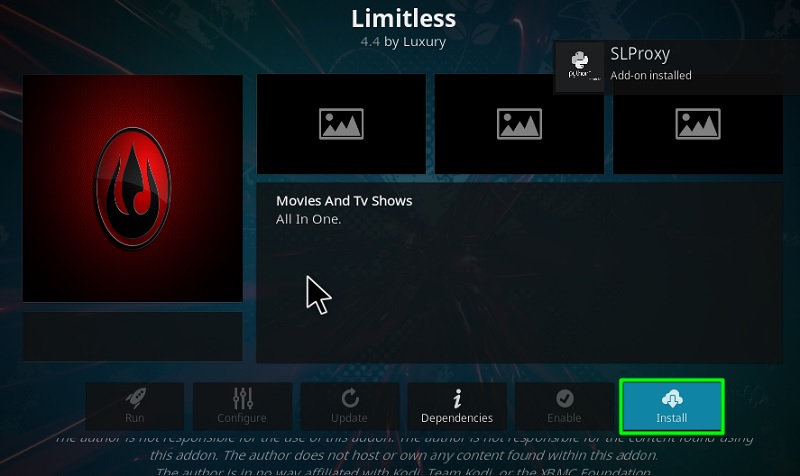
- Kodi Leia users will have to confirm the installation of additional add-ons and Kodi dependencies by clicking OK.
In a few minutes, the Limitless addon will be installed on Kodi. You can launch it from Kodi home screen > Add-ons > Video add-ons.
A Short Overview of the Limitless Kodi Addon
The Limitless Kodi addon consists of the same text-based Kodi interface. With content divided into several different categories, navigation is much easier than surfing through hundreds of movies and TV shows until you find your favorites. Some of the categories are Movies, TV Shows, Kids, Sports, Real Debrid Lounge, Ghost Movies/TV shows, Comedy Night, 24/7, News, and Live TV. Some categories are divided into multiple subcategories too.
If you want to utilize your Real-Debrid account with the Limitless add-on, then follow the steps below.
- Click the Authorize Real-Debrid or Pair with Sites option at the bottom of the categories.
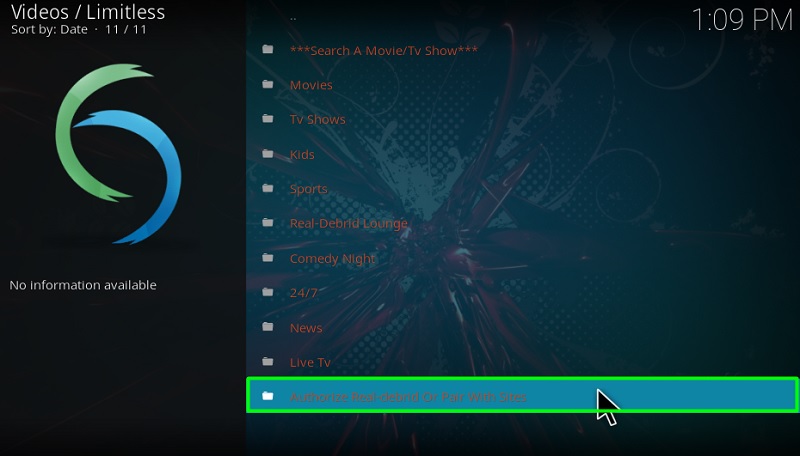
- After that, click Real Debrid Authorize (Resolve-URL) to generate an authorization token.
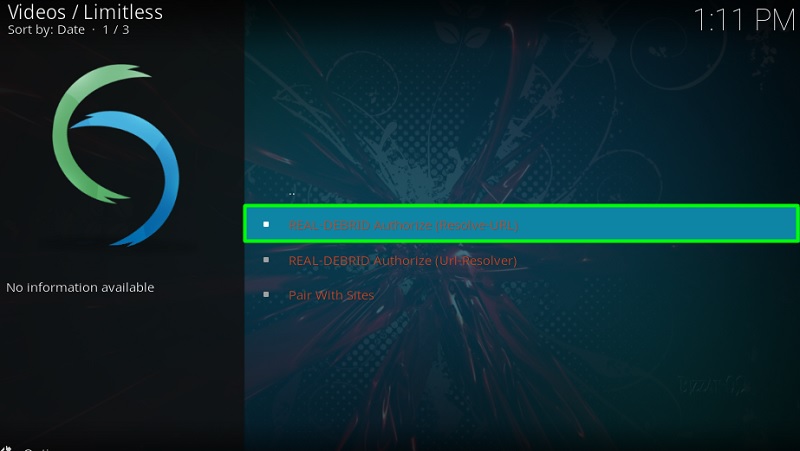
- Visit https://real-debrid.com/device from another device, then enter the token and click Continue.
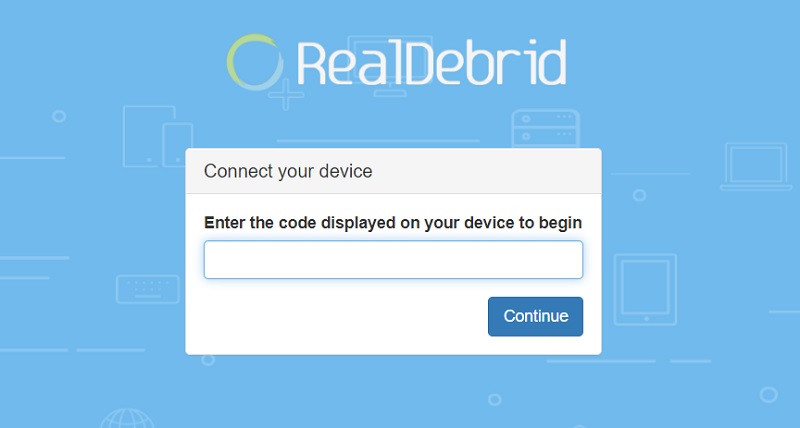
- Finish logging into your Real-Debrid account.
You can now visit the Real Debrid Lounge section in the Limitless add-on to enjoy high-quality movies and TV shows.
Most of the Kodi users are installing the illegal Kodi addons and builds on their device. The content provided by such addons is fetched from various streaming sources available on the internet. Everything you stream on Kodi is traceable by your Internet Service Provider and government as well. It’s possible that you might end up in trouble if you stream copyrighted content on Kodi using third party addons.
Thus, we highly recommend Kodi users to make use of IPVanish VPN for streaming content using third party addons on Kodi. IPVanish is the most secure VPN app that lets you freely browse and stream any type of content on Kodi. IPVanish does not store any traces or log files, therefore, it’s the best VPN app we advise all our users to go with. I’ve been using IPVanish for quite some time and experience so far has been flawless.
Go ahead with the below steps to get started with a VPN Protection.
- Get the IPVanish Subscription from Here.
- From there download IPVanish VPN app on your device
- Open the app, select your desired server from the available list and click on connect. That’s it!
In a few seconds, your connection will be secure and private on the internet. You can now freely browse and stream content using any third party addons on your Kodi App.
Similar Articles
- Best Kodi Builds With No Buffering
- How To Install Magic Dragon Addon
- How to Install Seren Addon on Kodi
Final Words
The Limitless addon is undoubtedly one of the best Kodi addons we have encountered in a while. At the time of this writing, everything works perfectly fine as it should be. The consistent on-demand streams and addition of live TV make it a must-have Kodi add-on.
The detailed installation process in this guide will work for both Kodi Krypton and Leia, and it applies to all the compatible devices including firestick, fire TV, Windows PC, MAC, iOS, FireStick 4k, Android Box and Fire TV Cube.