The Magic Dragon is a popular Kodi video addon that provides an exhaustive list of quality TV shows, Movies, and Documentaries to stream over the internet. There’s no better addon to rely upon than The Magic Dragon for people who are highly obsessed with cinema. Further, the addon also lets you stream your favorite sports events or matches and music as well for free.
Since it comes with tons of scrappers, the volume of options to watch in the addon is daunting. Also, it comes with real debrid integration and trakt support which you don’t often see in other add-ons these days.
The add-on offers a lot of categories for users to stream, however, the Movies and TV shows section is where the addon shines brightly compared to its competitors. I personally think installing The Magic Dragon would make more sense over other addons since it covers way more stuff to stream than its competition addons.
The addon is basically a rebranded or renowned version of the popular addon called The Dog’s ballock as both of them come with somewhat of a similar interface. Go ahead and follow the below-mentioned step by step tutorial to quickly install The Magic Dragon addon on Kodi right away. You can use the same method on other Kodi supported devices including FireStick, Android Box, and Fire TV Cube.
Table of Contents
How To Install The Magic Dragon Addon
Please keep in mind that whatever content you’re streaming on Kodi is clearly visible to your Internet Service Provider (ISP) and local authorities of your region. Kodi addons & builds offer unlimited free streaming but could also get you in legal trouble if your ISP & government found copyrighted content (Movies/TV Shows/Sports) on your Kodi. Therefore, you must be cautious and use a secure connection while using Kodi.
A VPN will help you in masking your IP address, making it impossible for anyone on the internet to track down your online activities. Not only it helps you maintain your anonymity on the Internet, but it also lets you unblock geo-restricted content. Well, there are quite a lot of VPNs available on the internet to choose from. However, the only one we believe to reliable and wholeheartedly recommend is the IPVanish VPN for Kodi.
IPVanish VPN is one of the most secure and fastest VPN in the industry. Moreover, IPVanish VPN comes with a 30-day money-back guarantee. Click here to Get 46% off IPVanish VPN.
This offer will expire soon.
Well, the installation is fairly simple and would take only a couple of minutes to complete the process. However, before you dive into the installation process, it’s important to enable “Unknown Sources” by performing these steps. In case, if you have already enabled the setting, then you may skip this and move on to the installation part.
- Launch Kodi App and Go to the Settings menu from the home screen.
- Navigate to System Settings option and select Add-Ons option in the left corner.
- Find Unknown Sources option in the context menu and toggle it to enable the setting.
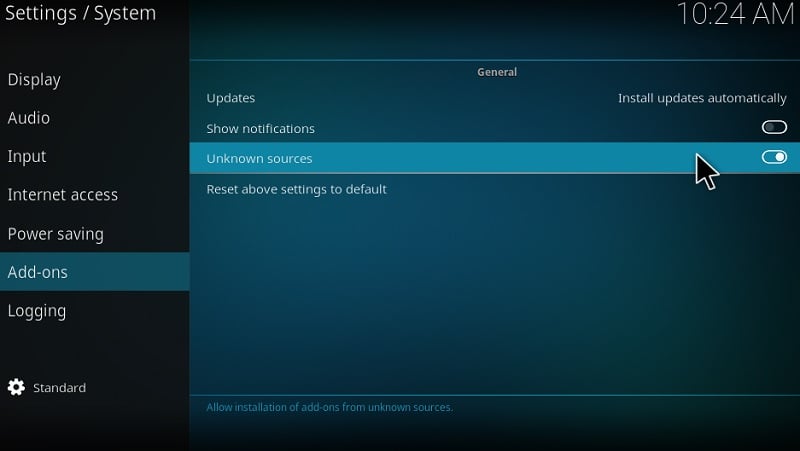
- Click Yes option in case if you receive any warning pop-ups on your screen while toggling.
- Now close the settings and navigate back to the home screen.
You may now begin the installation process of Magic Dragon addon by following these steps on your Kodi app :
- Open Settings Menu by selecting the Gear Icon on the home screen.
- Proceed by selecting the File Manager option and select Add source on the next step.
- Click on the NONE text and enter the following URL link.
[http://repo.rubyjewelwizard.com] Make sure to avoid typos or mistakes while typing the URL.
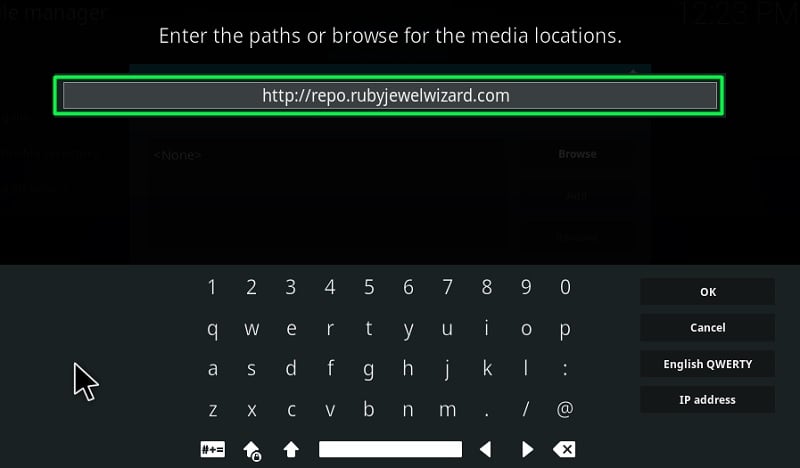
- Name the above source path as The Magic Dragon in the following fields and hit OK option to save.
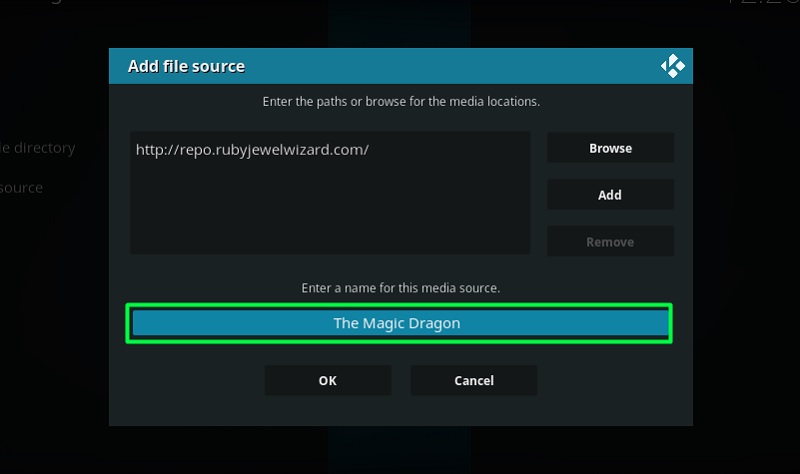
- Once the source is added, return to the home screen and select the Settings menu again.
- Open Add-ons option and select Install From Zip File option when prompted on the next screen.
- In the pop-up window, choose The Magic Dragon.
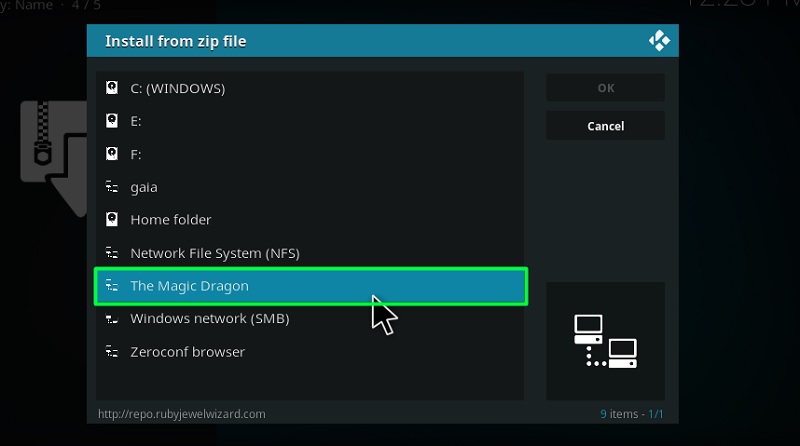
- Now select the repository.Diamond-Wizard-Repo-x.x.x.zip and hit OK option to begin the repository installation process.
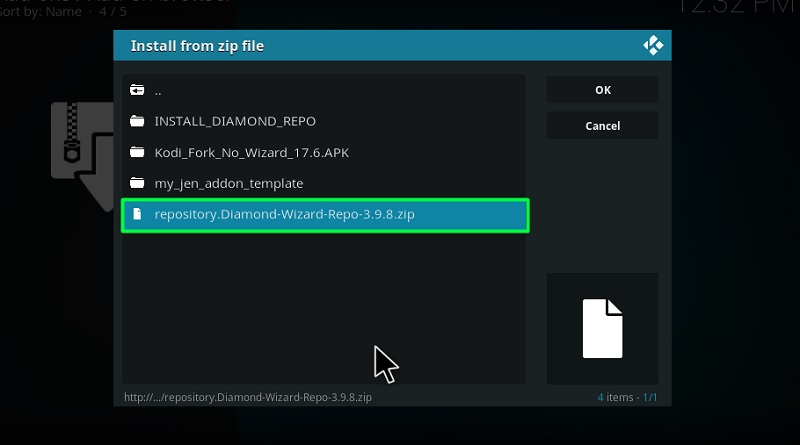
- You will receive a tiny notification in the top right corner once the repo is installed successfully.
- Now select Install From Repository option from the same screen and click on Diamond Build Repo.
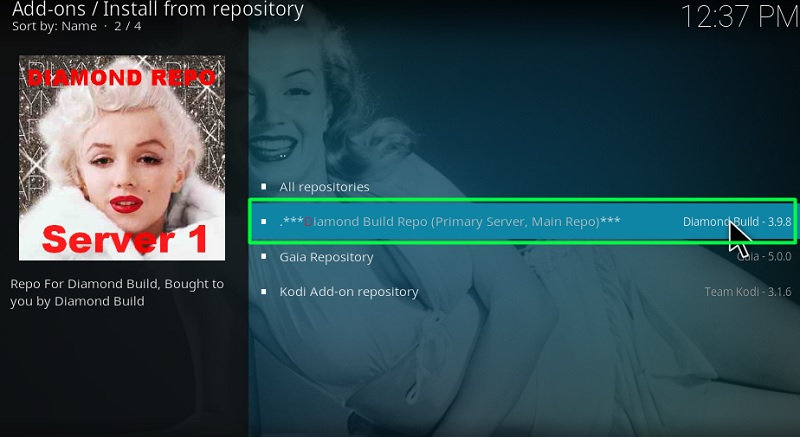
- Scroll down a bit and select Video Addons option to proceed further in the process.
- Locate and click on The Magic Dragon over there and hit Install option when shown on your screen.
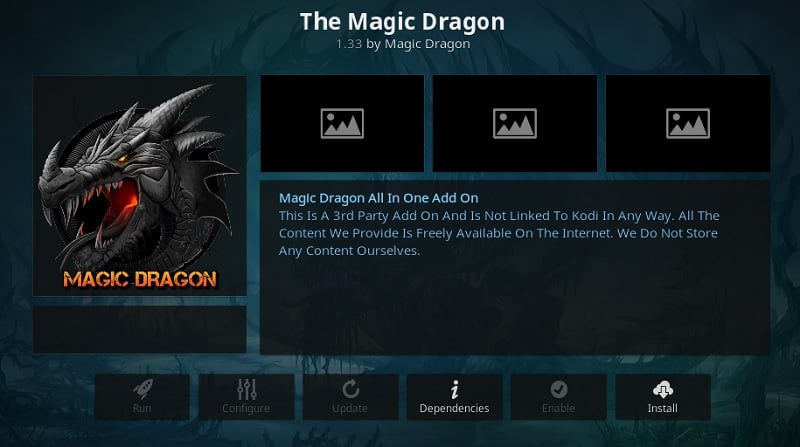
- The window will appear on your screen showing all the additional add-ons that will be installed along with the addon, hit OK option to proceed.
- Now the addon will begin to install on your Kodi software, it may take a few seconds to finish the process.
Soon after the installation of the addon is finished, you will receive a notification of the same on your screen. Now you can find the addon under Video Addons option and open it up right from there without any issues.
A Quick Tour of The Magic Dragon Kodi Addon
Unlike other video addons, this one has a flashy and colorful interface which makes it easy to find what you’re searching for! On the home screen itself, there are a plethora of options such as Documentaries, Sports, Movies, TV shows, etc to select. There’s also a separate section where you can find 4K quality Movies in case if your device supports it. The main menu screen is neatly organized with various options to navigate.
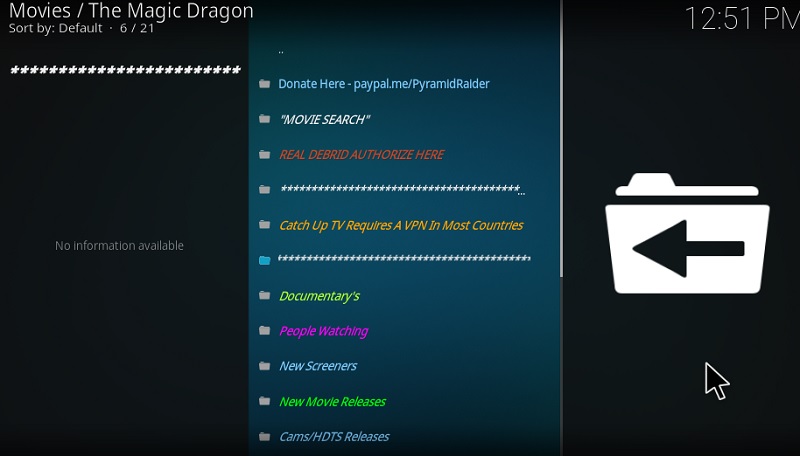
The process is quite simple just like any other addon, you need to pick up your desired Movie or TV show episode, wait for the addon to gather streaming links for the requested content. Once the scrapping process is completed, you will be provided with a list of links, simply select any link and wait for a few seconds the stream to begin. You can select the streamings link based on quality beforehand itself.
In case if you’re not a fan of streaming video content, then there’s an option to stream Music and Radio as well. Simply select the appropriate option from the home screen itself and proceed by selecting your preferred genre or type of music. Overall, the addon is quite useful for streaming Movies and TV shows, although, you might find the sub-menu screen to be a bit clumsy. But I guess you can’t complain much when you’re getting stuff for free.
Related
Wrapping Up
The Magic Dragon addon can easily become your go-to destination for Movies and TV shows, you just have to try it out yourself by performing the steps mentioned in the above tutorial. Compared to other addons, you will rarely have any issues with it, and since it comes with loads of scrappers, you don’t have to worry about sources either. It wouldn’t take much time for you to get started with addon if you follow the steps properly.
In case if you’re facing any problem or have any suggestions to offer, then make sure to let me know in the comment section below. Don’t forget to share the article with others who might find it helpful.