In this guide, I will show you how to download and install MX player on firestick. The guide provided below will also work on amazon fire Tv stick, firestick 4k & fire TV cube.
Some of the Terrarium TV alternatives we have recently covered comes with a built-in player called ExoPlayer. Its limited functionality, poor playback control hampers the overall user experience. Fortunately, these streaming apps let you choose a media player for playing content. This gives us an opportunity to recommend MX Player to set as the default option. Launched back in 2011 for Android devices, the customizability, advanced hardware decoding, snappy playback controls has always been the signature features of MX Player.
Now, even though it is available on the Google Play Store, the Amazon App Store doesn’t have it. So if you want to install it on your Firestick, you have no choice but to sideload the app. In this guide, we are going to show how you can install MX Player on Firestick. You will also learn more about MX Player and its features.
Table of Contents
MX Player Overview
MX Player is an advanced media player for Android devices. It is the first Android media player with a multi-core video decoder. The decoder engine supports all the major video and audio formats. It also has support for embedded subtitles with dynamic fonts. It definitely lacks some features compared to the legendary VLC media player, but it is lightweight and can run on low-powered ARM chipsets.
The hardware decoder can simultaneously handle high-resolution video, lossless audio, 10-bit HDR, and audio processing metadata without breaking a sweat. It is optimized for entry-level hardware which means you can use it on your Firestick to play or stream HQ films or TV shows.
MX Player has a staggering 500 million downloads, 85% 5-star ratings out of 8 million reviews on the Google Play Store. The positive reviews are definitive proof of the popularity of this excellent media player among hardcore home-streaming enthusiasts. It is loaded with features that elevate the user experience up by a significant margin.
Features of MX Player on Firestick
- It is compatible with almost all the major video and audio formats, including MKV, MP4, WEBM, MOV, WMV, AVI, MP3, AAC, WAV, FLAC, DTS, PCM, and many more.
- MX Player has support for dynamic subtitles, which includes TXT, PJS, WebVTT, SUB, SRT, SSA, DVD, and more.
- You can instantaneously toggle between software and hardware acceleration without restarting the app.
- It is app heavily optimized to run on limited CPU, GPU, and memory resources.
- MX Player comprises a simple user interface with advanced playback controls.
Below tutorial will show you How To Install and Use MX Player on Firestick.
Streaming Movies or TV shows from third-party Firestick apps might expose your IP address on the web. Hackers can take advantage of it and steal your sensitive data, including location, credit or debit card credentials, and accounts. Some countries legally grant Internet Service Providers to collect user data from web activities and hand it over to government agencies.
This is why you should use a VPN service to protect yourself from various privacy issues. It replaces your IP address with a randomly generated address and reroutes the data packets through a stack of private DNS servers to secure your web activities and personal data.
I personally use IPVanish VPN on my all streaming device and I suggest you to do the same. We have a special offer for our blog readers. Click Here to Get IPVanish VPN with Discount.
Here are the reasons to use a VPN on Firestick & Fire TV while streaming
How to Install MX Player on Firestick?
MX Player is currently available on the Google Play Store. However, it is not found in the Amazon App Store. We are not quite sure who’s at fault here, especially when it works on Fire TV devices completely fine.
Though for now, we have a workaround for the issue, and it is sideloading. To install MX Player on Firestick, you can go through the steps in the guide below. The steps are separated into three parts to make it simpler for you.
Related – How to Install VLC on FireStick
Part 1
- Power on your Firestick device. Make sure it is connected to a Wi-Fi network with internet access.
- Move over to the Settings tab from above the Fire TV home screen.
- Select My Fire TV / Device > Developer options, and enable Apps from Unknown Sources.
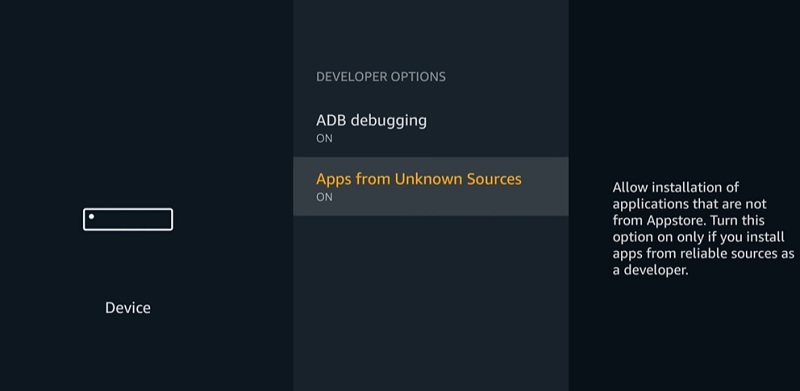
- Click Turn On to close the warning window. MX Player is a safe app and won’t do any harm to your device.
Part 2
- Return to the Fire TV home screen.
- Highlight the magnifying glass icon on the top-left corner to bring up the Search window.
- Type “Downloader” in the search bar, then select the same keyword from the search suggestions.
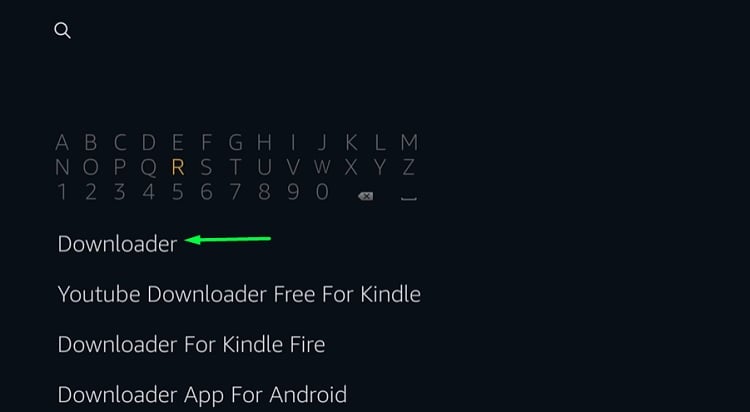
- Now click the Downloader app icon under Apps & Games on the following page.
- Tap the Get / Download button on the Downloader app page.
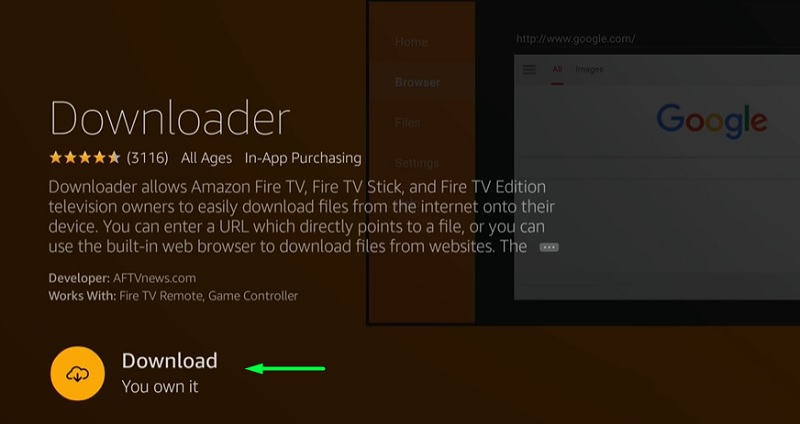
- Click Open to launch Downloader on Firestick once it is fully installed.
Part 3
- Launching Downloader for the first time will require your permission to give storage access to the app. Click Allow to continue.
- Click OK to close the Downloader app update changelog box.
- In the Home tab, click the URL bar to enter the following link: https://bit.ly/2LDyDdJ
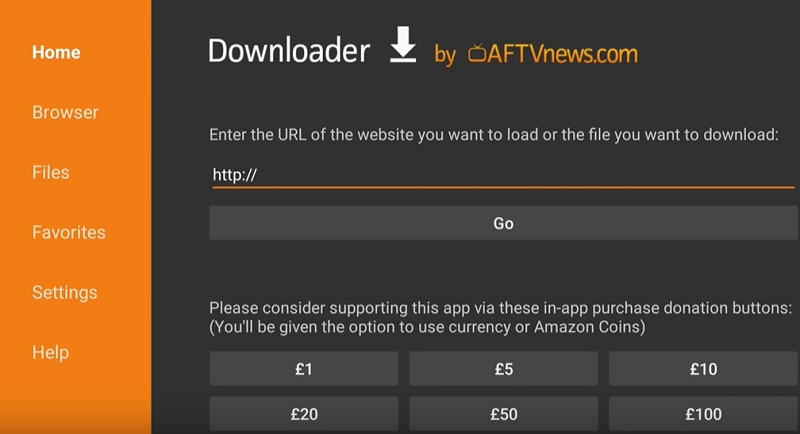
- Once you type the link, click Go. The MX Player APK file will begin downloading on your Firestick.
- The installer window will show up as soon as the download finishes. Click Next below the window, then Install.
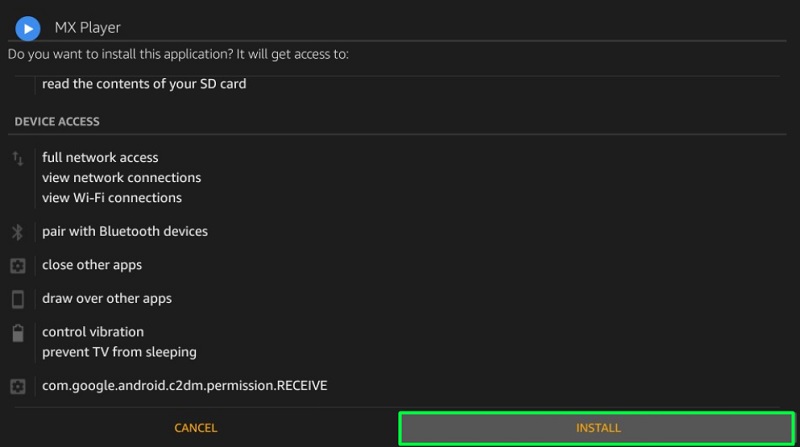
- After a minute or so, the installer will show you the message “✓ App installed.” Click Done to return to the Downloader app.
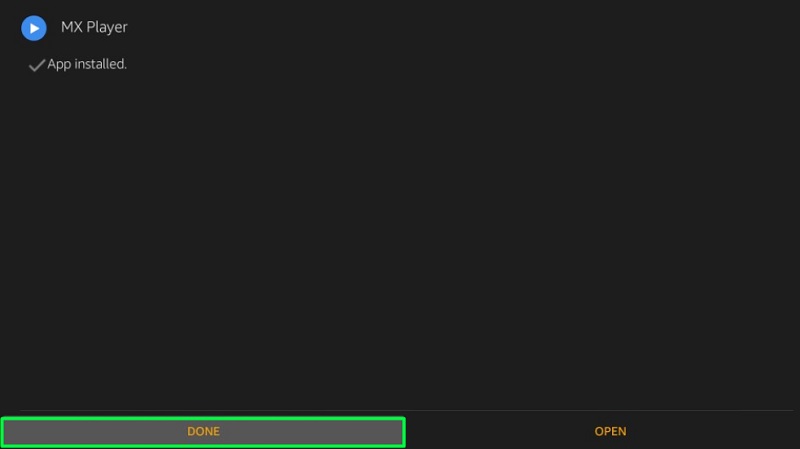
- Click the Delete button twice in the dialog box to delete the MX Player APK on firestick as we won’t need it anymore. This will free up the device storage.
How to Use Mx Player on Fire TV Stick?
If you are encountering playback issues in third-party streaming apps, it might be the built-in player. Luckily most of the third-party streaming apps let you choose an external media player of your choice from the settings. MX Player eliminates any sort of stutters and buffering while streaming. If the issue still persists, then it is probably your internet connection.
Other than that, you can use MX Player to play offline content on your Firestick. It works great and you can load video and audio files from external devices.
Read – How to Install Chrome on FireStick
Final Words
MX Player is a must-have application for Firestick owners. It offers a robust online streaming experience and packs a lot of advanced playback features. I have written this guide in simple words to show you the installation process of MX Player on Firestick. If you don’t like MX Player, then let us know your favorite media player in the comments below. We will try to cover it in a separate article in the near future.