Spotify is undoubtedly the best freemium music streaming service on the market. Believe it or not – Spotify currently dominates 36% market share of music streaming services, with now having over 100 million paid subscribers. It is available on a wide range of devices, including Android TV, Apple TV, and Fire TV devices. If you have a home theatre setup hooked up with your TV, you should definitely give Spotify a try to enjoy high-quality music for free. In this guide, we have in-depth instructions to help you install Spotify on Firestick.
Table of Contents
What is Spotify?
Spotify is a music streaming service that offers over 35 million songs from various record labels and major media companies. The service is free to use, but it has personalized advertisements. The music quality is maxed out at 160kbps too. However, Spotify does offer a Premium scheme for music lovers, which we are going to talk about in a bit.
You can also enjoy all the favorite music and podcasts on the big screen with Spotify for TV. The app has a feature-rich interface that lets users surf through artists, soundtracks, songs, albums, playlists, and podcasts using the Firestick remote, or with Spotify Connect on your smartphone or tablet. You can even switch between the two for a seamless playback experience.
For a price of $9.99/month, you can get Spotify Premium for listening to ad-free music and in crystal clear 320kbps bitrate. Spotify also offers a Family Pack ($14.99/month,6 devices) and an exclusive Student Pack ($4.99/month). If you live in the US, you can sign up for a free Google Home Mini at no extra cost with Spotify Premium.
In this article, I will share step by step instructions to download Spotify on FireStick. To learn more about Spotify, check out the features below.
Spotify Features
- Enjoy your favorite songs and podcasts from Spotify’s massive library.
- Redesigned UI for Fire TV devices, with big font and beautiful cover-arts.
- Spotify Connect for casting music on your TV from your smartphone.
- 320kbps high-quality audio, no advertisements (Premium only).
- Simultaneously stream music on up to 6 devices.
How to Install Spotify on Firestick?
When you stream online content on your devices, your personal information such as IP address and location gets monitored by third-party trackers. Even Currently, your IP is visible to everyone. You are also at risk of getting sued by media companies for streaming copyrighted content for free. I strongly recommend you to use a good VPN to hide your identity.
Using a VPN, you can encrypt your internet connection to get rid of prying eyes from stealing your personal information and monitor your private activities.
I personally use IPVanish VPN on my all Streaming device. MY experience with IPVanish VPN has been great because of its fast VPN servers and reliable encryption methods for keeping your data secure on the web. IPVanish also offers a 30-day money-back guarantee so you can ask for a refund if you don’t like the service. We have special offers for our readers. Click here to Get 46% Off On IPVanish VPN.
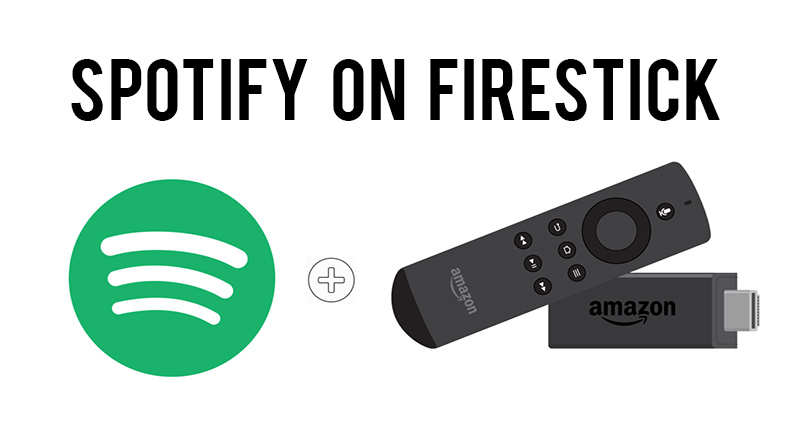
The installation process is pretty straightforward as Spotify is officially available for download on Amazon App Store. You can follow the detailed instructions below to install Spotify app on Firestick.
- To get started, connect your Firestick to Wi-Fi network with internet access.
- Move to the Search icon among the group of tabs above the Fire TV home screen.
- Type “Spotify” in the search bar using the on-screen keyboard. (You can also install it online from here)
- A couple of suggestions should show up below. Select Spotify Music and Podcasts for TV.
- Again select the Spotify app icon under the Apps & Games list.
- On the download page, click Get below the app description. Wait for the app to download and install successfully.
- Click Open to launch Spotify on Fire TV Stick. The app is also accessible from the Fire TV home screen.
You Might Like – Play Music on Firestick – Best Music Apps for Fire TV Stick
FAQ
- How to play music from Spotify on Firestick?
Answer: You can either log in to your Spotify account in the Fire TV app or cast music from the Spotify app on your smartphone or tablet. Just play a song and open Devices Available by tapping the “computer-speaker icon” at the bottom left corner. Then select your Firestick device and start listening to music.
- Can I download music from Spotify for offline playback on Firestick?
Answer: No, it is not possible to download music from Spotify on Fire TV devices. But you can do it on your smartphone if you have Spotify Premium.
- Can I use Spotify for free on Firestick?
Answer: Absolutely. The service is free-to-use, but you receive personalized advertisements. The music quality is also capped to 160kbps.
Related – Best Web Browser for Firestick OR Fire TV
Wrapping Up
It doesn’t matter if you are an audiophile or a casual music lover, Spotify is the way to go. In this article, we have highlighted Spotify and its various features, including an installation guide of Spotify for Firestick. You can follow this guide to enjoy high-quality music from your favorite artists on Spotify.