In this article, I will show you how to install Viva TV on FireStick. The installation steps provided here also work on other Amazon Fire TV devices, such as FireStick 4K and Fire TV Cube.
If you want to spend some quality time with your friends and family, and binge-watch movies or TV shows, you might need a decent video streaming service for it. Today we are going to introduce you to Viva TV Apk, a new streaming app that hosts the latest content from various platforms. It is a free service and doesn’t need you to subscribe for a membership. This guide will cover everything about Viva TV and the installation process for Firestick. So continue reading as we learn more about Viva TV and its features.
Table of Contents
What is Viva TV?
Viva TV is a new streaming app that contains a stacked library of movies and TV shows. Whether it is classic TV shows or the latest movies, Viva TV has it all. The built-in web scraper extensions are actually working better than any other streaming service we have covered before. You can expect the quality to go up to 1080p most of the time. That said, it does have Real-Debrid, AllDebrid, and Premiumize integration which will further improve the search results for high-quality streamable links. You can also log in with Trakt to synchronize your watchlist from other services to Viva TV.
Although it seems to have similarities with TeaTV in terms of features, the user interface is probably the most polished one we have seen to date compared to the Terrarium clones. It does let you change the default media player similar to most of the third-party video streaming apps. You can also toggle on Autoplay if you want. One cool feature of Viva TV is that it notifies you about the release of high-quality stream links for the latest movie or TV show episode.
To learn about more Viva TV features, check out the Features section below.
Features of Viva TV on FireStick
- Viva TV lets you stream and download the latest movies and TV shows in up to 4K quality.
- Users receive content recommendations based on watch history (Requires users to log in with Trakt).
- You can choose between subtitle providers for adding closed captions in streams. The size of the captions is adjustable too.
- The user interface is excellent and doesn’t have any static ads. It is compatible with the Firestick remote.
- Viva TV is free to use. Users won’t have to pay for any premium subscriptions.
How to Install Viva TV on Firestick
When you stream online content on your devices, your personal information such as IP address and location gets monitored by third-party trackers. Even Currently, your IP is visible to everyone. You are also at risk of getting sued by media companies for streaming copyrighted content for free. I strongly recommend you to use a good VPN to hide your identity.
Using a VPN, you can encrypt your internet connection to get rid of prying eyes from stealing your personal information and monitor your private activities.
I personally use IPVanish VPN on my all Streaming device. MY experience with IPVanish VPN has been great because of its fast VPN servers and reliable encryption methods for keeping your data secure on the web. IPVanish also offers a 30-day money-back guarantee so you can ask for a refund if you don’t like the service. We have special offers for our readers. Click here to Get 46% Off On IPVanish VPN.
Firestick users won’t find Viva TV in the Amazon App Store. It is a third-party app and thus requires users to sideload the APK file. To install Viva TV on Firestick, carefully follow the steps below.
- From the Fire TV home screen, highlight the Settings option above.
- Next, select My Fire TV / Device from the Settings page.
- Choose Developer options, then enable Apps from Unknown Sources.
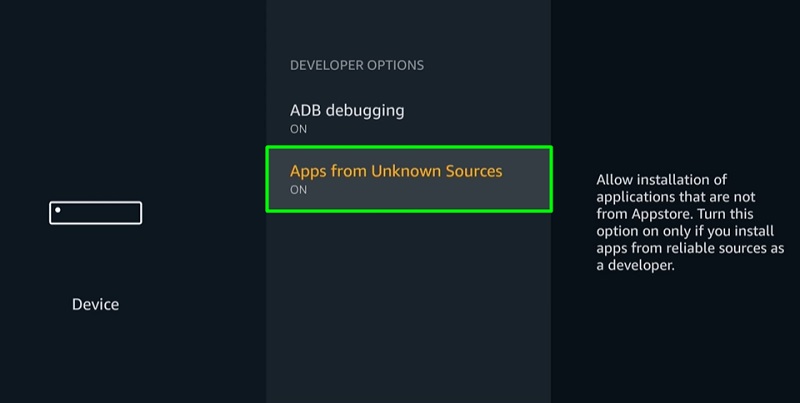
- Select Turn On to ignore the warning message.
- Return to the Fire TV home screen. Select the magnifying lens icon next to the Home tab.
- Type “Downloader” using the on-screen keyboard, then select Downloader from the suggestions appearing below the keyboard.
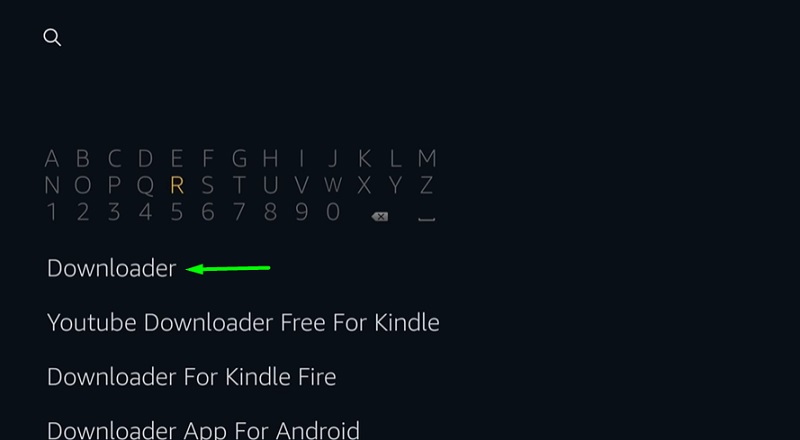
- Once again, select Downloader under the Apps & Games
- After that, click Download to get the Downloader app on your Firestick.
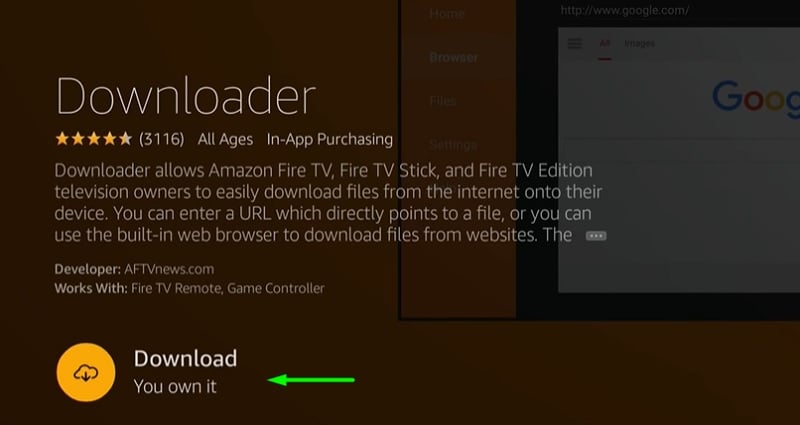
- Click Open once the installation finishes.
- Select Allow to let Downloader access your Firestick’s internal storage.
- Click the OK button to ignore the update notes window.
- Select the URL bar on the Home page of the app, then enter the following URL: https://bit.ly/34p8E0b It is the direct link for the Viva TV APK file.
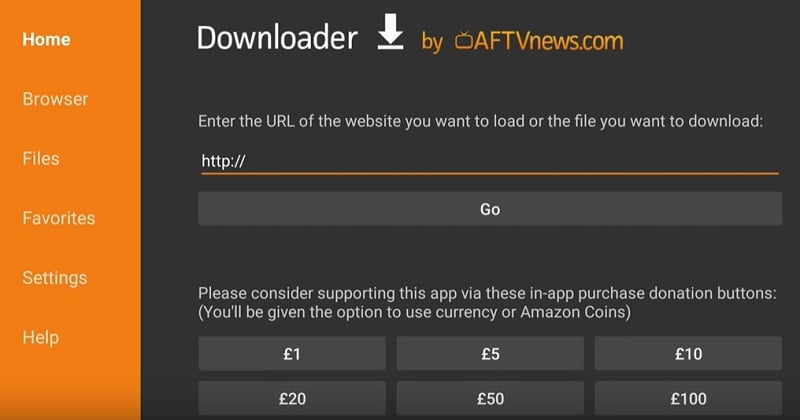
- Click Go to download the Viva TV APK on firestick.
- Finally, click Install once Downloader prompts you to the installer window.
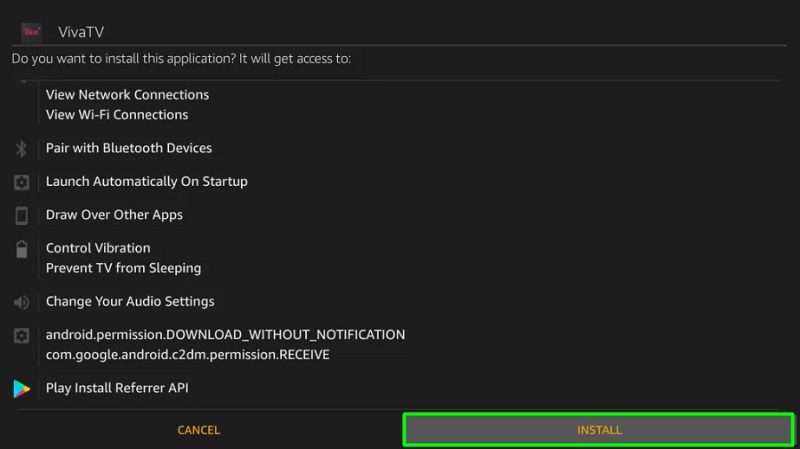
- Now click Done to return to the Downloader app.
- Select Delete to remove the APK file and free up some storage space.
How to Use Viva TV Apk on FireStick
To launch Viva TV on Firestick, go back to the Fire TV home screen and scroll down to Your Apps & Channels section. If you have a lot of apps installed, then scroll right to the absolute end to select See All. You will see the list of installed apps. From here, you will be able to launch Viva TV for the first time.
Running Viva TV for the first time will require you to go through the first-time setup. Check out the steps below.
- Click Allow to grant Viva TV read and write permission for storage. Otherwise, you won’t be able to download movies / TV shows.
- A Disclaimer window will appear. Click Accept to close it.
- Now you will be asked to select the subtitle language. Simply select the language of your choice and click OK.
Viva TV’s interface will seem very familiar to those who have previously used other third-party streaming apps. The home page consists of different tabs which are: Discover, Movies, TVShows, Watchlist, Search, and Setting.
The Discover tab is the set as the main tab by default, where you have options to watch top-rated movies and TV shows. You can change the default tab from the settings menu. The Watchlist tab gives Trakt users access to their watch history and favorites. From the Setting tab, you can change your default media player, subtitle language, and link your Real-Debrid or Premiumize account with Viva TV for high-quality streamable links.
Clicking the three-lined sandwich icon at the top-left corner of the app brings up the sidebar. From here, you get quick access to HD Releases, Calendar, Categories, Collection, Recent, Download Manager, and App updater. The Categories section contains different genres, which you can use to filter the content based on your mood.
Select any movie / TV show you want to watch, click Watch now, and select your preferred stream quality. You can then optionally choose subtitles and start streaming.
How to Use Viva TV App Safely
Streaming from an unverified source potentially makes your IP address and personal information vulnerable to hackers and cyberattacks.
Your Internet Service Provider might also be snooping on your web activities and selling it to advertisers or government firms.
To secure your privacy and sensitive information, you should always use a VPN. A VPN encrypts your network traffic and masks your IP address to protect you from malware, adware, and activity loggers and keep your personal data secure.
We recommend you to get IPVanish VPN because of its uncrackable encryption methods and strict no-log policy. You can follow the steps below to download and install the IPVanish VPN app on Firestick.
- Subscribe to IPVanish VPN From Here
- Select the magnifying lens icon above the Fire TV home screen and search for IPVanish VPN.
- Choose IPVanish VPN under the search bar, then select it from the Apps & Games
- Click Get / Download below the app details.
After the installation, you can launch the IPVanish VPN app from Your Apps & Channels list.
Related – How to Install Typhoon TV on Firestick
Summary
In this guide, we have highlighted Viva TV and a detailed set of step-by-step instructions to install Viva TV on Firestick. It also contains a walk-through of Viva’s TV first-time setup and general usage. Make sure you subscribe to the good FireStick VPN Before you start streaming through Viva TV App on your firestick.