In this step-by-step guide, I will show you how to Install and Use BeeTV on Firestick. The method provided here also works on the Android TV box, FireStick 4k, fire TV Cube, Nvidia shield, and any other devices that run on Android OS.
Since the shutdown of Terrarium TV, we have seen a lot of clones quickly replacing the original one thanks to those who devoted their precious time for the streaming community. Although we have covered a lot of Terrarium clones in the past few months, some of them have become unreliable due to copyright takedowns from major companies.
One of the newest additions to the list of Terrarium clones is BeeTV. However, it is more modular compared to others. BeeTV is built upon the same formula as media management apps like Kodi, where users have the freedom to install extensions or ‘add-ons’ based on what they need. From scrapers to the search function, everything is built by community developers and integrated together under the same app framework.
Table of Contents
BeeTV Details & Description
The developers of BeeTV don’t advertise it as a video streaming app but rather a ‘modular search tool for content.’ The integrated web scraper module searches for direct streamable links that are publicly available on file-hosting and torrent websites. The links are then indexed in a database with proper artwork, descriptions, ratings, and more related things.
BeeTV offers a huge collection of movies and TV shows in either SD, HD, Full-HD, or Ultra HD quality based on the demand. If you have plenty of storage to spare, you can download movies / TV show episodes directly on your device as well.
For additional high-quality streamable links, BeeTV provides Real-Debrid integration to the users. If you have a Real-Debrid account, then we strongly recommended you link it with BeeTV to improve the stream quality further.
BeeTV’s Trakt.tv integration may also come handy to those who use several streaming devices. If you use Firestick or other Fire TV devices, expect a decent user experience as BeeTV supports a variety of remote controllers.
This article covers the installation guide of BeeTV on Firestick, one of the cheapest and most popular streaming devices of all time. It also includes a short overview of the app and simplified instructions to help you link your Real-Debrid account with BeeTV.
How to Install BeeTV on Firestick
When you stream online content on your devices, your personal information such as IP address and location gets monitored by third-party trackers. Even Currently, your IP is visible to everyone. You are also at risk of getting sued by media companies for streaming copyrighted content for free. I strongly recommend you to use a good VPN to hide your identity.
Using a VPN, you can encrypt your internet connection to get rid of prying eyes from stealing your personal information and monitor your private activities.
I personally use IPVanish VPN on my all Streaming device. MY experience with IPVanish VPN has been great because of its fast VPN servers and reliable encryption methods for keeping your data secure on the web. IPVanish also offers a 30-day money-back guarantee so you can ask for a refund if you don’t like the service. We have special offers for our readers. Click here to Get 46% Off On IPVanish VPN.
At the time of this writing, the latest version of BeeTV is 2.3.8. As it is unavailable on the Amazon App Store for Fire TV devices, users have to go through the sideloading process in order to install BeeTV APK on Firestick. Just follow each step carefully in this guide.
#1. Enable Sideloading on Firestick
- Power on your Firestick and connect to a strong Wi-Fi network in case you haven’t already.
- Highlight the Settings tab above the Fire TV home screen.
- Move over to the right to select My Fire TV / Device.
- Select Developer options on the following page.
- Turn on Apps from Unknown Sources.
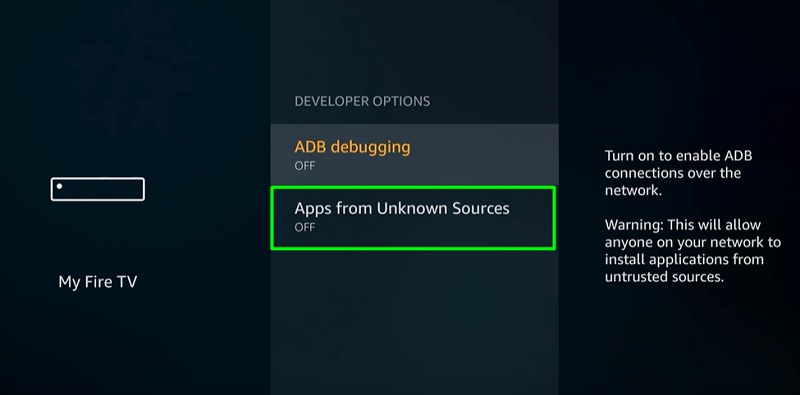
- Click Turn On to confirm the changes.
Note: BeeTV is a safe app to install and won’t damage your device or result in a data loss.
#2. Install the Downloader app
- From the Fire TV home screen, move over to the Search, it is indicated by a hand lens icon among the group of tabs.
- Next, type Downloader in the search box and select the same from the search suggestions below. You can also hold the Voice button on your Firestick to search for the “Downloader”
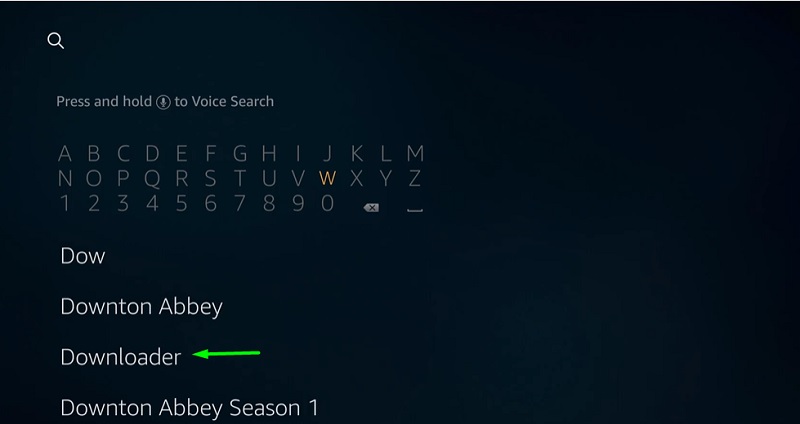
- Select Downloader once again from under the Apps & Games
- Now click Get / Download on the download page.
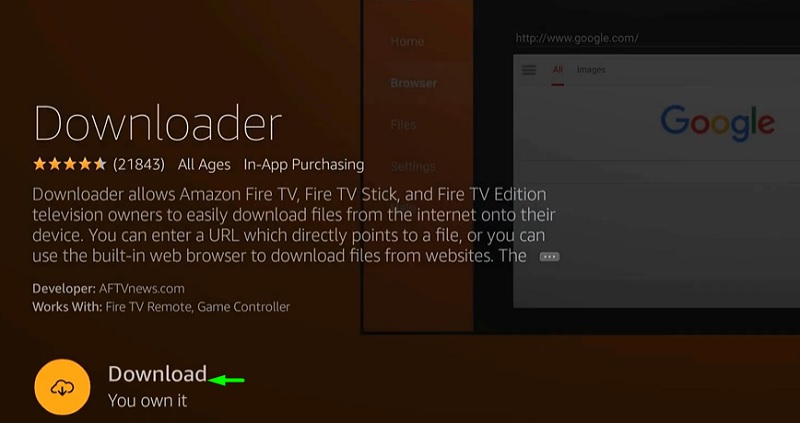
Once the Downloader app gets installed, click Open to launch it on Firestick.
#3. Download and Install BeeTV APK on FireStick
- Once you launch Downloader, click Allow and OK respectively to grant storage permissions to the app and close the Update notes window. You will now see the default Home screen of the Downloader app.
- Select the URL bar, enter https://bit.ly/2ZwHWC5, and click Go.
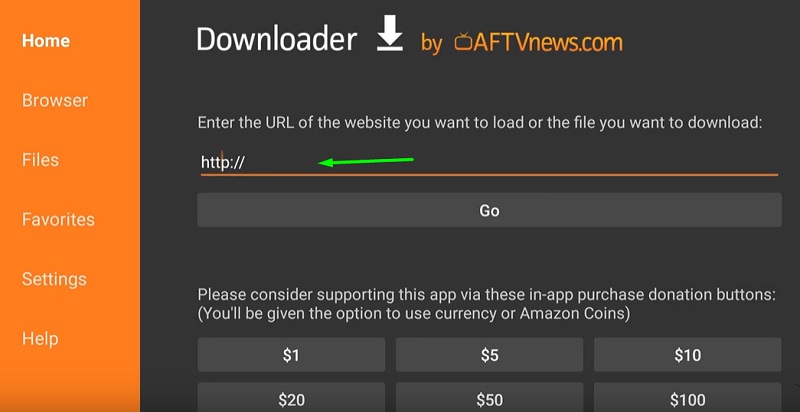
- The BeeTV APK file should start downloading soon.
- Once it completes downloading, the installation window should pop up automatically. Click Next, then click Install to begin the installation.
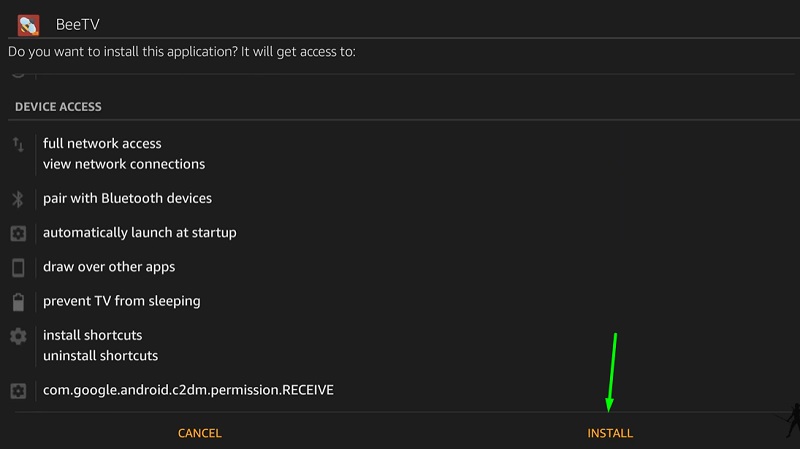
- After the installation finishes, click Done. You will return to the Downloader app window.
Now that we have successfully installed BeeTV, the APK file has become redundant to us. Upon returning to the Downloader app, click Delete to remove the BeeTV APK to free up some storage on your device.
Check – VLC Media Player on FireStick Tutorial
How to Use BeeTV App on FireStick
To launch BeeTV, go to Your Apps & Channels list on your Fire TV home screen. Alternatively, you can hold down the Home button on your Firestick remote and click Apps to get quick access to Your Apps & Channels. From here, you can launch BeeTV on your Firestick.
In case you receive an update notification for BeeTV after opening the app for the first time, click Update and then follow the on-screen instructions.
On the main home screen of BeeTV, you will see a list of trending TV shows. Clicking the Trending text above to select another filter based on user feedback and genres (Top Rated, Popular, Action & Adventure, Animation, Crime, Drama, and more).
The sidebar on the left consists of TV Shows, Movies, HD Release, History, Watchlist, Collection, and Settings.
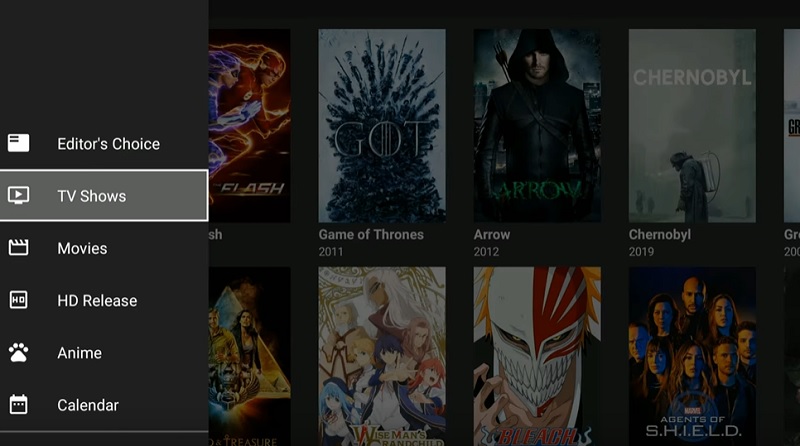
In the bar at the top, you will find two more icons– an inverted pyramid and a magnifying glass icon. Clicking the pyramid icon brings up another filter menu, which you can use to filter content by year. The magnifying glass icon indicates the search option, in case you didn’t know that already. Note that the filter options will remain the same for the Movies section too.
If you want to sync your watch history and favorites from another service, head over to Settings, click Login to Trakt.tv and follow the on-screen instructions.
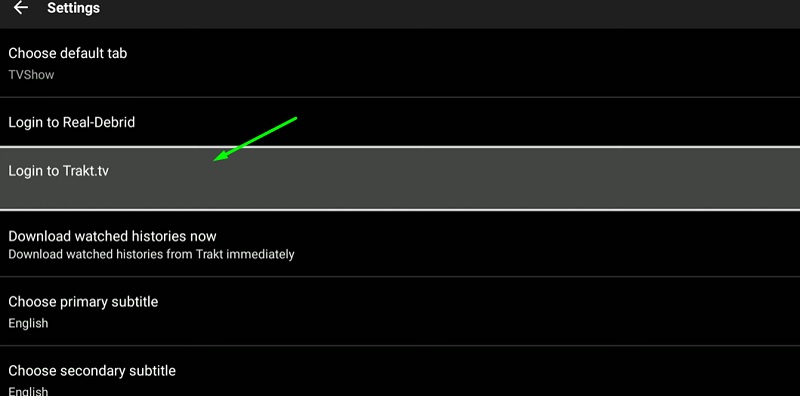
Guide to Link Real-Debrid with BeeTV
As we have previously said, linking your Real-Debrid account with BeeTV will definitely give you additional high-quality streamable links to choose from. Here’s how to do it:
- Open a web browser on your smartphone or PC to visit real-debrid.com. From here, log in to your Real-Debrid account.
- In the BeeTV app, open the Settings menu and click Login to Real-Debrid.
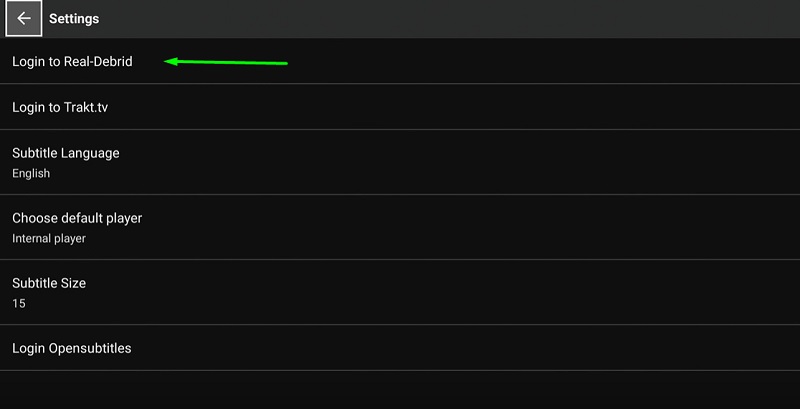
- A code will be generated for the authorization.
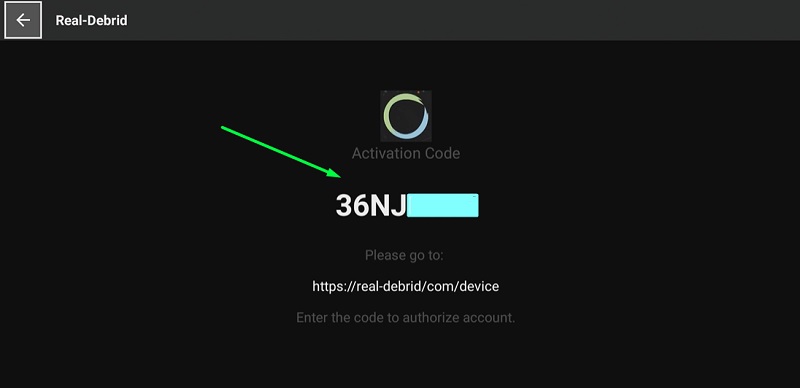
- Now open another tab in the web browser to go to real-debrid.com/device.
- Enter the code displayed on the BeeTV app on your Firestick, then click Continue.
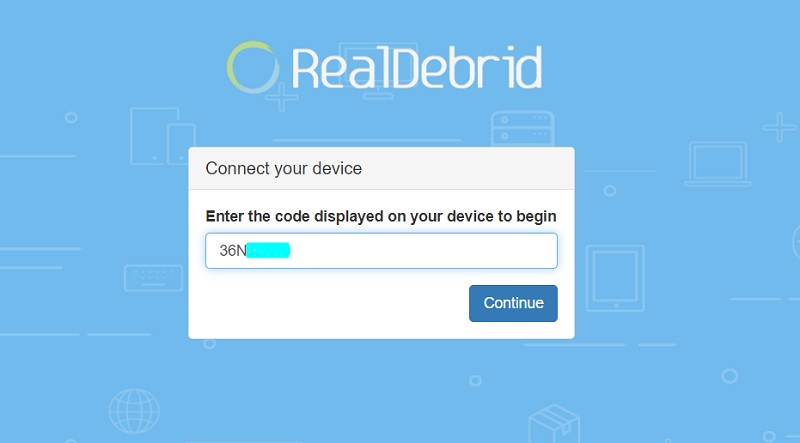
Soon you will receive a notification regarding the successful Real-Debrid authorization. You can now select your favorite movie / TV show from the BeeTV library and choose a colored link that ends with [DEB].
How to Watch BeeTV with Subtitles
You can select subtitles for your movie / TV show episode in BeeTV. Here’s how:
- Click the streamable link for your content, then select Play with subtitle from the window.
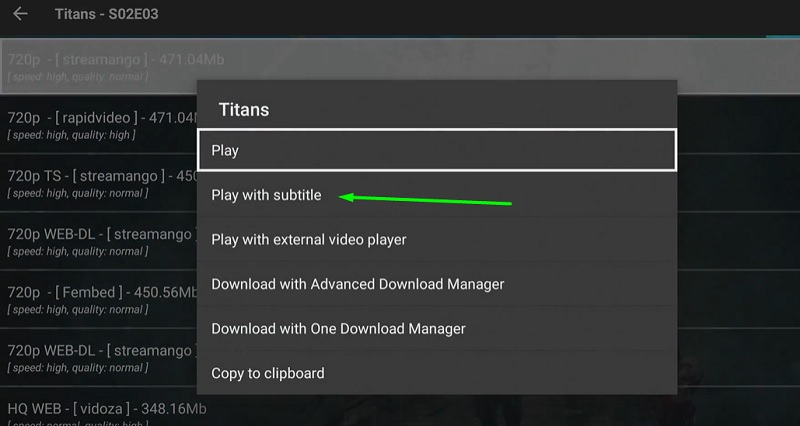
- Now select a subtitle file from the list.
That’s it! You can now watch and enjoy your favorite content with subtitles.
How to Install MX Player on FireStick
Final Words
BeeTV is a free video-streaming app with a reasonably large collection of movies and TV shows. Firestick users can follow the installation guide in this article to sideload the BeeTV on firestick. This article also includes an overview of BeeTV to give first-time users some vital info on the various elements of the app. If you are currently using BeeTV APK, then tell us about your experience in the comments below. We are happy to hear it from you!