How to Install So Player on Firestick? TV service providers have been in serious contemplation regarding the future of Television as we know it. People are steadily shifting towards the internet as the main medium of entertainment. This has resulted in the rapid rise of online streaming. Services like Netflix, Hulu, Amazon Prime, have been quick to seize the opportunity.
Many independent sites have also started their own streaming services free of cost. SO Player is a relatively new entrant in the field of online streaming. Unlike many other popular streaming applications, SO Player uses IPTV Technology for streaming. In this guide, I will share step by step process to download SO player on firestick & Android TV
If you are wondering what the IPTV is, then it is a technology that makes use of the internet protocol to stream content. SO Player on Firestick lets you access lots of unique content. However, it cannot be installed from the Amazon app store. Fortunately for you, we have got a 100% working method to install SO Player on Firestick. To find out how to read ahead.
Important Note: The guide provided below will also work for Fire TV, Firestick 4k & Fire TV Cube. If you are Smart TV users then we have also shared a separate guide to install so player on android TV.
Table of Contents
What is SO Player? (Overview & Features)
SO Player is not a full-fledged IPTV service as it does not have its own channels, live TV Shows, etc. It is a subscription-based service that delivers it’s content to the users. SO Player is quite reliable and you won’t experience any streaming issues.
Before activating SO Player you will need to enable the IPTV service on your Amazon Firestick. For activating SO Player you will be asked to enter your sign-in details like the username and password, which you will receive via email upon enabling the IPTV service.
Features of SO Player on Firestick
- SO player is a media player that uses IP to provide content.
- The video-clarity is top-notch.
- You need an IPTV subscription to get the service working.
- SO Player is compatible with a wide range of devices like iPhone, iOS, Fire TV, Windows Computer, etc.
- The simple and easy user interface makes it easy to navigate through the app.
- EPG tab provides a complete description of the programs and the schedule.
- There is a huge catalog of on-demand content.
SO Player is a standard IPTV Player app and doesn’t provide any IPTV services. You still have to get an IPTV subscription from a respectable service provider in order to enjoy live TV and on-demand content.
Also, check – How to Install DirecTV Now on Firestick
Governments and ISP (Internet service provider) across the world monitor their users’ online activities. So if you are planning to stream online then we recommend using a VPN for your safety and privacy. You may face some legal problems if you have streamed any copyrighted content on your device. Many people received a legal notice from the government and the only fool can challenge copyrighted law of government. So always use a VPN to hide your identity.
A VPN network will encrypt all your data as soon as you install its software on your android device or Fire TV Stick. VPN is a good way to hide your identity and improve your online security. Also, you can change your IP to simulate that you are connected from another country. It will help you to see another live-streaming app that is forbidden in your country.
I personally use IPVanish VPN to protect my privacy. IPVanish offers a 7-day money-back guarantee so you can ask for a refund if you don’t like the service. We are currently offering a discount to FirestickApps readers. Get IPVanish VPN.
How to Download & Install SO Player on Firestick
Well, if you are thinking of going to the Amazon App Store and download so player app, then we have to inform you that it is not as simple. You need to use a tool called Downloader. However, before we take you through to the installation guide, there are few prerequisites to be done.
Prerequisites:
- Head over to the home screen of your Amazon device, tap on the Settings option and then in the following screen, choose the My Fire TV option. (In older versions the Device option will be displayed instead).
- For the next part, you need to choose the Developer option.
- In the window that appears next, you can see two options.-ADB Debugging and Apps From unknown sources. Enable both the options by clicking the Turn on button.
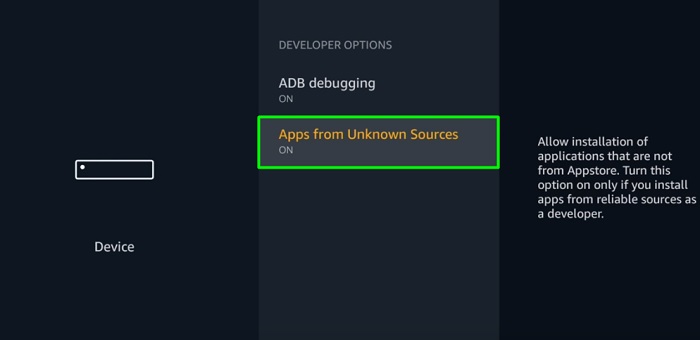
- A message will be displayed on the screen asking whether you wish to confirm your choice. Select the Turn On option.
(By enabling the apps from unknown sources option, you are granting permission to install third-party apps on your Firestick.)
Steps to Install SoPlayer on Firestick & Fire TV [2019]
- Our first task will be to install the Downloader app.
- Go to the Firestick home screen and in the search field, enter Downloader and then proceed to click on the search icon.
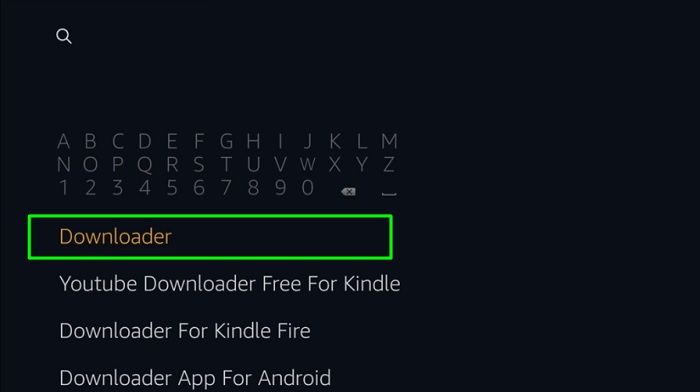
- You can view the downloader app from the search results on the screen. Click on it.
- Click on the Download option and wait for a few minutes to complete the installation process.
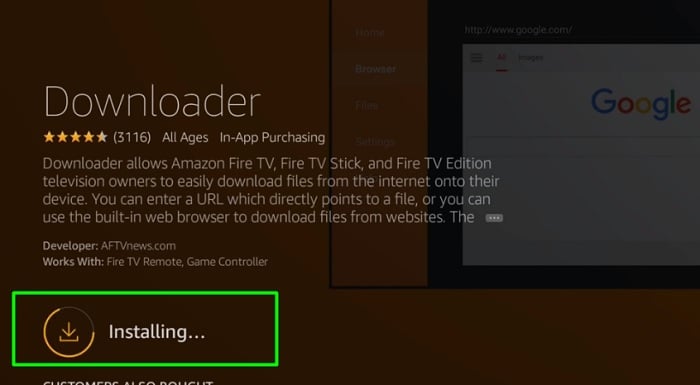
- After the download is done, click on the open option. This will launch the app.
- Now, we have successfully installed Downloader.
- In the downloader home menu, you need to enter the following URL to download so player apk for firestick – https://bit.ly/2NiOoIH
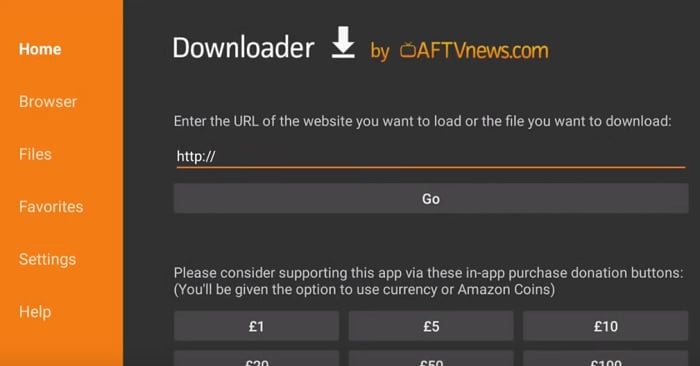
- Click on the Go button.
- Wait until the downloading process to complete.
- Now, tap on the install option.
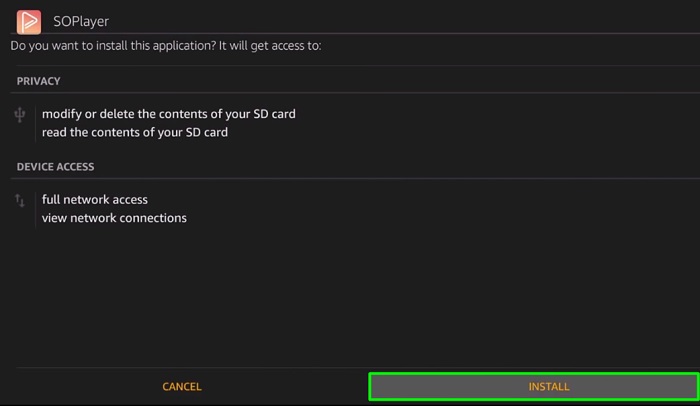
- Once the install is over, click on the open button.
- You should consider deleting the apk file to free up space on your Firestick.
How to Setup & Use SO Player on Fire TV Stick?
Once you manage to install SO Player on Firestick, you won’t have to go through much hassle. It is as easy as entering the IPTV credentials that you have received from your IPTV service provider. If you still need help, you can check out the setup process below.
- Launch SO Player from Your Apps & Channels list found on the Fire TV home screen.
- There are three options on the first screen. Select PIN CODE from the options.
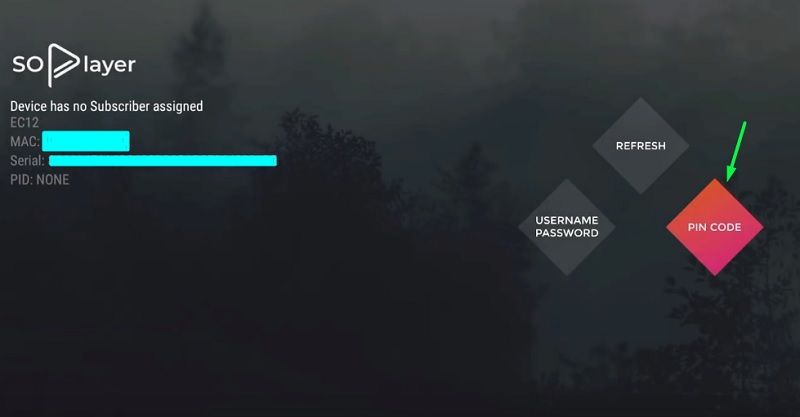
- Now enter the pin code provided by your IPTV service using the on-screen number pad. Click Next after you enter the pin code.
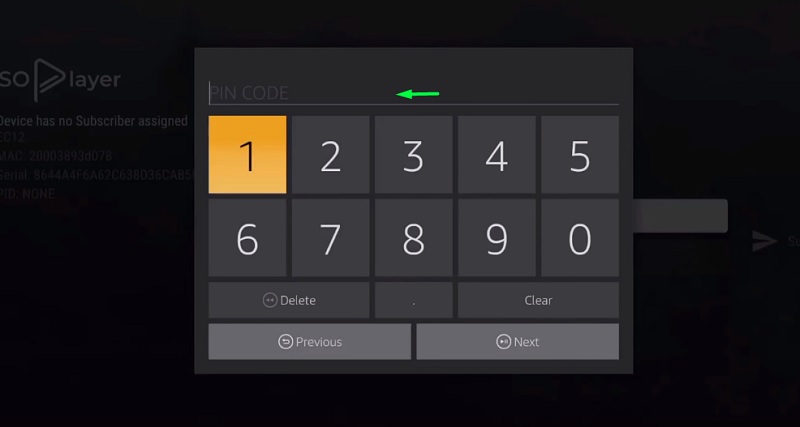
- Next, enter the Provider ID that you have also received from the IPTV service. Once you are done, click Next to proceed.
- If done correctly, you should see the main page of the SO Player. You can navigate between TV, Movies, Catchup, EPG, and Info below the interface.
- Clicking the TV option will bring up a list of IPTV channels. The categories on the left can be used to sort channels by genres. You can click a channel to start watching it.
- If your IPTV service offers on-demand content, select Movies to get access to all the movies/TV shows. You can use the search option above the screen to find your favorite content.
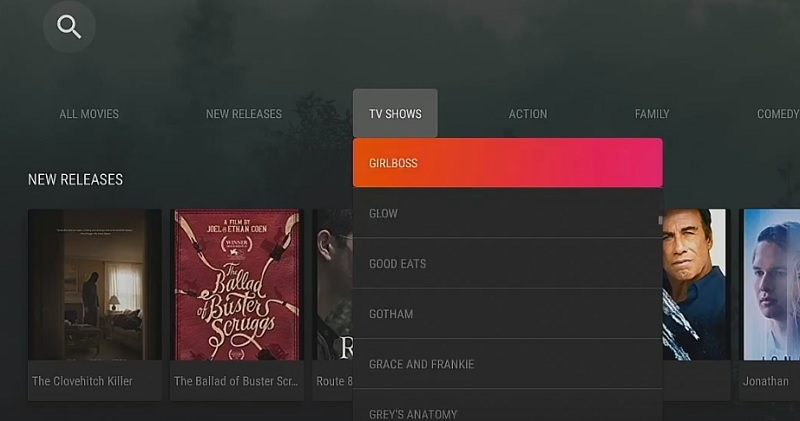
- You can click on EPG (Electronic Program Guide) to check out the list of the channels provided by your IPTV service. You can also see currently broadcasted and upcoming programs for every channel.
That’s all you need to do for setting up SO Player and using it to stream IPTV channels.
How to Download & Install SO Player on Android TV
What if you don’t have an Amazon fire stick? If all you have is an Android TV, then we have another method for you.
- Start your android Smart TV
- From the TV home screen, click on the browser option.
- In the Firefox, enter the following URL- https://bit.ly/2NiOoIH and click on the Go option.
- Next, click the Download option.
- A prompt will be displayed on the screen. Click Allow.
- Wait for the download to complete.
- Go to the Tools menu in Firefox and select Downloads. You can find the so player apk file.
- Tap on the file and click the install button.
- Next, you need to enter the code you received via email from the IPTV service provider.
Download So Player For Android Smart TV & Set Top Box Device (Video Guide)
So Player is an incredibly handy software for streaming. We have provided all the necessary details regarding the installation and activation of so player on firestick and Android TV. If you have any queries regarding the content of the article, don’t hesitate to comment below.