In this guide, I’m going to show you a step by step tutorial to install Morph TV on FireStick. The guide should also work perfectly for other Fire TV devices, such as the Firestick 4K, Fire TV Cube, and Amazon Fire TV Edition Smart TVs.
Last year, the developers of Morpheus TV hammered the final nail in the coffin by discontinuing support for the popular third-party video streaming app. Users were upset and disappointed with the developer’s decision to close Morpheus TV’s development, due to its reliability and a solid content library.
However, a new player has entered the streaming game quite recently and grabbed the attention of streaming enthusiasts. The new streaming app is called Morph TV, which clearly gets its inspiration from Morpheus TV.
Morph TV is backed up by an ever-growing collection of movies and TV shows. Despite its lack of Real-Debrid integration, users can stream in 1080p Full HD or 2160p Ultra HD quality. Closed captioning is found in Morph TV as well as streaming through an external media player.
The unique feature of Morph TV is its support for cache torrent, which lets users playback media torrent files directly without downloading it. It also has Trakt.tv integration for those who use the service to track watch history and sync favorites across different streaming services.
Some third-party streaming apps contain intrusive advertisements throughout the user interface, which is a dealbreaker for some people. Thankfully, Morph TV doesn’t have any in-app ads, at least in our testing at the time of this writing.
The developers are actively working on adding new features and content to Morph TV. Users can expect regular updates that can be installed directly from the app.
If Morph TV sparks your interest, then check out the installation guide of Morph TV on Firestick. Once you go through the installation process, we will walk you through some of the basic things you need to know about Morph TV.
Table of Contents
How to Install Morph TV on Firestick
When you stream online content on your devices, your personal information such as IP address and location gets monitored by third-party trackers. Even Currently, your IP is visible to everyone. You are also at risk of getting sued by media companies for streaming copyrighted content for free. I strongly recommend you to use a good VPN to hide your identity.
Using a VPN, you can encrypt your internet connection to get rid of prying eyes from stealing your personal information and monitor your private activities.
I personally use IPVanish VPN on my all Streaming device. MY experience with IPVanish VPN has been great because of its fast VPN servers and reliable encryption methods for keeping your data secure on the web. IPVanish also offers a 30-day money-back guarantee so you can ask for a refund if you don’t like the service. We have special offers for our readers. Click here to Get 46% Off On IPVanish VPN.
Similar to installing other third-party apps on Firestick, users need to follow the sideloading process using the Downloader app. If you don’t know about it, here’s a step-by-step installation guide for you to follow:
- Select the Settings to tab above the Fire TV home screen.
- Next, select My Fire TV / Device on the Settings page.
- Then click Developer options and turn on Apps from Unknown Sources on the following screen.
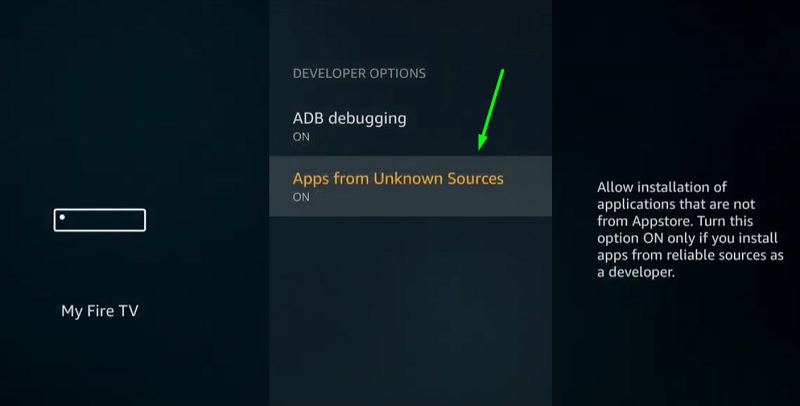
- Fire TV warns users about the complications related to sideloading. Just click Turn On to enable the developer option.
- After that, press the Home button to return to the Fire TV home screen.
- Bring up the Search menu by highlighting the magnifying glass icon next to the tabs above.
- Search for the “Downloader” and select the same keyword that appears in the search suggestions.
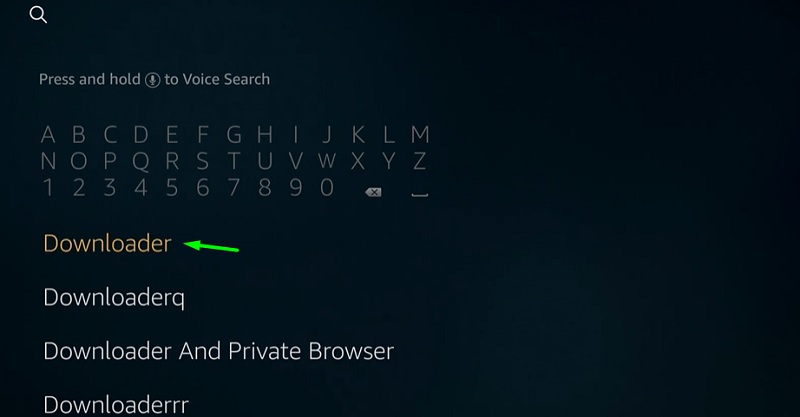
- On the results page, click the Downloader app icon under the Apps & Games
- Now click Get / Download under the app details and wait until the installation finishes successfully.
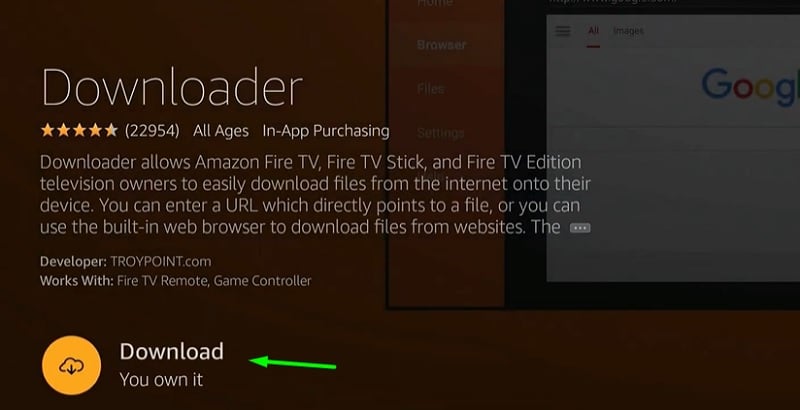
- Click Open to launch Downloader, then click Allow to give the app storage permissions.
- Click OK to dismiss the update notes window.
- Select the URL bar on the Home page of the app and enter the following link: https://bit.ly/35o1HNu
Important Note: We neither promote nor associate with the streaming service mentioned in this article. Users are strongly advised to use a certified streaming platform for streaming on-demand copyrighted content.
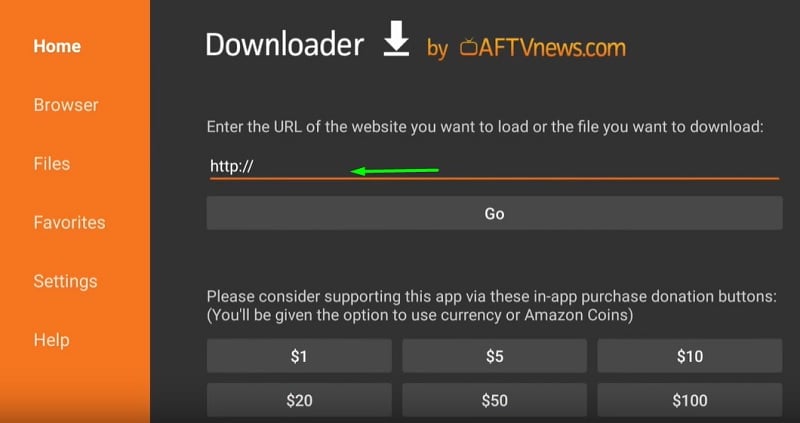
- Now Click Go. The Morph TV APK file should start downloading.
- Click Install once the installer window pops up.
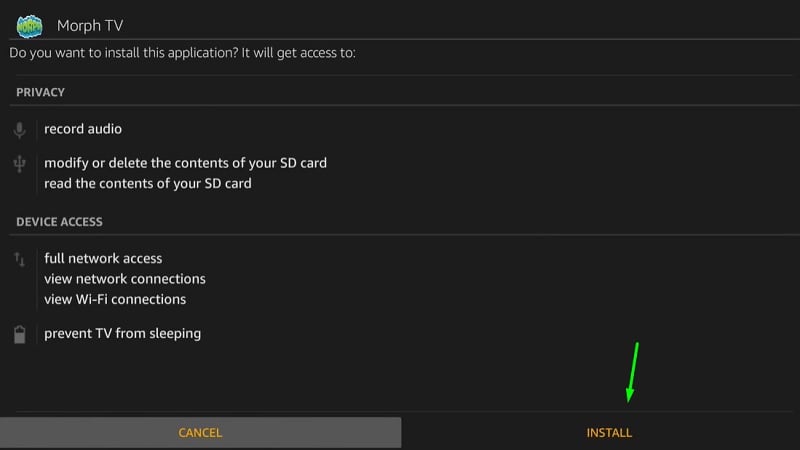
- Finally, click Done after Morph TV is installed on Firestick.
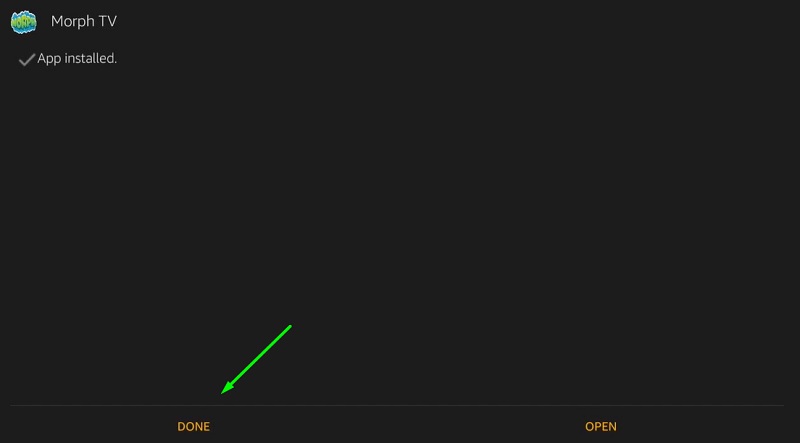
- Click on delete to remove Morph TV APK file and free up storage on firestick.
- Click Delete again.
You can launch Morph TV from the Fire TV home screen > Your Apps & Channels list. If you don’t see the app, click See All at the end of the list. You should see Morph TV with all the other apps you have installed on your Firestick.
How to Use Morph TV APK on FireStick
As you launch Morph TV on firestick for the first time, click Allow to give the app storage permissions. Without any further introductory messages, you are redirected to straight to the main screen of the app.
The main screen of Morph TV is extremely basic and consists of only four options: Movies, TV shows, Downloads, and Settings. In case there’s a new update for the app, an update button shows up below the options.
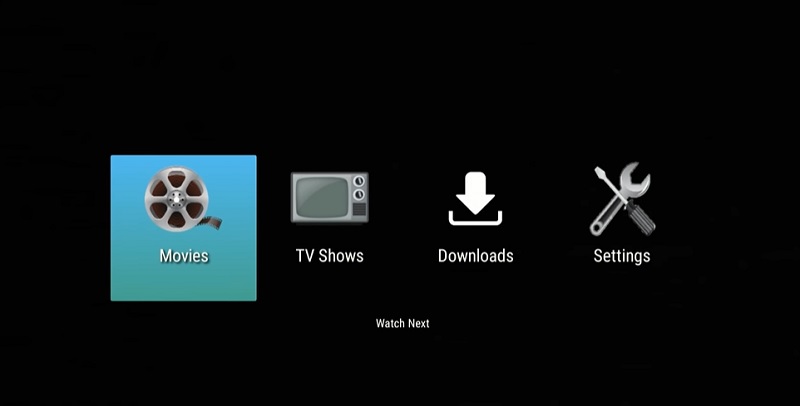
Clicking on Movies or TV shows gives you the same set of options: Trending, Popular, Search, Favorites, and Watchlist. The Search function lets you find the content you want to watch, which is super useful considering the volume of Morph TV’s content library.
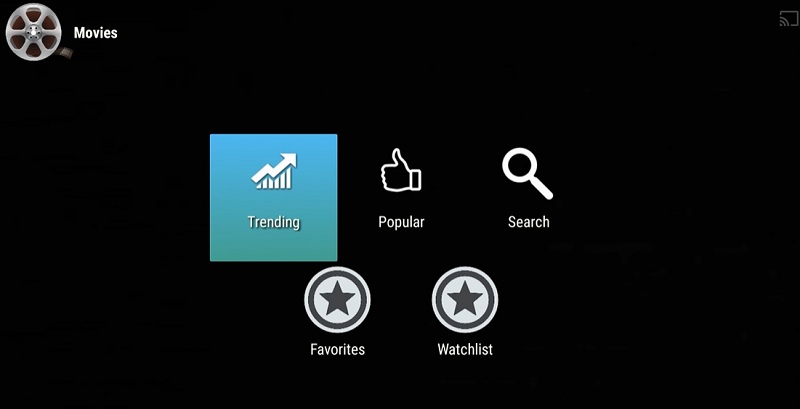
Once you select a movie / TV show of your choice, a list of sources will be generated for you. Simply choose the source with your preferred resolution, choose subtitles, and enjoy your streaming session. If you want the content to play instantly, enable AutoPlay from the settings menu.
Clicking the Settings option brings up a few options, such as Player, AutoPlay, Subtitles, Providers, Sources, Downloads, Torrents, and Notifications. Each option gives you granular controls for tweaking the app to your preference. You can link your Trakt account from here as well.
Similar Articles
- How to Install Mobdro on FireStick
- How to Install Popcorn Time on Firestick
- How to Install Typhoon TV on Firestick
Final Words
Morph TV is the true successor of Morpheus TV, thanks to its updated content library flooded with the latest movies and TV shows. The absence of Real-Debrid is unfortunate, but most people won’t need it as long as Morph TV delivers high-quality content using its default sources. This article covers a guide to install Morph TV on Firestick, as well as a short walkthrough for new users.