In this guide, I will tell you How to Install and Setup Titanium Build on Kodi. The step by step instructions provided in this tutorial also works for other Kodi supported platforms including Amazon Firestick, PC, MAC, Firestick 4k, Fire TV, Android TV Box, and Fire TV Cube.
Titanium Build for Kodi packs an exhaustive list of addons which makes it easy and accessible for the users to stream various types of content such as Movies, TV shows, etc. The build itself is quite lightweight and is quite robust in terms of stability, enabling the build to function swiftly on pretty much any Kodi support device. In terms of addons, Titanium Kodi Build boasts a ton of essential video addons, offering an extensive library of content to users. The developers have pushed out quite a number of performance updates over the time which made the build overall reliable and super fast in comparison to other Kodi builds that are floating on the web currently.
Coming to the interface of the build, it’s quite clean and effortless. Unlike its competitors, the build is free from uncharted menus and clumsy navigation. It may have its ups and downs, nonetheless, you wouldn’t regret the decision of switching over from your current build. Through this article, I’d like to share an easy to understand tutorial for those who are looking to install the Titanium Build on Kodi. The installation steps of Titanium Build on Kodi is fairly simple and should take only a few minutes to finish.
Table of Contents
How To Install Titanium Build On Kodi
Please keep in mind that whatever content you’re streaming on Kodi is clearly visible to your Internet Service Provider (ISP) and local authorities of your region. Kodi addons & builds offer unlimited free streaming but could also get you in legal trouble if your ISP & government found copyrighted content (Movies/TV Shows/Sports) on your Kodi. Therefore, you must be cautious and use a secure connection while using Kodi.
A VPN will help you in masking your IP address, making it impossible for anyone on the internet to track down your online activities. Not only it helps you maintain your anonymity on the Internet, but it also lets you unblock geo-restricted content. Well, there are quite a lot of VPNs available on the internet to choose from. However, the only one we believe to reliable and wholeheartedly recommend is the IPVanish VPN for Kodi.
IPVanish VPN is one of the most secure and fastest VPN in the industry. Moreover, IPVanish VPN comes with a 30-day money-back guarantee. Click here to Get 46% off IPVanish VPN.
This offer will expire soon.
Before you straight up jump to the installation process, it’s mandatory to enable Unknown Settings by going into Settings in order to install any third-party addons or builds. Here’s a simple walkthrough that you can follow to enable the option on your Kodi.
- Go to Kodi Home screen and click on the Gear Icon to Open up Settings Menu.
- Navigate to System Settings from the menu to proceed.
- Click on Addons
- Toggle Unknown Sources option on the right side of your screen.
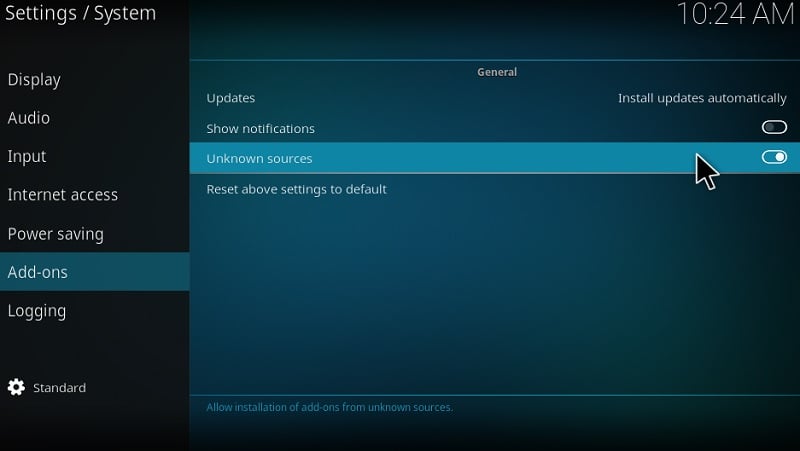
- Select Yes option in the Popup a warning message and continue.
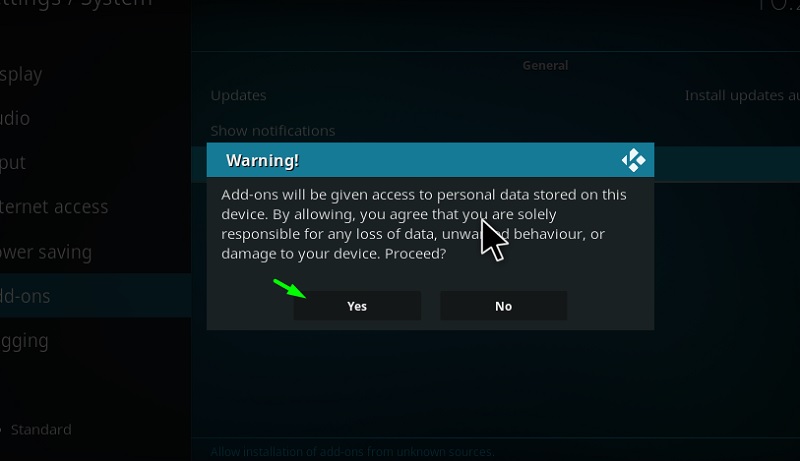
- Now close the settings and proceed with the rest of the steps.
Now you may follow these steps to install the Titanium Kodi Build.
- Launch Kodi and open settings menu once again.
- Select File Manager and click on Add Source option on the next screen.
- Replace the NONE text in the pop-up window with the following URL and hit OK.
[URL – http://repo.supremebuilds.com/] Avoid any mistakes or typos while entering the URL.
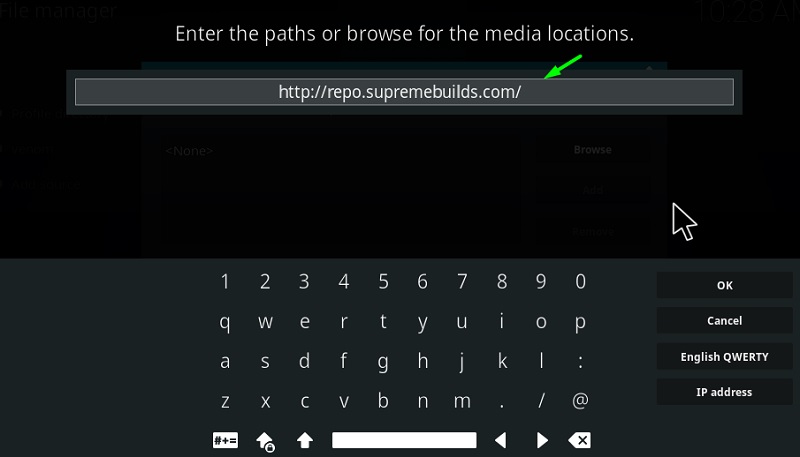
- Name the source path as Supreme or Titanium or Whatever you’d prefer and hit OK option to save the source.
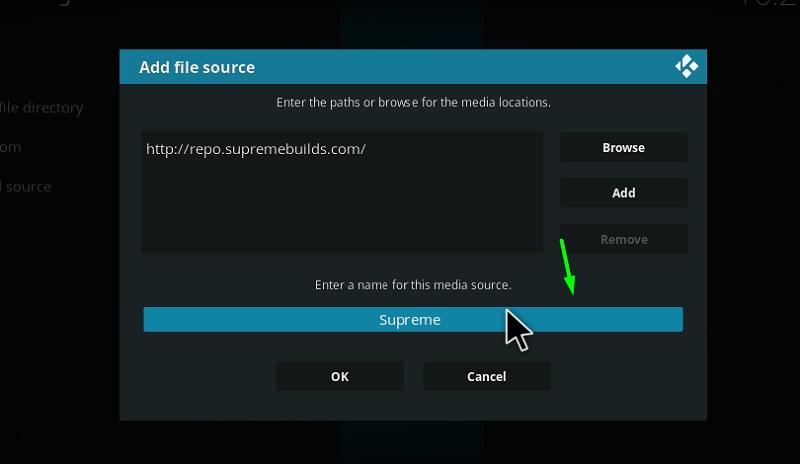
- Return to the home screen and select Addons by going into Settings.
- Select Install From Zip File option from the next screen and select Supreme.
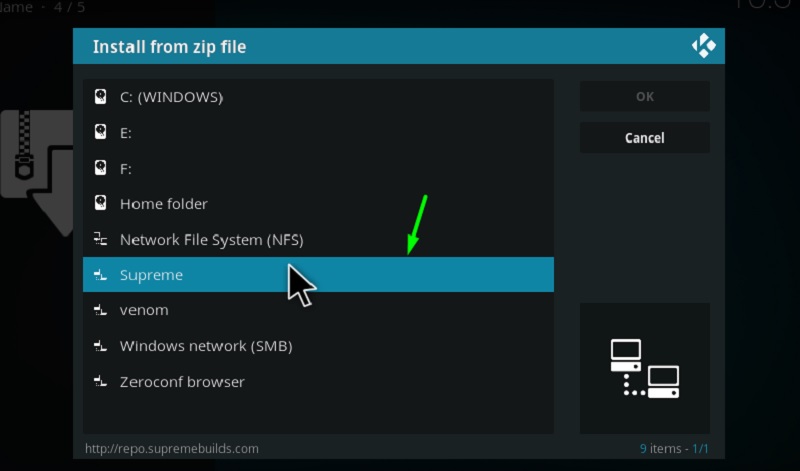
- Under the source, select repository.supremebuilds-x.x.x.zip file to install the build repo and wait for the notification to appear on your screen.
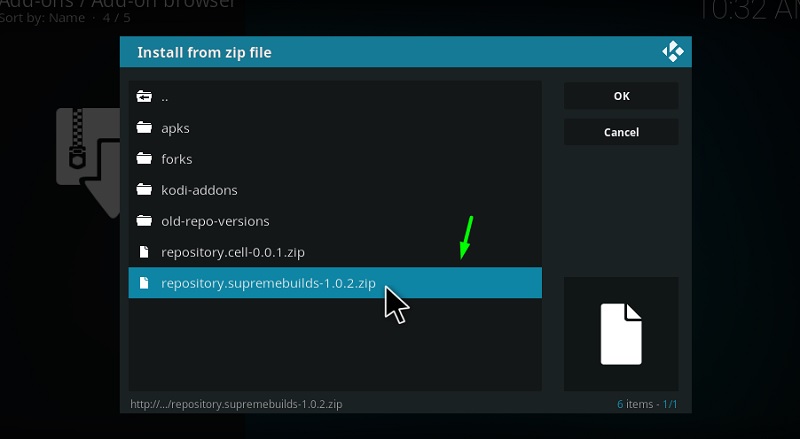
- After the repo installation is confirmed, select Install From Repository option from the same screen.
- In the repository, navigate to Supreme Builds Repository Menu and Open up Program addons.
- Click on Supreme Build wizard
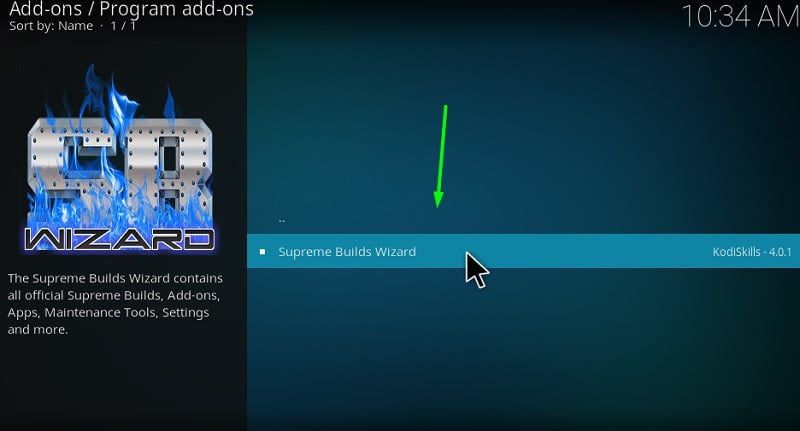
- Click on the Install option to start the installation.
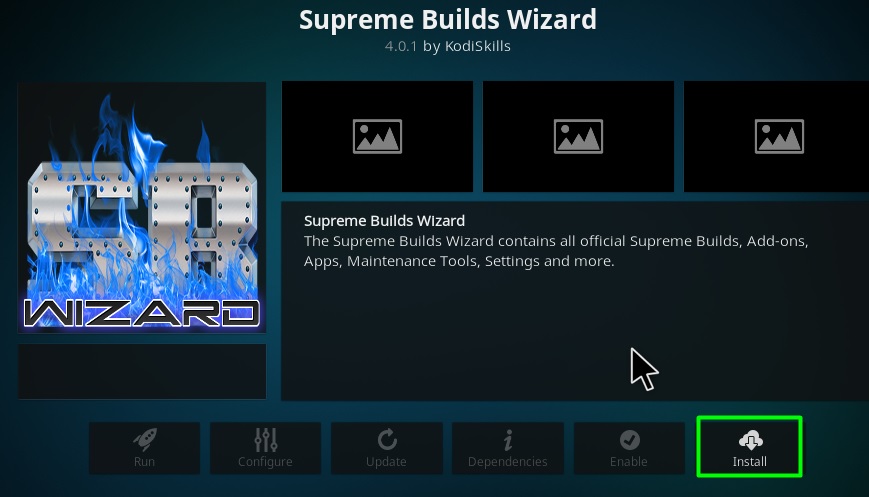
- Similar to the above, wait for the wizard installation complete notification to appear on your screen.
- Click on Dismiss > Continue > Ignore if any prompt appears.
- Return back to the home screen and navigate to Addons -> Program Addons and select Supreme Builds Wizard.
- Now select (Supreme Builds) Builds
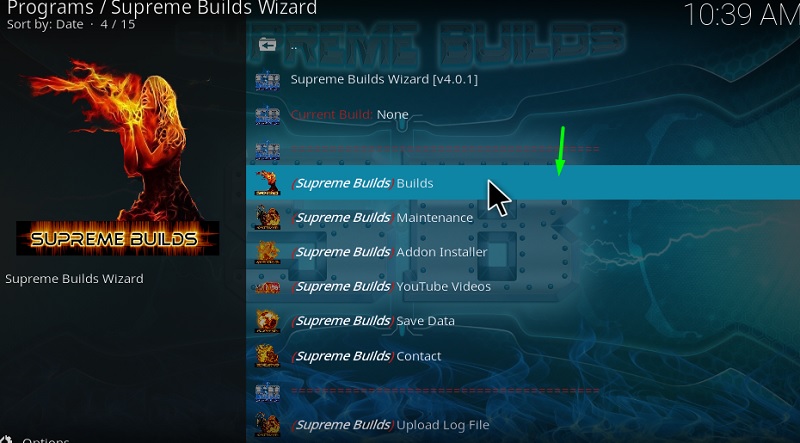
- Now select the Titanium Build version that you would like to install.
Note:- In case if you’re using the Krypton version of Kodi, then scroll down to find Titanium Builds for Krypton version users.
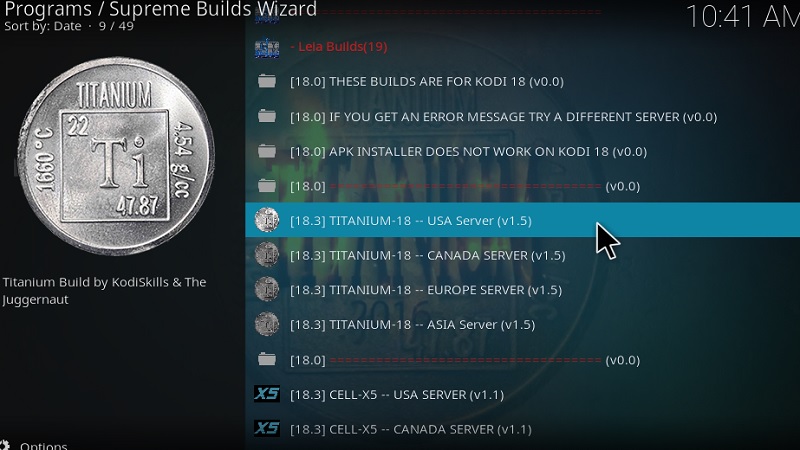
- Now select Fresh Install or Standard Install based on your preferences.
Note:- Fresh Install option will reset the configurations and settings of Kodi to default before installing the Build, whereas, Standard Install option will directly install the build on your current build and settings.
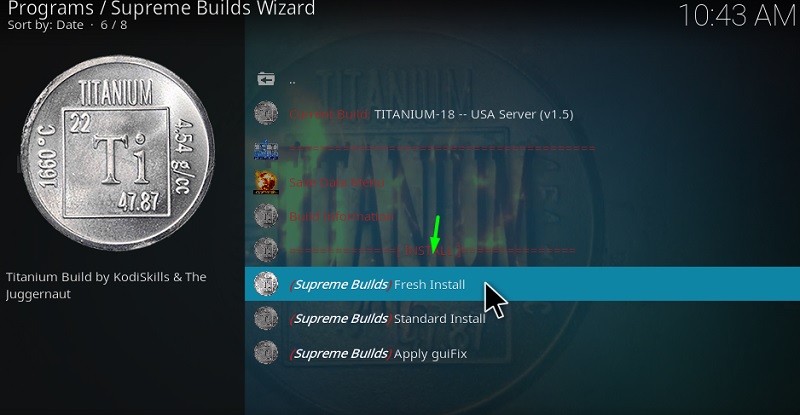
- Click Continue
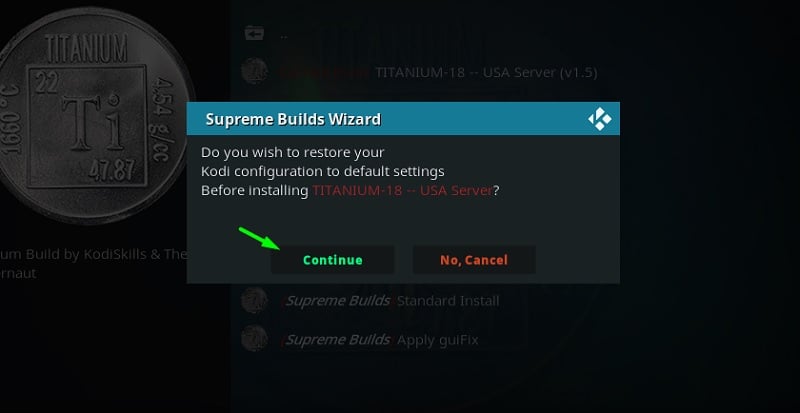
- That’s it, now you just have to wait for the download and extraction process to complete on your Kodi app.
Currently, there are four different servers (Asia, US, Europe, Canada) to download the build from. The downloading of the build will be done automatically within a few seconds after selecting if it doesn’t then select any other server from the list. Once the installation is complete, you may force close the Kodi App and relaunch it to open up Titanium Build.
How To Use Titanium Kodi Build – A Quick Overview Tour
Like every other Kodi build, you will have to wait for a few minutes for the build to finish installing the add ons and update its library. You will get to see the home screen after the updates are installed properly. The top Menu Bar features main categories such as Movies, TV shows, Sports, Kids Zone, etc. We’ve got another secondary Menu Bar right below it which will let you access Skin Settings, File Manager, System Settings, etc.
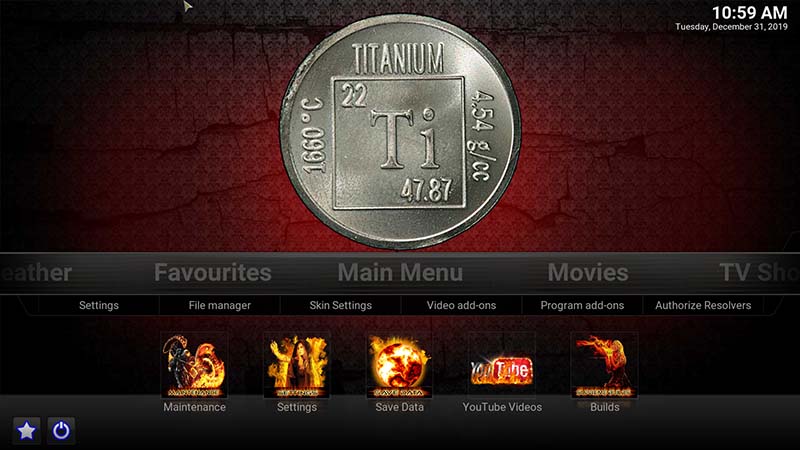
Talking about the Addons, the latest version of Titanium Kodi Build is equipped with the following list of video addons:-
- Gaia
- IT
- The Magic Dragon
- Loki
- Exodus Redux
- Deathstar
You can access the add ons content by individually clicking on the addon icon from the home screen itself. Or You can select any movie or TV show title that you would like to watch by navigating through Menu bar options. Whatever you may choose, rest assured that the streams fetched through the above-mentioned add-ons are working with minimal buffering time. Give it a shot yourself, you won’t be disappointed, for sure!
Most of the Kodi users are installing the illegal Kodi addons and builds on their device. The content provided by such addons is fetched from various streaming sources available on the internet. Everything you stream on Kodi is traceable by your Internet Service Provider and government as well. It’s possible that you might end up in trouble if you stream copyrighted content on Kodi using third party addons.
Thus, we highly recommend Kodi users to make use of IPVanish VPN for streaming content using third party addons on Kodi. IPVanish is the most secure VPN app that lets you freely browse and stream any type of content on Kodi. IPVanish does not store any traces or log files, therefore, it’s the best VPN app we advise all our users to go with. I’ve been using IPVanish for quite some time and experience so far has been flawless.
Go ahead with the below steps to get started with a VPN Protection.
- Get the IPVanish Subscription from Here.
- From there download IPVanish VPN app on your device
- Open the app, select your desired server from the available list and click on connect. That’s it!
In a few seconds, your connection will be secure and private on the internet. You can now freely browse and stream content using any third party addons on your Kodi App.
Related
How to Install No Limits Magic Build
How to Install Diggz Xenon Kodi Build
How to Install Xanax Build on Kodi
Conclusion
I’ve personally shelled out some time to try out the build myself on Kodi, all in all, the build managed to keep me hooked with its comprehensive content library. If you’re looking for a build that comes with a strong bundle of video addons then Titanium Build would be the ideal choice out of all the options available on the internet. Also, it is available in different languages which makes it easy for users from various countries to get accustomed to the build.
You’re just one installation away from unlocking the access to a world of streaming. Go ahead and follow the above-mentioned steps to get it done right away. Let me know in case if you any help with the installation steps or anything else in general.