In this guide, We will teach you how to download and install Titanium TV On firestick. The same installation instruction works on all the fire tv devices including Fire TV Stick 4k & Fire TV Cube.
Finding a good alternative for Terrarium TV is difficult. There are hundreds of both good and bad clones of Terrarium TV, and everyone’s here for only the good ones. Today we are going to take a look at a video-streaming app called Titanium TV. It resembles the original Terrarium TV in many ways and gives you the option to select your own media player for playback. If you have an Amazon Firestick connected to your TV, then you can easily install Titanium TV on Firestick by following the in-depth installation guide in this article. But first, let’s have a quick word on the features of Titanium TV.
Table of Contents
What is Titanium TV?
Titanium TV is a popular streaming app for Android devices. It has a reasonably large collection of latest top-rated movies and TV shows which users can enjoy for free. The app is created using the source code of Terrarium TV, proving Titanium TV’s resemblance to the app. Though it doesn’t have the same web scraper as Terrarium, so the streams are limited to 720p and 1080p only.
Other than that, the user interface and configuration tools remain the same. Titanium TV is compatible with all Android devices, including smartphones, televisions, and streaming boxes. This article is focused on amazon firestick so let’s have a look into the amazing features provided by Titanium tv on firestick.
Features of Titanium TV
- The library packs thousands of movies and TV shows. The latest ones are added very quickly too.
- You can either watch your content in 720p HD or 1080p Full HD in case your internet bandwidth is limited.
- Titanium TV features a download option so that you can watch your favorite content offline later.
- The user interface provides easy access to different menus and sub-menus as well as optimized for third-party remote controllers.
- Users have the ability to choose an external video player like MX Player or VLC Media Player.
Titanium TV hosts direct stream links from file hosting websites. While it is not illegal to stream from public sources, your ISP can still send you a copyright infringement notice and extract penalty charges from you.
Streaming from third-party links also makes you an easy target to hackers or scammers, which results in a leak of your sensitive information like your location, IP address, and banking credentials.
You can protect yourself from all these issues using a VPN (Virtual Private Network). A VPN reroutes your web data and requests through a stack of encrypted network servers, ultimately saving your data and masking your identity on the web.
Titanium TV is Risky so I strongly suggest you to use a Good firestick VPN. I Use IPVanish VPN because it’s super fast and safe. It is very easy to install on any devices including fire TV stick and Kodi. Click here to Get IPVanish VPN with Discount.
How to Install Titanium TV on FireStick?
Firestick runs on Amazon’s Fire OS. It is based on the Android Open Source Project, making it very easy for developers to port their apps on the platform and distribute it via the Amazon App Store. Titanium TV App isn’t available for Fire TV devices, so users have to sideload it. Fortunately, Amazon provides an option to sideload third-party apps. Simply go through the steps below to install Titanium TV Apk on Firestick.
1. Enable app sideloading
- Go to the Settings page from the FireTV home screen.
- Select My Fire TV / Device from the list and open Developer options.
- Toggle on Apps from Unknown Sources. Select Turn On again to confirm.
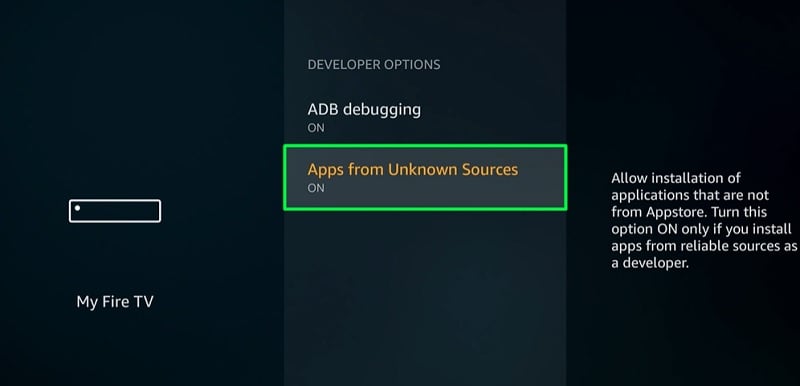
2. Install Titanium TV APK on Fire TV Stick Using Downloader
- Return to the FireTV home page and open the Search menu by highlighting the hand lens icon
- Type “Downloader” in the search bar, then choose the Downloader app from the results below.
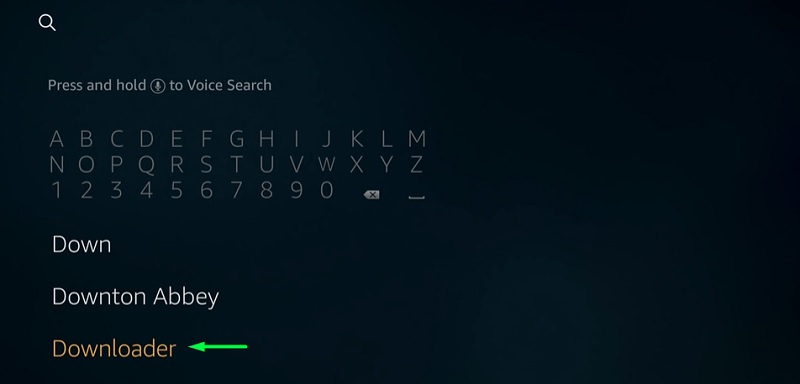
- Click the Downloader app banner under Apps & Games.
- Now hit the Download/Get button just below the app description.
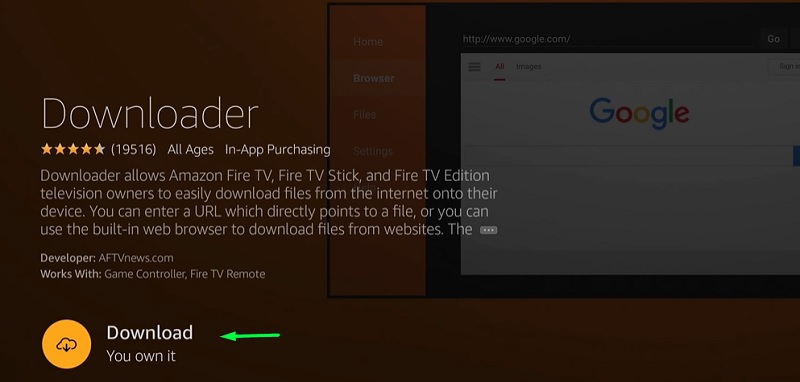
- Click Open once the installation is completed.
- Tap Allow for giving the Downloader app storage permissions.
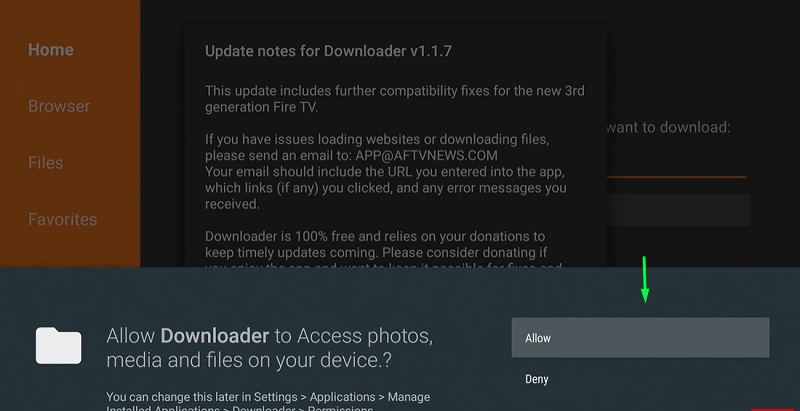
- Click OK to close the app changelog window.
- Next, select the download bar on the default Home tab.
- Enter the download URL: and click Go. The Titanium TV APK file will soon start downloading.
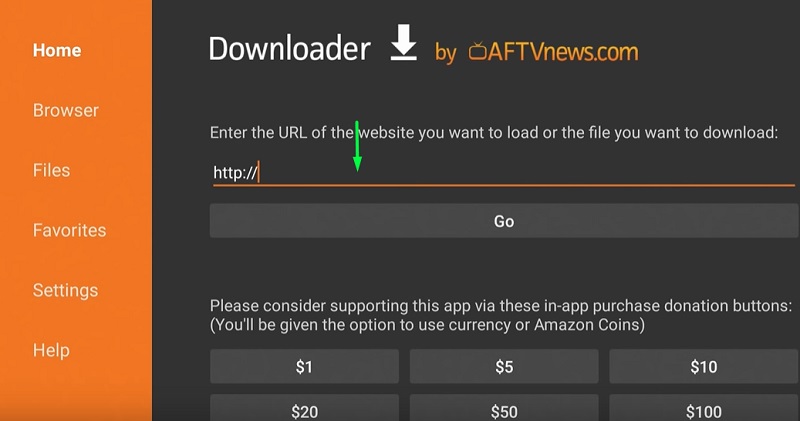
- The installer window will open up after the download finishes. Select Next Button and then Click Install and wait for the installation to finish.
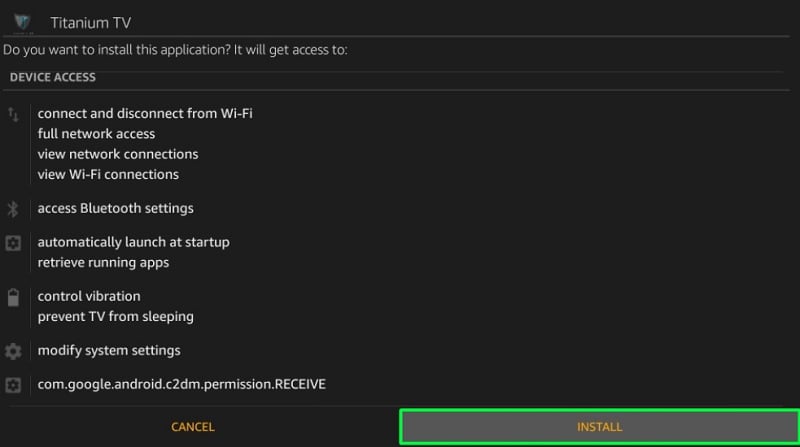
- Click Done when it says “App installed.” Then return to the Downloader app to Delete the APK file.
You can now go back to the FireTV home page and launch Titanium TV on FireStick from Your Apps & Channels section.
You Might Like – How To Install TeaTV on Firestick
How to Use Titanium TV on Firestick?
Former Terrarium TV users won’t have to familiarize themselves with Titanium TV because of the similarities. In case you are new to the app, then reading this guide will help you watch your favorite content on Titanium TV.
- Opening the app for the first time will put you on the app update notes. After you skip it, click Accept to close the disclaimer window. You will also get the option to select your default media player.
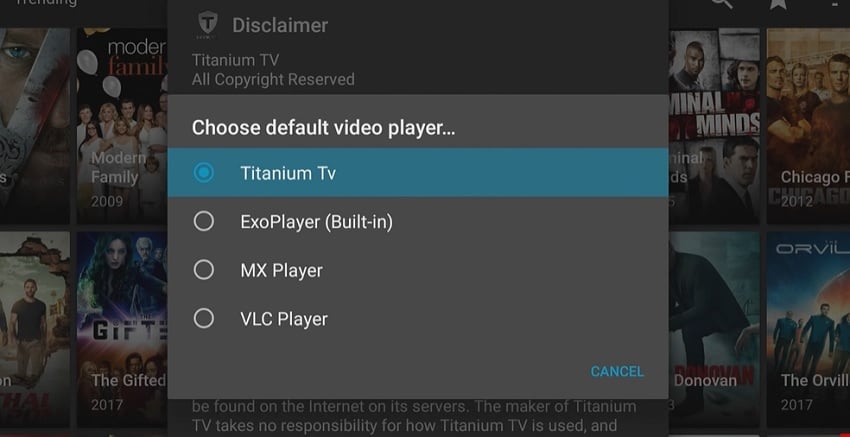
- The Trending page is the default home screen of Titanium TV. Here you will see the top-rated movies and TV shows of the week. Click the Trending box to open the drop-down menu, where you can choose a category to filter your content.
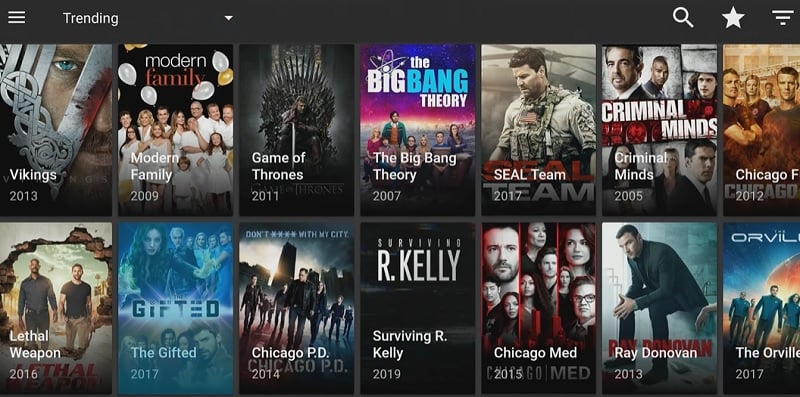
- Clicking the hamburger icon (≡) on the top left corner brings up the sidebar. You can move between different sections of the app: TV Shows, Movies, Favorites, TV Calendar, and Settings.
- The search icon on the upper-right section of the app brings up the search bar. You can find the content you want to watch by typing the name in the search bar.
- Once you select a movie/TV show to watch, simply click the Play button and select the stream link. The video quality will be tagged along with the links.
Use MX Player with Titanium TV
Titanium TV supports external media players for stream playback. We recommend you to use MX Player with Titanium TV because of its robust playback controls compared to the limited ones found on the default ExoPlayer. Here’s how to set it up with Titanium TV:
- Click the three-lined hamburger icon (≡) on the top-left corner.
- Select Settings below the sidebar.
- Now click Choose default video player… under the General Settings section.
- Choose MX Player from the options.
Playing a stream on Titanium TV on Amazon Fire TV will now use MX Player for video playback.
Related – How to Download & Install Mobdro on Firestick
Conclusion
Titanium TV is definitely a must-have video streaming app for both new and ex-Terrarium TV users. It does not provide decent streaming links all times, but linking it with a Real-Debrid or Usenet provider account will give you access to HQ links. You can follow the guide in this article to install Titanium TV on Firestick. The steps are written in simple words to make it easier for you to follow.