In this guide, I will demonstrate how to install Morphix TV on Firestick. Morphix TV Apk also works for Android TV Box, Mobile, PC and other Fire TV devices such as a Fire OS TV, Fire TV Cube, and Firestick 4K.
Morphix TV is a new video streaming app for Fire TV and Android devices. It is currently offering a fairly large collection of movies, with TV shows coming in the near future. It scrapes high-quality streamable links so that you can watch movies in either 1080p or 4K quality. The Autoplay feature automatically selects a source for you.
As it is a relatively new app, Morphix TV is limited in terms of features compared to other video streaming apps. It neither has support for embedded subtitles nor Real-Debrid integration. The built-in player is also missing core playback features. However, this makes Morphix TV easier to run on low-end streaming devices.
If you have no issues with the limitations of Morphix TV, you should definitely give it a try. This guide tells you all about the installation process of Morphix TV on Amazon Firestick.
Before we get to the installation process, let’s see what Morphix TV offers below.
Table of Contents
Morphix TV Features
- You get access to a decent collection of movies. TV shows will also be added soon.
- It lets you select your favorite media player for streaming.
- Morphix TV has a simple user interface with selective themes.
- It is completely free and safe to use.
When you are streaming free movies from a public source, your IP address is visible to everyone. You are potentially at risk of getting a legal copyright notice from your Internet Service Provider. Hackers can also steal your sensitive information such as location and banking credentials. That’s why you should use a VPN to mask your IP address and safeguard your web activities from the prying eyes.
We suggest you use IPVanish VPN because of its bank-level 256-bit AES encryption method and zero-log policy. Click here to Get the best IPVanish Offer.
How to Install Morphix TV on Firestick?
To install Morphix TV APK on Firestick, follow the step-by-step instructions below.
- Turn on your Firestick device and connect to a Wi-Fi connection.
- Select the Settings tab from the group of tabs above the Fire TV home screen.
- Open My Fire TV / Device in the Settings
- After that, select Developer Options from the options.
- Turn on Apps from Unknown Sources.
- A warning message will show up. Click Turn On to enable sideloading.

- Return to the home screen and highlight the Search function above.
- Search for “Downloader” and select the Downloader app from the keyword suggestions.
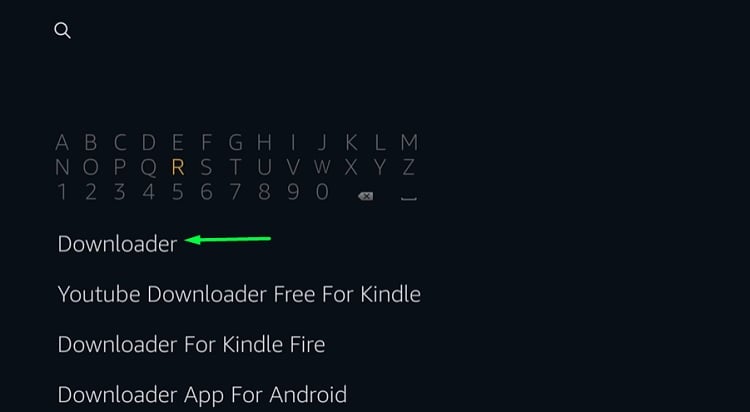
- Select Downloader from the Apps & Games list in the search results.
- Click Get / Download on the next page to download and install Downloader on Firestick.
- Click Open to launch the app after the installation is completed.
- Grant storage permissions to the Downloader app by clicking Allow in the pop-up.
- Click OK to skip the Downloader version changelog window.
- On the Home page, select the URL tab and put the following link: https://bit.ly/2PfIZ4v
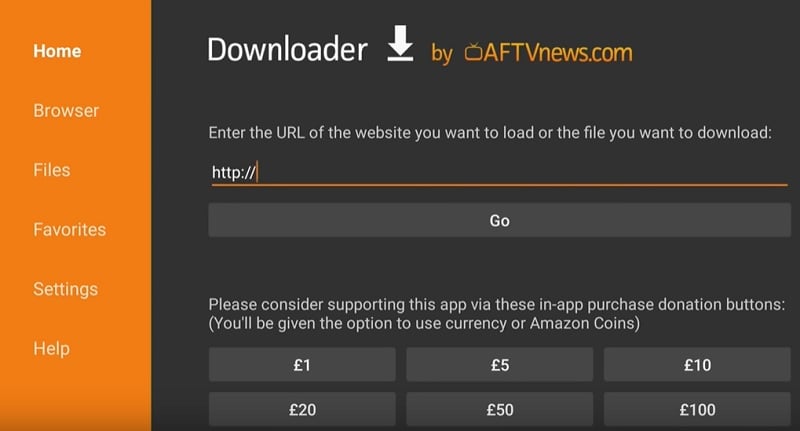
- Click Go to load the link. The APK file for Morphix TV will start downloading.
- The installer window should automatically launch after the download finishes. Simply click Install below the window to install Morphix TV on Firestick.
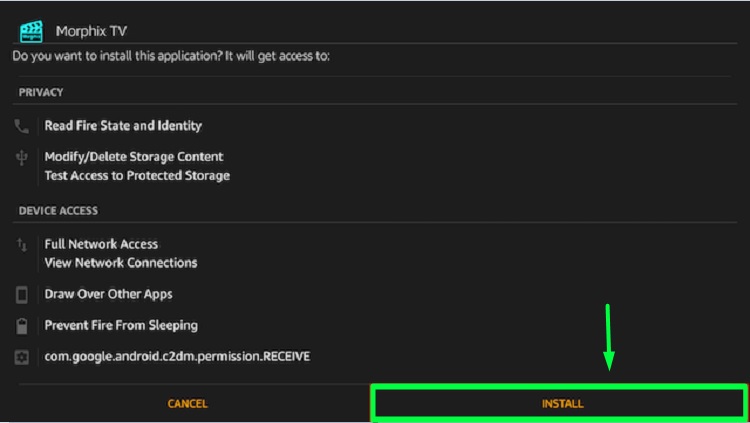
- Click Done once the installation is successful.
Now you can return to the Fire TV home screen and launch Morphix TV from Your Apps & Channels list.
Read – How To Install TeaTV on Firestick
How to Use Morphix TV on Fire TV Stick?
Lanching Morphix TV for the first time will put you on an app changelog window. Click OK to proceed to the main interface.
On the main page of Morphix TV, you will only see three options: Movies, TV Shows and Settings. You can select Movies to get access to stream popular movies from the content library. The TV Shows option doesn’t work as of now, so you won’t be able to watch any TV shows on Morphix TV.
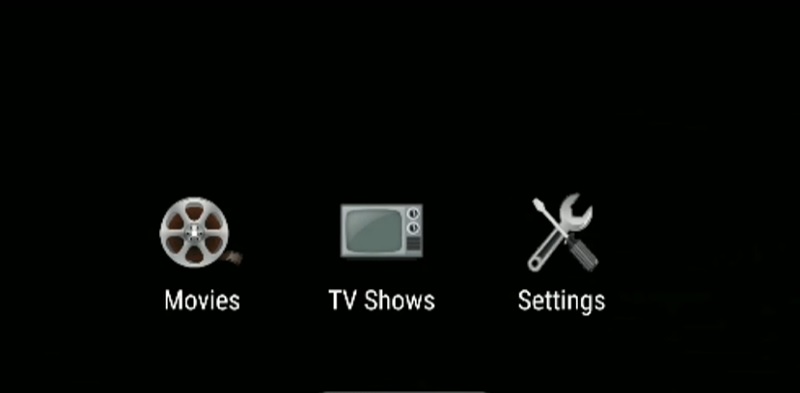
The Settings option consists of four selections: General, Player, UI, and Theme. Morphix TV lets users select a theme, with three options to choose from. Other than that, the app doesn’t have many unique features to talk about. However, it lets you change the default media player to another one. You can read the guide below for more information.
Use MX Player with Morphix TV
As I previously mentioned, the built-in media player app is missing core playback features. We recommend you to use MX Player with Morphix TV, as it is one of the most advanced media players in the market. Here’s how you can set MX Player as the default player in Morphix TV:
- Assuming that you have MX Player installed on your Firestick Or install it from this URL – https://bit.ly/34RatUx
- Now start by selecting a movie from Morphix TV.
- Select Open With.. from the options and choose MX Player from the list.
The movie will now start streaming in MX Player. You will be able to use all the MX Player features while it is playing back the movie.
Protect yourself with IPVanish VPN
Before you start streaming your favorite movies, make sure to enable a VPN service to protect your sensitive data and web activities from being monitored. IPVanish is the world’s fastest VPN and it encrypts your data connection. You can install the IPVanish VPN app on your Firestick by following the instructions below.
- Register for IPVanish Account
- Highlight the Search function above the Fire TV home screen, and search for “IPVanish.”
- Select IPVanish from the keyword suggestions.
- Click IPVanish VPN under the Apps & Games
- Now click Get / Download to install IPVanish VPN on Firestick.
Once it’s done, you can launch the app, log in to your IPVanish account with an active subscription, and connect to a secure IPVanish VPN server.
Related
Final Words
You Can install Morphix TV APK on FireStick using the sideloading method we have provided in this article. Some channels might not play on your firestick because of geo-restrictions but you can unlock them with a good firestick VPN. Still, have a doubt? Feel free to comment below.