The relationship between Apple and Amazon seem to be on good terms now, as Apple announced that it will be launching the Apple TV app on Firestick. Only the first generation3 Firesticks and FireTV will be incompatible with the app.
This is further good news for the existing Firestick users who are already spoilt for choice. The platform currently has more than 15000 different apps for various purposes. Firestick has made a name for itself as a streaming platform, with an array of top-class streaming apps and that is where the Apple TV fits in.
In this article, we will be providing you with all the necessary details regarding the Apple TV. Also, we will be guiding you through the installation process of Apple TV on FireStick.
Table of Contents
What is Apple TV App?
Apple TV is a media-centre which provided content from iTunes, your personal library, connected streaming devices, and subscription channels as well. The app is currently available on iPhone, iPad, Apple TV, Samsung TV.
Features of Apple TV App on FireStick
- Huge collection of movies to buy and rent from.
- It also boasts of entirely original content as well.
- You can personalise the content based on what you prefer.
- The content is organized into different categories.
- It has support for 4k resolution and HDR10.
- Elegant and easy user-interface.
- Available in a wide range of platforms as well.
- It syncs your streaming history and other details across Apple TV apps on all the devices used by you.
- You can watch content from the popular cable-tv channels like HBO, CBS, Showtime, Starz, Cinemax, and others.
How to Install Apple TV on Firestick
When you stream online content on your devices, your personal information such as IP address and location gets monitored by third-party trackers. Even Currently, your IP is visible to everyone. You are also at risk of getting sued by media companies for streaming copyrighted content for free. I strongly recommend you to use a good VPN to hide your identity.
Using a VPN, you can encrypt your internet connection to get rid of prying eyes from stealing your personal information and monitor your private activities.
I personally use IPVanish VPN on my all Streaming device. MY experience with IPVanish VPN has been great because of its fast VPN servers and reliable encryption methods for keeping your data secure on the web. IPVanish also offers a 30-day money-back guarantee so you can ask for a refund if you don’t like the service. We have special offers for our readers. Click here to Get 46% Off On IPVanish VPN.
Installing Apple TV is as easy as it can get. We will show you how if you don’t know it already.
- Head over to the home screen of the FireStick or Fire TV.
- From the upper-left corner, click on the search bar.
- Now, type in the name of the app you want to download, which in this case is Apple TV.
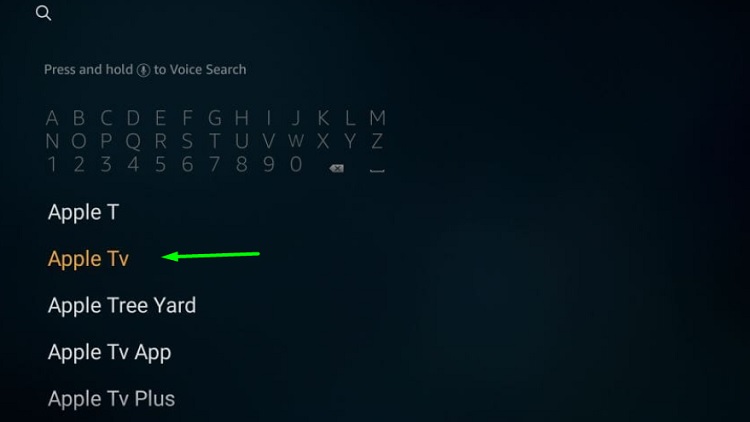
- From the search results displayed on the screen, choose Apple TV.
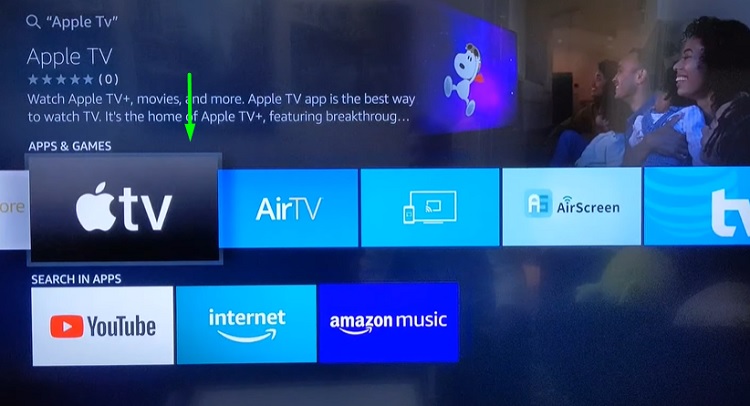
- On the next screen, you can find the Apple TV icon.
- Now, tap on the get option to start the download process. Depending on your device, it might be the download button instead of the Get button.
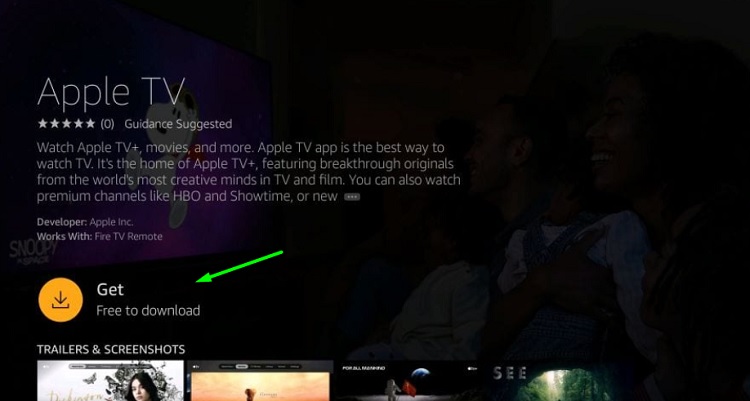
- Wait for a minute for the download to complete.
- After the download is over, the installation follows automatically.
- Now after the installation is done, click on the open button to launch the Apple TV on Firestick.
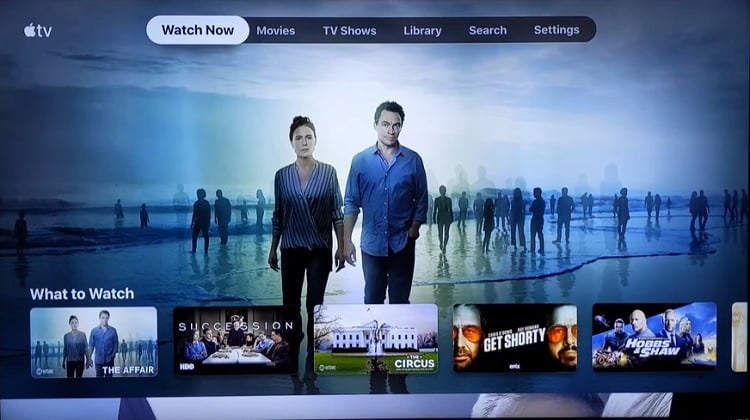
Now, you can start using the Apple TV app on your Amazon Fire TV.
Related – How to watch TBS on FireStick
How to Use Apple TV App on Fire TV Stick
- Visit the home window of your Amazon device and choose the Apps and channels section.
- Click on the See All option and select Apple TV from the list of installed apps.
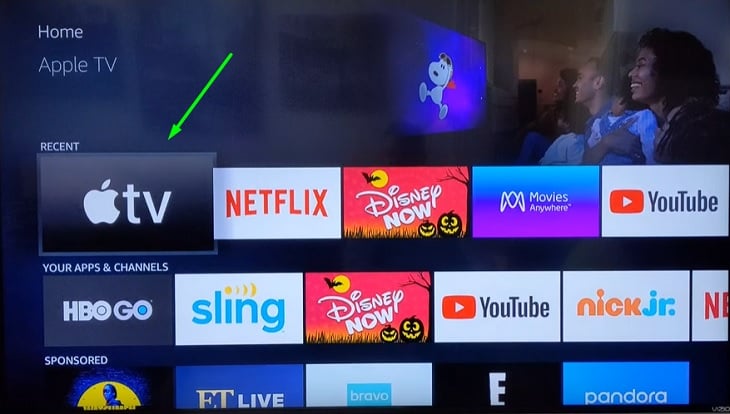
- Wait for the app to load. Also, you can move the app to the home-screen for faster access.
- Now, click on the start-watching option.
- In the next screen titled Device Analytics, you could choose to send the analytics data to apple. The other alternative is the Don’t send option if you do not wish to spend any more time.
- In the menu bar, the following options are displayed-Watch Now, Movies, TV Shows, Library, Search, and Settings.
- To begin watching you need to sign-in with your Apple credentials.
- Hit the setting panel in the top menu bar.
- Next, tap on the accounts option.
- Select the sign-in option.
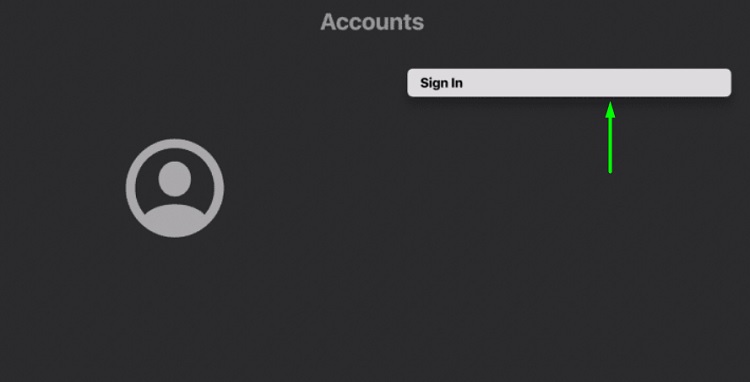
- You can view three options-Sign In On Mobile Device, Create Apple ID, Sign In On This TV.
Also, Check – How to Install Aptoide TV on Firestick & Fire TV
Watch Now
On this screen, you can access all the TV shows and movies that you are currently watching. After you have completed an episode, the next one will be available here. You can also get suggestions on what to watch. It uses algorithms based on your watch history to select the best possible content for you. You can enter any show that you want to watch in the search tab. The content is organized into different categories like Kids, TV Shows, Sports, etc.
Also, there is a Library screen where you can view all the content that you have purchased or rented. When you want to watch something, just click it and hit the play button. The app supports 4k and HDR10 but it does not support Dolby Atmos sound or Dolby Vision HDR.
How to Buy movies from Apple TV App
- Launch the TV app on your Amazon Device.
- Move to the Movies section.
- Choose the movie that you want to purchase or rent.
- Tap on the Buy or Rent button. You will be asked to confirm your purchase.
Similarly, you can buy TV shows as well.
How to Watch Live Sports from Apple TV App
- Start the TV app on your Amazon Firestick.
- With the help of the Amazon remote, choose the Sports tab.
- Navigate the list of available games and choose the one you want to view.
Conclusion
In this article, we have provided you with all the important details regarding Apple TV and also provided a step by step guide to download & install Apple TV on FireStick. For any queries regarding the content, do not hesitate to contact us.