In this guide, we have put extensive instructions to help users install google play on Firestick (Alternative). The guide also applies to other Fire TV devices, including the Fire TV (Gen 3), Fire TV Cube, and Fire TV Edition Smart TVs.
The Amazon App Store for Fire TV has a vast collection of apps (and a few games). But, it is nowhere near close to the Google Play Store’s massive apps and games catalog. The inclusion of the Play Store is why the Android TV platform is still better than Fire OS.
Now, some Firestick users have tried sideloading the Play Store APK on Fire TV and returned with no succession. As Amazon has built Fire OS to work with its own services, the developers didn’t bother to integrate the Google Framework at a system-level. Even if you manage to install the Google Play Store on Firestick, it will crash due to the missing services.
Since Google Play is now out of the question, you might ask if there are any other alternatives. Fortunately, there is a free app store from Aptoide called Aptoide TV. As the name implies, it is actually built for Android TV, with a remote-friendly user layout and a huge library of free apps and games to discover.
The Aptoide App Store has all the apps you can expect to install on your Firestick, starting from Kodi to third-party apps like Mobdro and Popcorn Time. It pretty much eliminates the need for sideloading APK files on your Firestick.
The following instructions in this guide will cover the installation process of Aptoide TV, the alternative to Google Play on FireStick, with a simplified overview of the app store.
Table of Contents
How to Install Google Play on Firestick (Aptoide Store)
When you stream online content on your devices, your personal information such as IP address and location gets monitored by third-party trackers. Even Currently, your IP is visible to everyone. You are also at risk of getting sued by media companies for streaming copyrighted content for free. I strongly recommend you to use a good VPN to hide your identity.
Using a VPN, you can encrypt your internet connection to get rid of prying eyes from stealing your personal information and monitor your private activities.
I personally use IPVanish VPN on my all Streaming device. MY experience with IPVanish VPN has been great because of its fast VPN servers and reliable encryption methods for keeping your data secure on the web. IPVanish also offers a 30-day money-back guarantee so you can ask for a refund if you don’t like the service. We have special offers for our readers. Click here to Get 46% Off On IPVanish VPN.
To install the Aptoide TV app store on Firestick, we will proceed with the sideloading method, which isn’t really a complicated process, to say the least. If you are a beginner, just follow the step-by-step instructions below.
- First, select the Settings tab from your Fire TV home screen.
- Now move to the right until you find the My Fire TV / Device
- Select Developer Options in the Device settings.
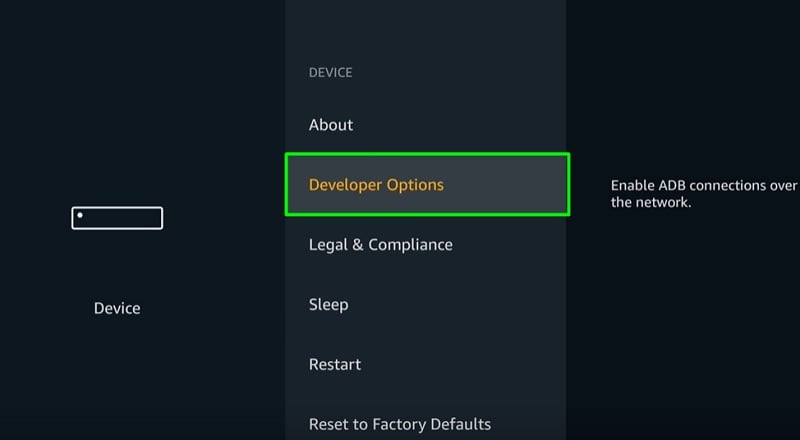
- On the next page, highlight and select Apps from Unknown Sources and turn it on.
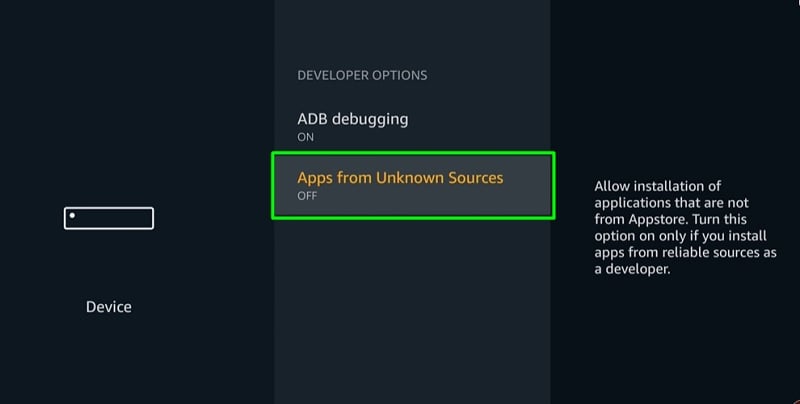
- Click Turn On to agree to the warning message, then press the Home button on your Fire TV remote to return to the Fire TV home screen.
- On the top-left corner of the home screen, select the hand lens icon to bring up the Search
- On the Search page, use the on-screen keyboard to type “Downloader,” then select Downloader from the search suggestions below.
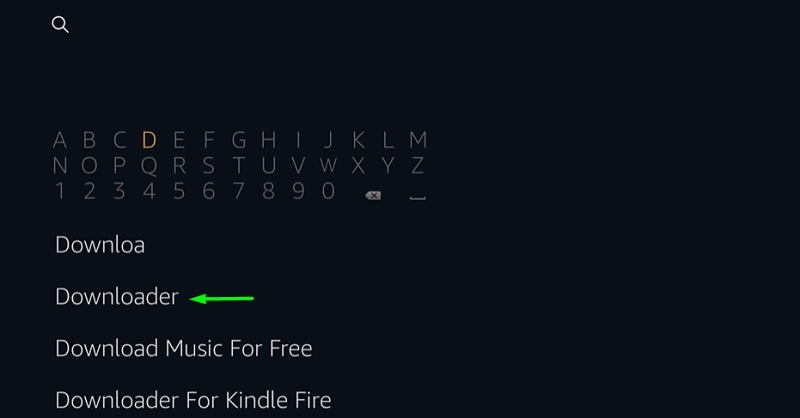
- Select the Downloader app under Apps & Games section on the search results page.
- Click Download/Get to download and install the app on your Firestick. It might take a minute or so, depending on your internet speed.
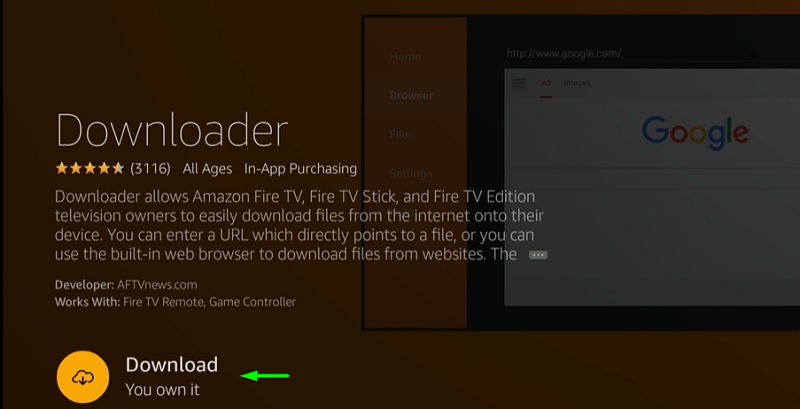
- After it gets installed, click Open to launch Downloader.
- Click Allow to give the app permissions to access Firestick’s internal storage.
- Then click OK to dismiss the changelog.
- Now in the Home section of the Downloader app, select the URL bar and enter this link: http://apkins.aptoide.com/AptoideTV-5.0.2.apk
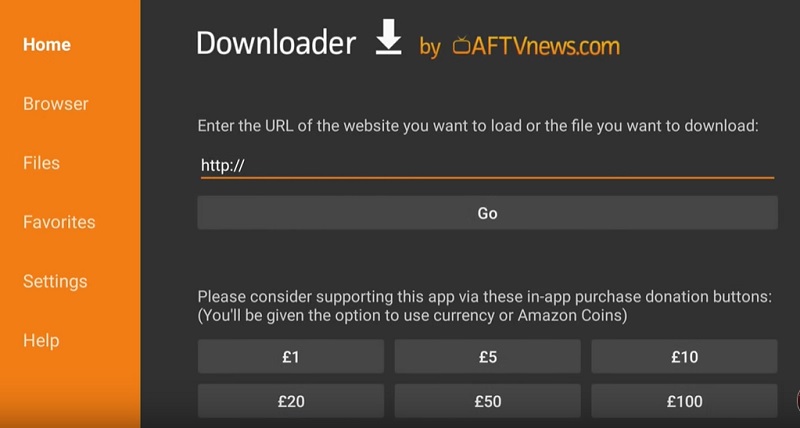
- Click Go to load the URL. The Aptoide TV APK file should start downloading.
- When the Android app installer shows up, click Install and wait until it says, “App Installed.”
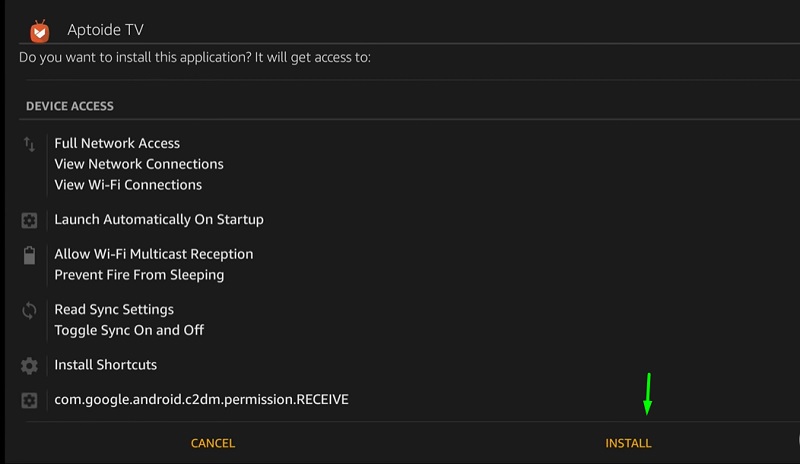
- Click Done to close the installer window, then click the Delete option twice to remove the Aptoide TV APK file from Firestick’s storage. You won’t need it anymore.
You can launch the Aptoide TV app store from Your Apps & Channels section of the Fire TV home screen.
How to Use Google Play (Alternative) on Fire TV Stick
Aptoide TV doesn’t require users to go through any setup process. Launching it for the first time shows you the Aptoide TV splash screen, then a small update changelog. You can click OK to proceed. Finally, click Allow to grant storage access to the app.
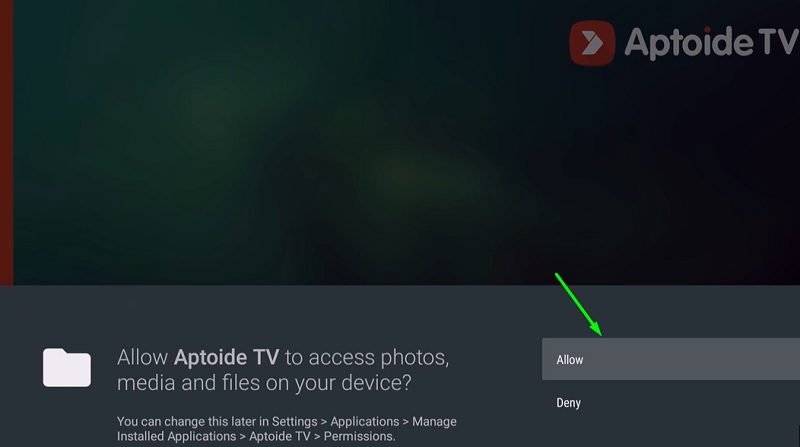
The home screen of the Aptoide TV app store is easy to understand. The sidebar consists of the search option, as well as a few different options: Discover, Categories, My Apps, Community, and Settings.
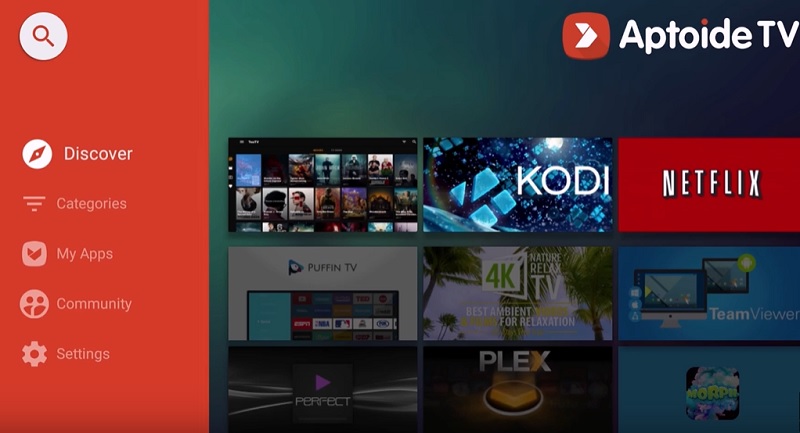
The Discover tab shows lists of top and new apps for you to explore. The Categories tab separates apps in several categories, including Entertainment, Tools, Video Players & Editors, Media & Video, Personalization, and more. You will also find games sorted in multiple categories.
My Apps shows you a list of apps that are installed on your device, with a single option to update all of them. From the Community tab, you can upload your own apps and share them with other Aptoide TV users.
The Settings menu doesn’t offer a lot of settings to tweak, but you can clear cache, remove data, and change the theme from the Preferences option.
To install an app, you can simply select it, then click Install. The app will start downloading and will prompt you to install it after completion.
Also, see – How to Install TVTap on FireStick
Final Words
In this article, we have demonstrated how to install an alternative to Google Play on FireStick. Aptoide TV offers the closest user experience to what you would expect from the Google Play Store. Although it is not the same in terms of reliability and security, you can install apps and games from Aptoide TV that are unavailable on the Amazon App Store.