In this walkthrough, I will give you step by step instructions to download and install Redbox on FireStick. The provided tutorial also works for other amazon fire tv devices including Firestick 4k & Fire TV Cube.
Firestick is one of the most popular and most selling online streaming devices. It enables the users to stream content to their TV over WiFi. In short and simple words this Amazon Firestick converts a simple TV to a Smart TV. This Firestick comes with a virtual assistant called Alexa which makes it user-friendly. And you can download various apps on your Firestick including RedBox TV. If you love to watch different TV shows worldwide, then you should definitely download RedBox TV APK on FireStick.
Table of Contents
What is RedBox TV?
RedBox is an android based application that helps you to stream worldwide TV shows without any subscription or membership. RedBox comes with a ton of TV channels from 16 popular countries. This makes it the first choice for a lot of Amazon Firestick users. You can enjoy RedBox on Firestick by following these underwritten methods.
Features of Redbox on FireStick
- With the help of RedBox, you can stream IPTV channels of 16 counties. This includes Iran, USA, UK, Bangladesh, French, India, Philippines, Sri Lanka, Pakistan, Portugal, Malaysian, Canada, Arabic, Indonesia, German, Turkish, Nepal, Australia, etc.
- You will find RedBox easy to use as all of the channels on it are categorized in genres.
- With RedBox you will get more than 1200 TV channels on your Amazon Firestick.
- RedBox is lightweight and small in size, which helps it to run smoothly with any issue.
- The favorite section helps you to access your preferred channels directly.
- RedBox comes with a password protection feature also.
How to Install RedBox on Firestick?
When you stream online content on your devices, your personal information such as IP address and location gets monitored by third-party trackers. Even Currently, your IP is visible to everyone. You are also at risk of getting sued by media companies for streaming copyrighted content for free. I strongly recommend you to use a good VPN to hide your identity.
Using a VPN, you can encrypt your internet connection to get rid of prying eyes from stealing your personal information and monitor your private activities.
I personally use IPVanish VPN on my all Streaming device. MY experience with IPVanish VPN has been great because of its fast VPN servers and reliable encryption methods for keeping your data secure on the web. IPVanish also offers a 30-day money-back guarantee so you can ask for a refund if you don’t like the service. We have special offers for our readers. Click here to Get 46% Off On IPVanish VPN.
If you are a Firestick user then you must know that RedBox is not available on the Amazon store. So, you have to install it from another source. You can do so by using the RedBox TV APK file. Installing RedBox TV on Fire Tv Stick is not a tough job. There are two methods of installing RedBox on Firestick. One is using the downloader method, and the other one is the file explorer method. We will be discussing both of the methods in this article as shown in the given steps:
Before we install RedBox on FireStick using the Downloader method, we have to enable the Apps from Unknown Sources option in Settings. This has to be done as we are going to install RedBox from the third party.
How to enable Apps from Unknown Sources?
- Go to the home screen of your Firestick. You will find the Setting option on the top right.
- In Setting click on My Fire TV.
- When you open My Fire TV, you will find Developer options, click and open it.
- In Developers option click on the Apps from Unknown Sources option.
- Now, a warning message will appear on your screen. Continue by clicking on Turn on option.
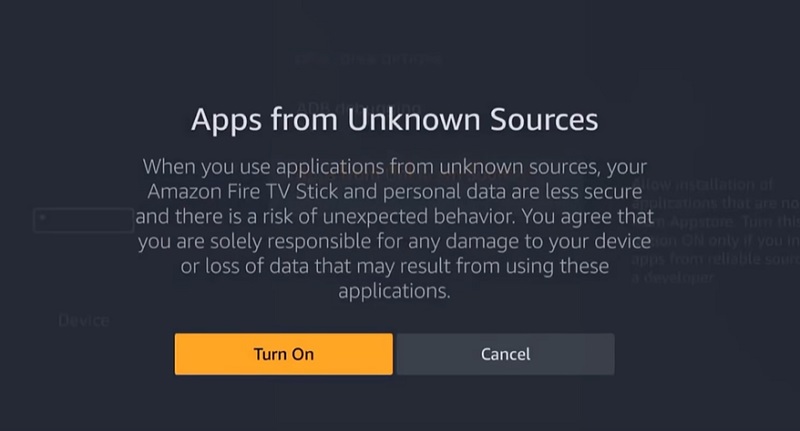
Steps to Install RedBox TV on Firestick Via Downloader
Before we discuss steps followed to install RedBox on Fire TV Stick using the Downloader method, you should know more about the Downloader Application for Firestick.
What is the Downloader application for Amazon Firestick?
As the name suggests, Downloader by AFTVnews is a Firestick app that allows users to download files from the internet. This downloader app is free to use and can be used to download third-party apps on your Firestick as well. You will find a URL block where you can add the URL of the file which you are willing to download. And then, that file will be downloaded on your Amazon Firestick. You can install the RedBox TV using the Downloader app as shown here.
- Launch your Firestick and search for Downloader.
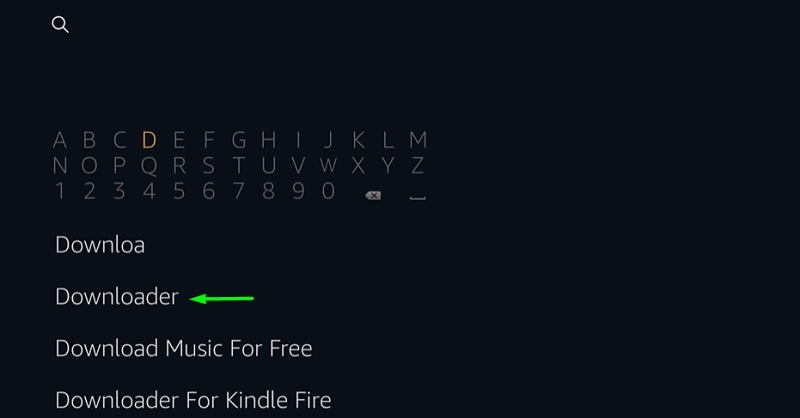
- Select Downloader from search result and click on Download / Get button.
- After you have installed the Downloader application, open it and go to setting on the left of your screen. Within the setting, you will find the JavaScript option at the last position on the menu make sure it is enabled.
- After you have enabled JavaScript, click on the Home tab on the left of Download Application.
- Now in URL field type precisely as mentioned: “http://redboxtv.to” and click on GO.
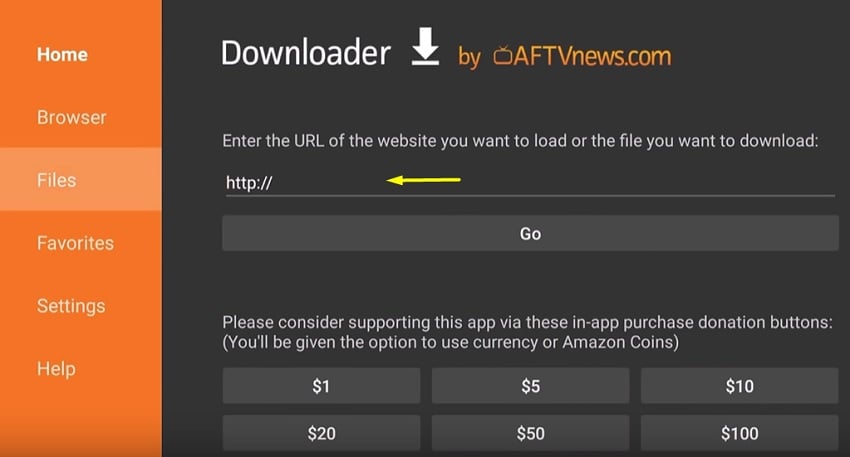
- After clicking on the GO button, you will be directed to the Browser section of the Downloader application. Now click on the Download for Android option at the last of the webpage.
- You will see that your APK file is downloading. As this application is less than 10MB, it will take less than a minute to download.
- A pop-up menu will be displayed when your file is downloaded. After that, click on the Install option. You will see that RedBox TV APK is now installing.
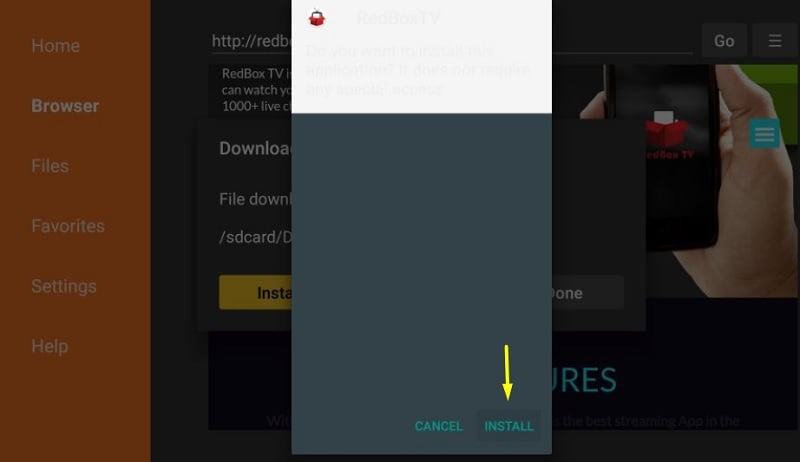
- After the application is installed, it is ready to use. To use it, simply click on Open if you want to run it now.
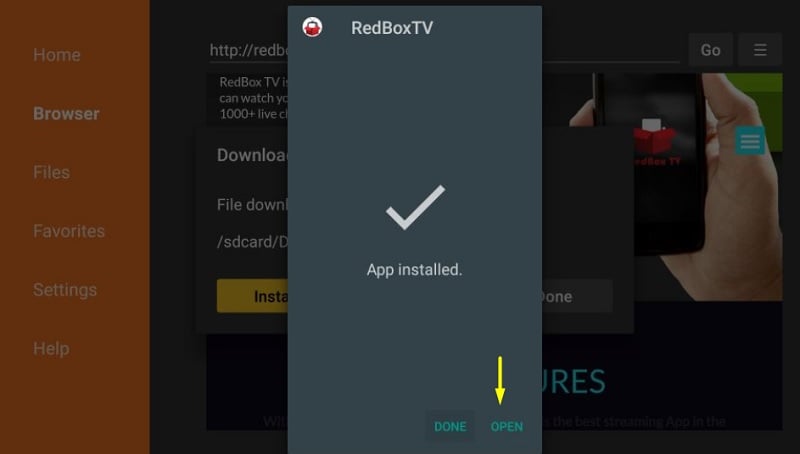
- Now you are free to delete the downloaded file as it is of no use now.
Learn How to Delete Apps From FireStick
Steps to Download RedBox on Firestick Via ES File Explorer
ES File Explorer provides one of the best platforms to download files if you know the direct link of the file. You have to simply provide the exact URL link of the file which you want to download.
(Update: ES File Explorer is no longer available for free. Sideloading is now part of the Paid version.)
- On the home page of Firestick, open the Amazon App Store and search for ES File Explorer.
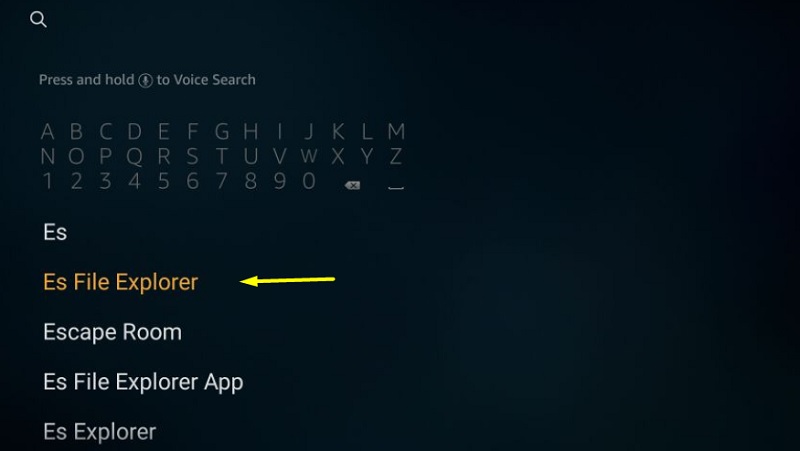
- Now, ES File Explorer will appear on the screen click on it.
- Then you will see the icon for ES File Explorer, click on it.
- Now click on Get or Download.
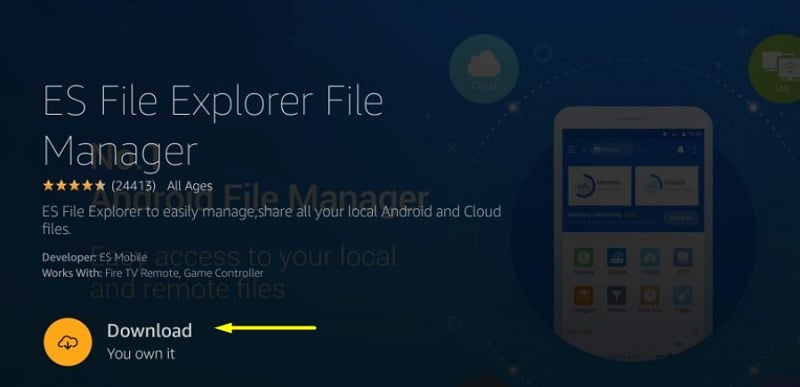
- When the file is downloaded click on Open to run the application. The ES File Explorer is ready to use.
Follow these steps to Install RedBox on firestick
- Open ES File Explorer Application on your Firestick.
- After opening it, you have to click on the Downloader option on the main screen. Or you can go to Tools > Download Manager on the left of the screen.
- Now, a new window will open where you have to click on the New button present in the left corner of the screen.
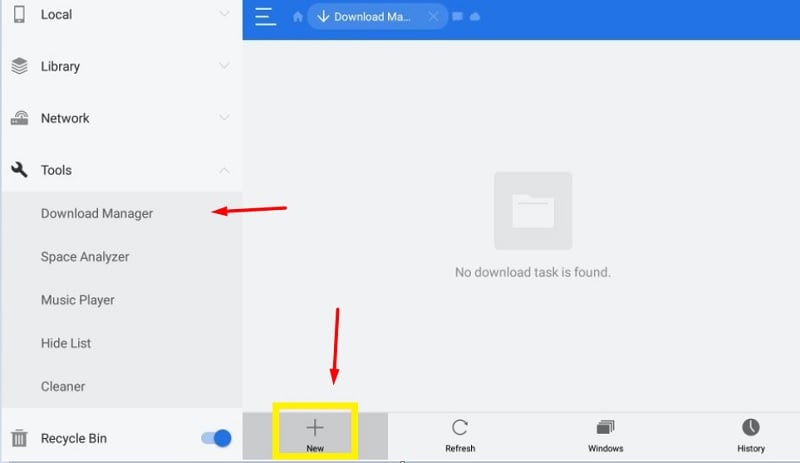
- Then, a pop-up will appear on the screen with the Path field.
- Here, you have to enter the URL of the file, i.e. “http://redboxtv.xyz”. And then click on the DOWNLOAD NOW option.
- Within a while, you will find that your APK file of RedBox is downloaded.
- Now click on OPEN FILE from the pop-up message.
- Click on Install option to install the RedBox TV Application.
- Within seconds your application will be installed.
- After installing it, click on Open to run the RedBox TV App on FireStick.
Similar Articles
- How To Install Cinema HD APK On Firestick
- How to Install Popcorn Time on Firestick
- How to Install Nova TV APK on Firestick
Conclusion
RedBox TV Application is one of the best apps to watch TV programs, offer 1200 TV channels from 16 countries. The userfriendly platform adds more spice to it. In this article, we have discussed step by step methods to install RedBox on Firestick & Fire TV. We have mentioned both the Downloader app as well as the ES File Explorer method. Still, have a doubt? Feel free to comment below!