This guide illustrates how to install Mouse Toggle on Firestick. The same instruction also works on other Fire TV devices including Amazon Fire TV stick 4k & Fire TV Cube.
The Android Operating System supports various input methods for its vast API support. Amazon’s Fire OS is built on Android, but it is trimmed down significantly to run on entry-level hardware. As a result, app developers have to use Amazon Fire TV’s proprietary input method, remote control. Third-party apps that use a touch-based interface works poorly with the remote or doesn’t work at all. The Mouse Toggle app solves this problem by using a mouse pointer overlay on the screen. You can toggle it on and off anytime you want, and it makes navigation in several apps easier. We have provided a comprehensive set of instructions to help you install Mouse Toggle on Firestick in this guide.
Table of Contents
What is Mouse Toggle?
Mouse Toggle for Fire TV lets you add a mouse pointer on your screen that works just like a standard mouse. It runs as a background service, and you can toggle the mouse overlay when needed. The memory usage is really low so you won’t notice any performance degradation while it is running in the background.
You can click, long-click, drag, scroll-up, and scroll-down in any app using Mouse Toggle. It is not as efficient as an Air Mouse remote control, but it functions as intended.
Read – How To Download & Install Clean Master For Firestick
How to Install Mouse Toggle on Firestick?
When you stream online content on your devices, your personal information such as IP address and location gets monitored by third-party trackers. Even Currently, your IP is visible to everyone. You are also at risk of getting sued by media companies for streaming copyrighted content for free. I strongly recommend you to use a good VPN to hide your identity.
Using a VPN, you can encrypt your internet connection to get rid of prying eyes from stealing your personal information and monitor your private activities.
I personally use IPVanish VPN on my all Streaming device. MY experience with IPVanish VPN has been great because of its fast VPN servers and reliable encryption methods for keeping your data secure on the web. IPVanish also offers a 30-day money-back guarantee so you can ask for a refund if you don’t like the service. We have special offers for our readers. Click here to Get 46% Off On IPVanish VPN.
As the Mouse Toggle app is not officially listed in the Amazon App Store, there is no choice but to sideload the app. To install the Mouse Toggle app on Firestick, simply follow the step-by-step instructions below.
1. Enable Apps from Unknown Sources
Similar to Android, Fire OS provides users an option to skip the signature check before installing third-party apps.
- Turn on your Firestick and let it boot to the Fire TV home screen.
- Highlight the Settings tab above the home screen.
- Search for Device / My Fire TV, then select Developer options.
- Enable Apps from Unknown Sources.
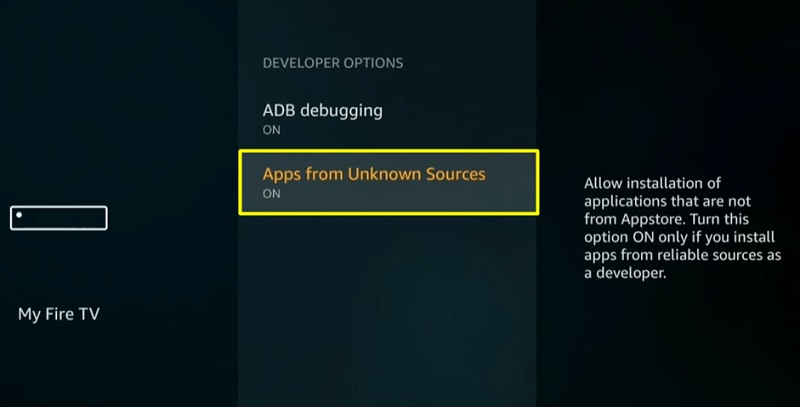
- A dialog box will appear on the screen, warning you about the consequences of enabling the sideloading option. Click Turn On again to confirm the change.
Note: It is safe to install the Mouse Toggle on firestick. The app is officially available on the Google Play Store.
2. Install Mouse Toggle for Fire TV using Downloader
The Downloader app lets you download files on your Fire TV device. You can get it from the Amazon App Store, download the Mouse Toggle APK file, and sideload it on your device. Here’s how to do it:
- From the Fire TV home screen, and move to the hand lens icon at the top-left corner of the screen. It is situated alongside the tabs group.
- Type “Downloader” in the search field using the keyboard, then select the Downloader app from the search suggestions under the search field.
- Again select the Downloader app from the Apps & Games section on the search results page.
- Tap the Download/Get button under the app description.
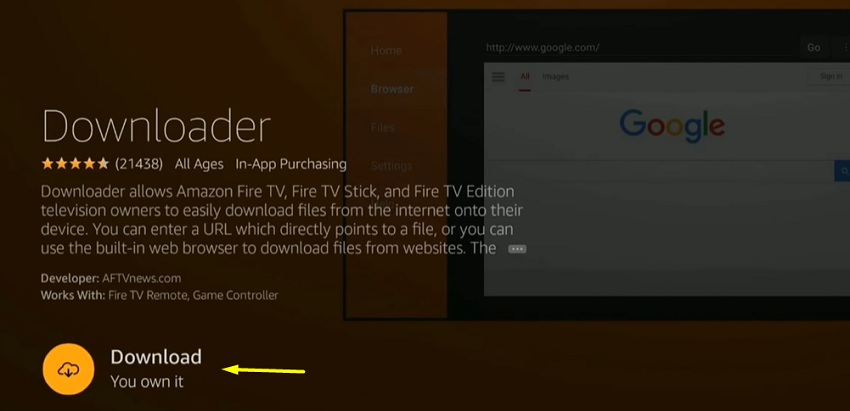
- Once the app is installed, click Open to launch Downloader.
- Tap Allow to give the Downloader app access to internal and external storage devices.
- Click OK to ignore the app version changelog window.
- In the Home tab, enter the following link in the URL bar: https://bit.ly/2QXv1a5 and click Go to download mouse toggle apk on fire tv. You should see the download progress bar soon.
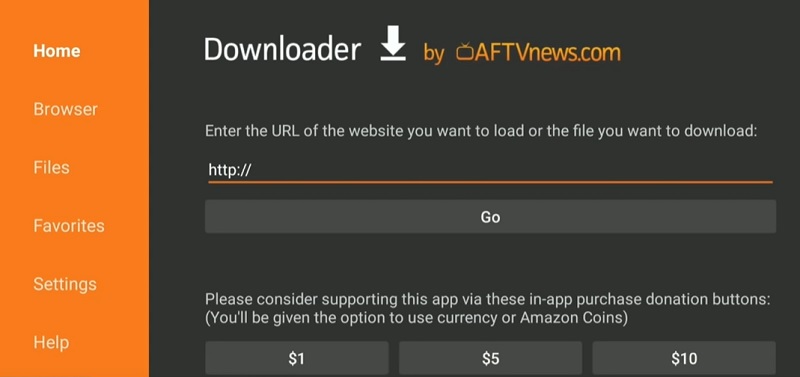
- The Android Package Installer will launch as soon as the download finishes. Click Install below the screen to install the application on your Firestick.
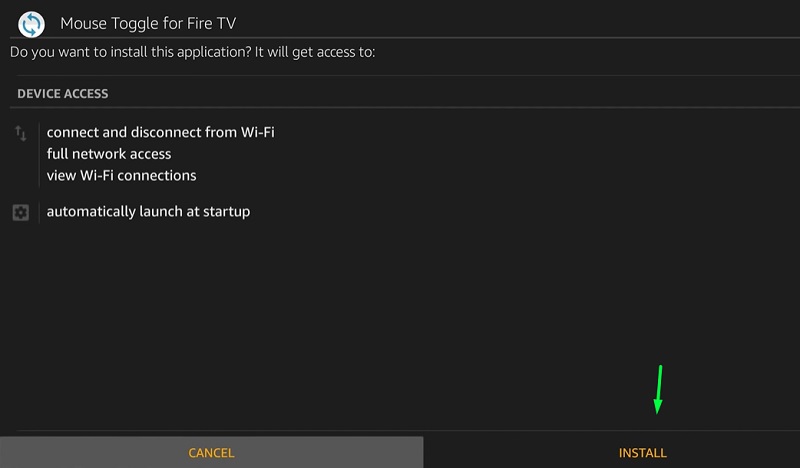
- Once it says “App installed,” click Done to go back to the Downloader app.
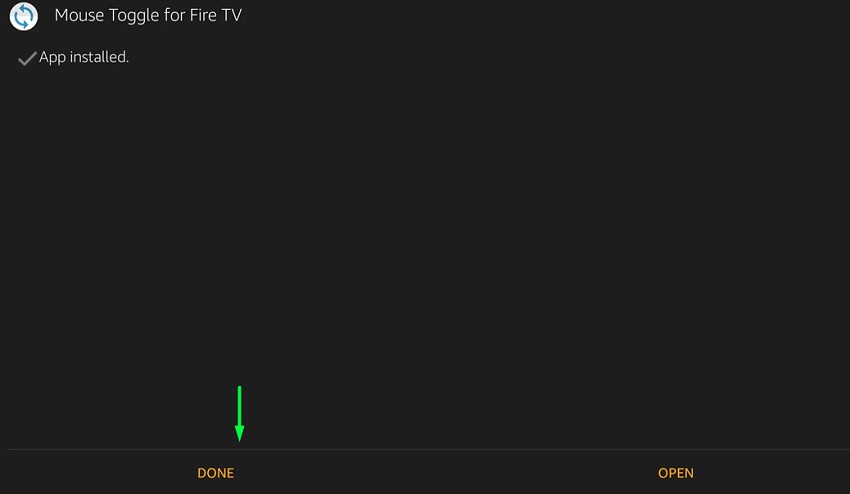
- Click Delete to remove the APK file, and do it again to confirm the deletion. You don’t need the installer file anymore as the app is already installed.
How to Access & Use Mouse Toggle on Fire TV Stick?
Once you install the Mouse Toggle on Firestick, you can access it from Your Apps & Channels section on the Fire TV home screen. You can also do it by holding the Home button for a couple of seconds to bring up the quick access menu, then clicking Apps. You will see a list of your installed apps.
To use the Mouse Toggle app, you have to enable ADB Debugging first. Go to Settings > Device/My Fire TV > Developer options and enable ADB Debugging.
Now launch the Mouse Toggle app. The interface is very basic and you will find a couple of options. Simply toggle on “Enable the mouse service” and check if it says “Status: started” below.
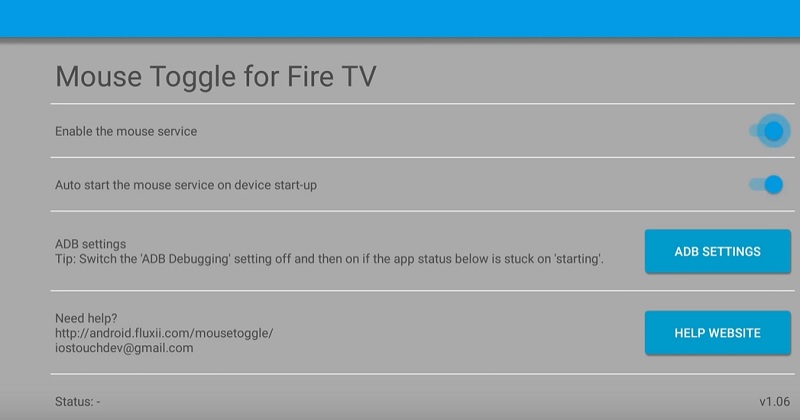
In case the app status is stuck on ‘starting,’ then click the ADB Settings button to open the Developer options menu for disabling and enabling ADB Debugging.
You can also toggle on “Autostart the mouse service on device start-up” so that you won’t have to launch the app every time for enabling the mouse service. As I have previously mentioned, it doesn’t impact the device performance.
After you enable the service, the mouse pointer can be toggled by quick pressing the Play/Pause ⏯️ button twice on your Firestick remote.
For reference, we are going to use ES File Explorer because of its different UI elements on the main screen. Even though the app is officially available on the Amazon App Store, the developers didn’t put much effort into redesigning the user interface and make it suitable for the Firestick remote.
To interact with the options on the main page of the app using a mouse pointer, double-tap the Play/Pause button to toggle it on. Now you can use the directional keys to move the mouse pointer. Press the Select button in the middle of the Firestick remote to interact with different elements of the app user interface.
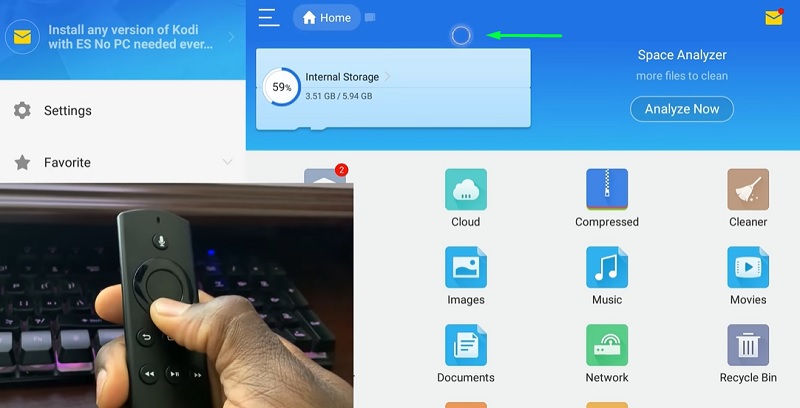
To toggle off the mouse pointer, press the Play/Pause button once and quickly hold it for a second. The input method will revert back to default.
Related – How to Clear Cache on Firestick & Fire TV
Wrapping Up
Mouse Toggle is a must-have app for those who regularly install third-party apps that require a touch interface in order to function properly. It is straightforward to use, and the setup process is relatively simple. You can follow this guide to install the Mouse Toggle app on Firestick and other Fire TV devices. We also have given detailed instructions to help you set it up correctly.