This step by step guide will teach you how to install Ola TV on firestick. The methods provided below will also work for the latest firestick 4k, Fire TV, and fire tv cube.
OLA TV is a third-party live TV streaming service that hosts hundreds of popular TV channels from several countries across the world, including the US, UK, Canada, Brazil, Australia, and many more.
Now that Relax TV has closed its doors forever, looks like OLA TV is the only suitable alternative service for former users. Besides the channels, you also have a vast library of on-demand movies, which gets regularly refreshed with new content.
One of the unique features of the OLA TV app is the support for external media players, such as VLC and MX Player. The integrated player is not that feature-rich, so it is good to see that there’s at least an option to change it.
Since third-party streaming services are popular among Firestick users, we have compiled an in-depth installation guide for OLA TV on Firestick. In addition, we have included a short overview of the app for new users.
Table of Contents
Features of Ola TV
- OLA TV offers 100+ working live TV channels.
- It features a massive collection of on-demand movies.
- Users can use their preferred media player for stream playback.
- OLA TV consists of a simplified UI for uncomplicated user experience.
- The service is free-to-use.
How to Install Ola TV on Firestick
When you stream online content on your devices, your personal information such as IP address and location gets monitored by third-party trackers. Even Currently, your IP is visible to everyone. You are also at risk of getting sued by media companies for streaming copyrighted content for free. I strongly recommend you to use a good VPN to hide your identity.
Using a VPN, you can encrypt your internet connection to get rid of prying eyes from stealing your personal information and monitor your private activities.
I personally use IPVanish VPN on my all Streaming device. MY experience with IPVanish VPN has been great because of its fast VPN servers and reliable encryption methods for keeping your data secure on the web. IPVanish also offers a 30-day money-back guarantee so you can ask for a refund if you don’t like the service. We have special offers for our readers. Click here to Get 46% Off On IPVanish VPN.
OLA TV is made by community developers. The only way to install the app on an Android device is to sideload the APK file. Luckily, we get the sideloading option on Fire OS, along with the help of the Downloader app to download the OLA TV APK on Firestick.
- First, power on your Firestick device and connect to a Wi-Fi network for internet access.
- Select the Settings option above the Fire TV home screen.
- Move to the right and select My Fire TV / Device.
- Click Developer options on the next menu.
- Now select the Apps from Unknown Sources option and turn it ON.
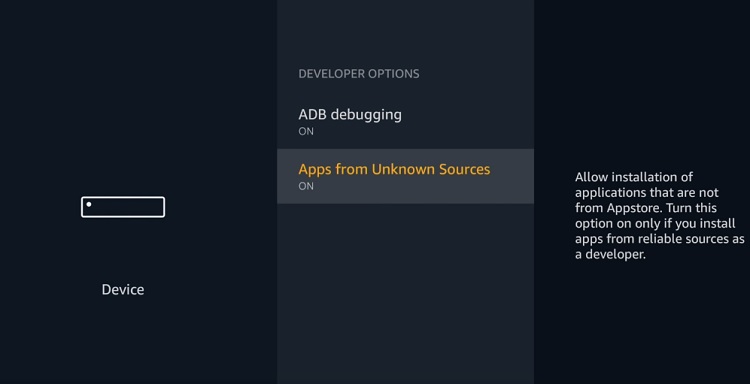
- Click Turn On when the warning message pops up. As OLA TV is a malware-free application, you don’t have to worry about your security.
Steps to Install Ola TV APK on Fire TV Stick
OLA TV is not available on the Amazon store, you can not download just like most apps are downloaded. Hence we need to download an application called Downloader. Using Downloader we can install the OLA TV on fire tv. Follow the below steps to do so.
- Return to the Fire TV home screen, and highlight the Search icon (magnifying glass) on the top-left corner.
- Use the on-screen keyboard to type “Downloader.” Select Downloader from the search keywords below the keyboard.
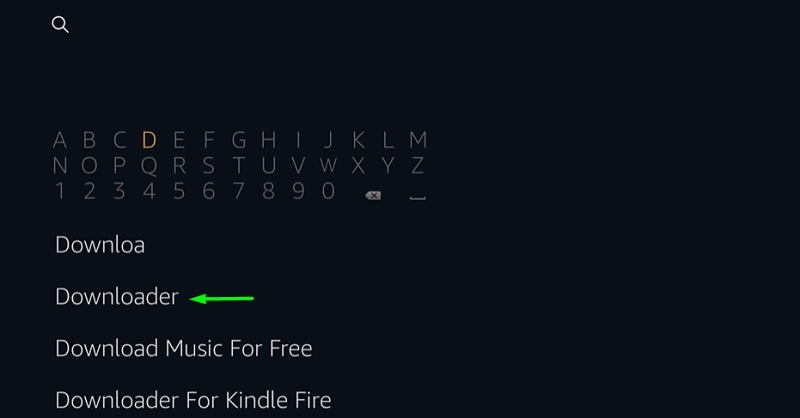
- Once again, click the orange-colored Downloader icon on the search results page. You will find it under the Apps & Games.
- Click Get to download and install the Downloader app on your Firestick, then click Open once it gets installed.
- After that, click Allow to give the Downloader app read and write privileges.
- Click the OK button below the changelog to get to the app’s Home
- Select the URL bar, then type in this link carefully: (https://bit.ly/3bd7Job)
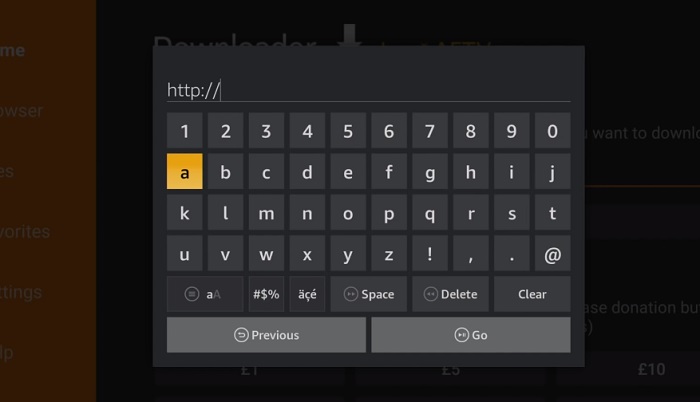
- Hit the Go The OLA TV APK file should start downloading.
- The Android installer window will appear as soon as the APK file finishes downloading. Click Install under the window.
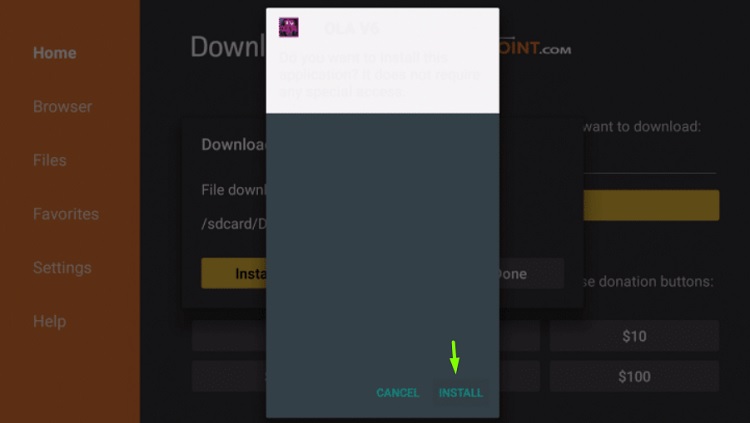
- Upon successful installation, click Done.
- As you return to the Downloader app, select and click the Delete button two times to delete the OLA TV APK file. You won’t need it in the future.
Firestick users can launch the OLA TV app from Your Apps & Channels section on the Fire TV home screen.
A Quick Overview of OLA TV App on FireStick
When you launch OLA TV, you will find yourself on the list of live channels by default. This is intended for quick access. To search your favorite channel, click the magnifying glass icon on the app window’s top-right corner.
The Hamburger menu (three-lined icon) on the left of the top bar expands into five different sections: Live Channel, Movies, Latest Channel, Featured Channel, and Settings.
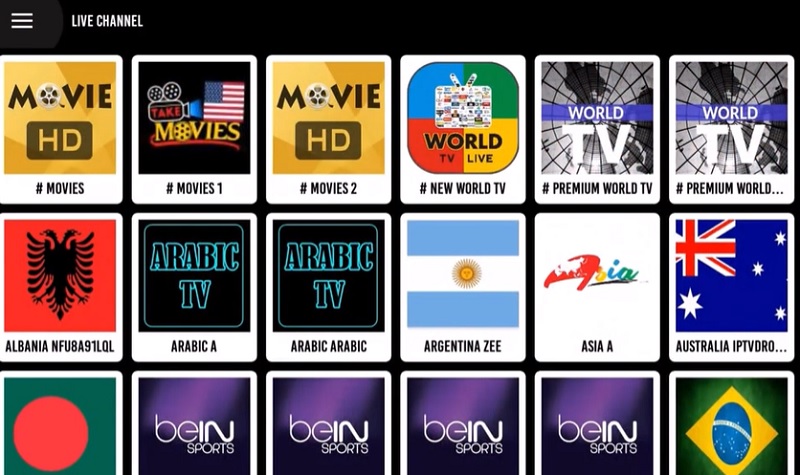
As you can already guess, we don’t have to explain the options to you. One thing that you can do is set up the external media player. The option is found in the Settings menu.
Note that there are duplicates of the same channel in the channel list. In case one doesn’t work, you can try the other ones to watch the channel.
You also have to use the Mouse Toggle app to navigate across the user interface of the app, since OLA TV is not built for remote-input. You can find the Mouse Toggle installation guide here.
Wrapping Up
If you are looking for a free live TV streaming solution, then you should definitely give OLA TV a try. In this guide, we have provided an installation guide of OLA TV on Firestick, as well as a brief overview of the app for beginners. You should also install the VLC Media Player from the Amazon App Store for an optimal live TV streaming experience.
Note: The OLA TV app uses unknown sources to provide free channels to the users. Streaming from such sources might get you in legal trouble, so users should proceed at their own risk. We suggest you to use IPVanish VPN to stay away from copyrighted law.