In this tutorial, I’m going to show you the complete installation process of TVTAP Kodi Addon. This addon works smoothly on FireStick, Fire TV and all other Kodi compatible devices.
Third-party Kodi add-ons are trendy among experienced Kodi users, solely because they offer greater features and functionalities, as well as high-quality content without requiring users to pay for a subscription.
However, a lot of those add-ons are being discontinued by the developers for legal concerns. Some of them still work, but the developers don’t update the content catalog anymore.
In such times, a new add-on named TVTap has entered the streaming market for Kodi users, which has gotten really popular in a shorter period of time. The TVTap app is available for Android-powered devices as well, which offers the same functionality as the Kodi add-on.
Similar to its Android app counterpart, the TVTap addon offers a wide selection of live TV channels, alongside a small catalog of on-demand content. Channels from the US, Canada, UK, Germany, and several other European, Middle Eastern, and Asian countries can be found in TVTap’s list of channels.
Although most of the channels are capped at a standard-definition, you might find some popular sports channels in HD quality as well. The best thing about TVTap is that you get to stream everything for free, which is impressive considering how much IPTV service costs nowadays.
The add-on is mostly stripped out of useless features. However, the channel stream automatically changes based on your internet connection. TVTap is currently available in the Diamond Build Repository, and it is guaranteed to work with both Kodi Krypton 17.6 and Kodi 18.x Leia.
The following tutorial will walk you through the installation process of the TVTap addon on Kodi. The process will be the same for all the platforms that Kodi officially supports, including Windows, Linux, Android, and macOS.
Table of Contents
How to Install TVTap Addon on Kodi
Please keep in mind that whatever content you’re streaming on Kodi is clearly visible to your Internet Service Provider (ISP) and local authorities of your region. Kodi addons & builds offer unlimited free streaming but could also get you in legal trouble if your ISP & government found copyrighted content (Movies/TV Shows/Sports) on your Kodi. Therefore, you must be cautious and use a secure connection while using Kodi.
A VPN will help you in masking your IP address, making it impossible for anyone on the internet to track down your online activities. Not only it helps you maintain your anonymity on the Internet, but it also lets you unblock geo-restricted content. Well, there are quite a lot of VPNs available on the internet to choose from. However, the only one we believe to reliable and wholeheartedly recommend is the IPVanish VPN for Kodi.
IPVanish VPN is one of the most secure and fastest VPN in the industry. Moreover, IPVanish VPN comes with a 30-day money-back guarantee. Click here to Get 46% off IPVanish VPN.
This offer will expire soon.
The TVTap Kodi add-on isn’t available in the official Kodi repository, which means that the app is not from a trusted or certified developer. Despite the absence of proper certification, you can follow the steps below to safely install the TVTap add-on on both the popular version of Kodi – Krypton and Leia.
Step #1: Enable Add-on Installation from Unknown Sources
- First, launch the Kodi app on your device and wait for the app to finish booting up into the main menu.
- Click the Settings wheel icon at the upper-section of the sidebar.
- Next, click System in the bottom row of the page. If you are using Kodi Krypton, the option is labeled as System Settings.
- Highlight Add-ons from the sidebar, then select the Unknown sources option on the right.
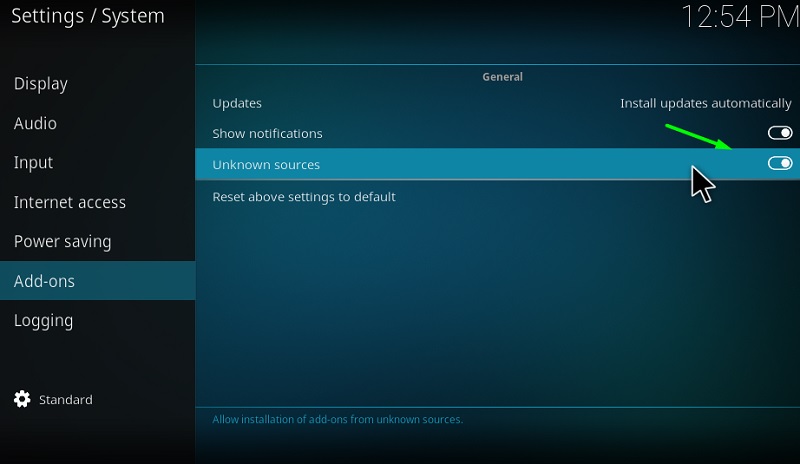
- Click Yes to abide by the on-screen warning.
You can now return to Kodi’s Settings page and follow the next set of instructions to install the required repository.
Step #2: Install the Diamond Wizard Repository
- Select the File manager option on Kodi’s Settings page.
- Now highlight and click Add source from any side of the screen.
- Click <None> in the window, enter the following URL: http://repo.rubyjewelwizard.com/, and click OK.
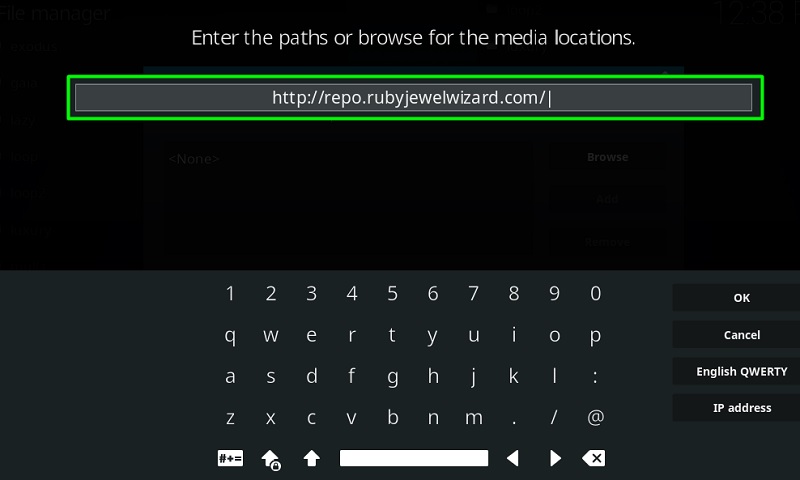
- Select the following text bar in the window, enter “Diamond” and click OK.
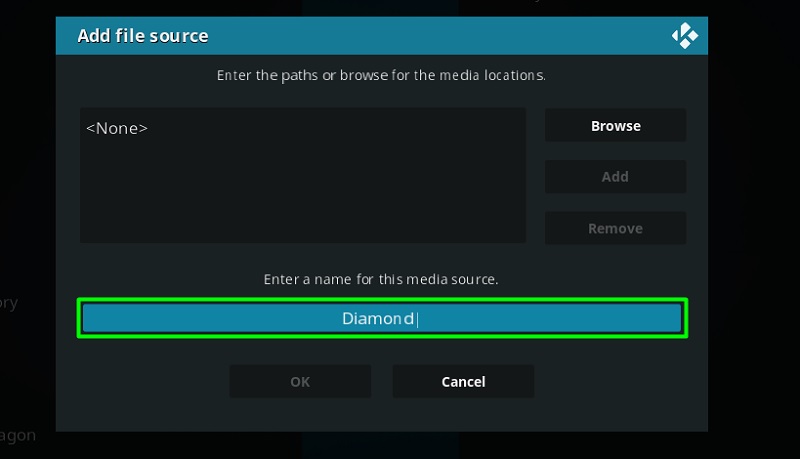
- Click the OK button once again to save the source.
- Return to Kodi’s main menu, select Add-ons from the sidebar and click the opened-box icon at the top of the sidebar. This will open up the Add-on browser page. On Kodi Leia, you can quickly access the page from the Add-ons option on Kodi’s Settings page.
- Select Install from zip file, and choose Diamond from the list.
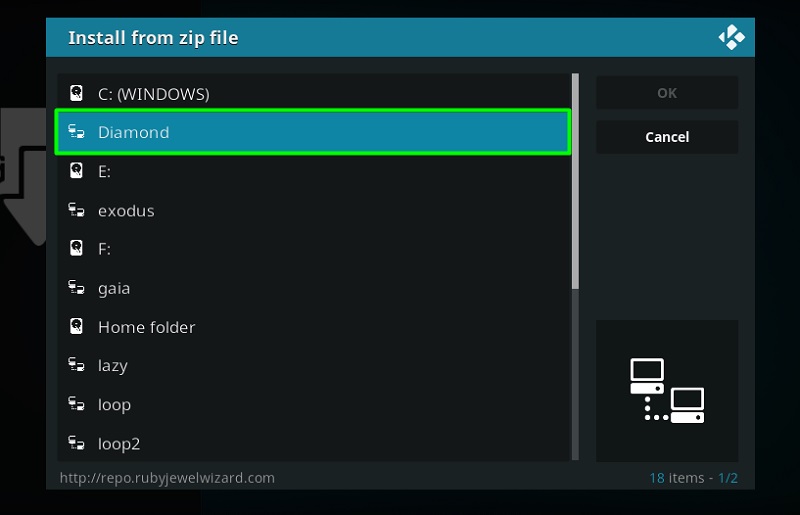
- You will see multiple files in the root folder. Select and click the Diamond-Wizard-Repo-4.1.zip file. An installation message should pop-up in a few seconds.
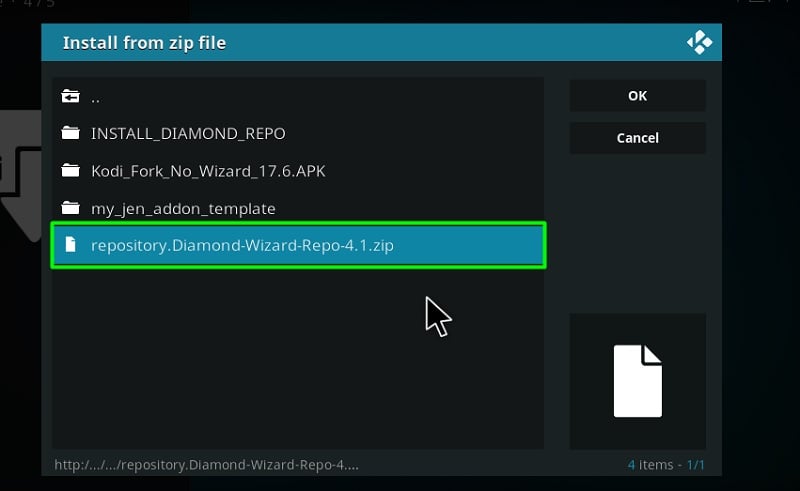
Now that you have the Diamond Wizard Repository installed, you can continue following the final set of steps below to install the TVTap Kodi add-on.
Step #3: Install the TVTap Kodi Addon
- Select the Install from repository option from the Add-on browser page.
- Next, select Diamond Build Repo from the list of repositories.
- Scroll down and select Video add-ons, then select the 7of9 live (TVtap) add-on on top of the list.
- Now click Install. The installer will ask you once again to confirm the installation of additional dependencies and scripts for the TVTap add-on to work correctly. Click OK to continue with the installation.
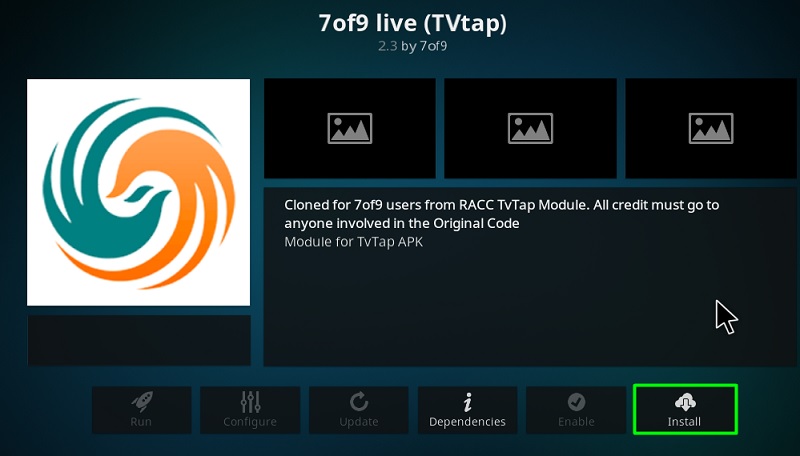
Once you receive the “Add-on Installed” message, you can go back to Kodi’s main menu, and launch the TVTap add-on from the Add-ons page.
Note: If the TVTap add-on doesn’t launch, you might be missing some required dependencies. To fix this, install The USS Defiant add-on from the same repository.
Overview of The TVTap Kodi Addon
The TVTap Kodi add-on uses the same text-based Kodi interface similar to other third-party add-ons. The homepage of the add-on consists of several categories, which are Documentary, Entertainment, Food, Kids, Movies, Music, News, Sports, and USA Ch.
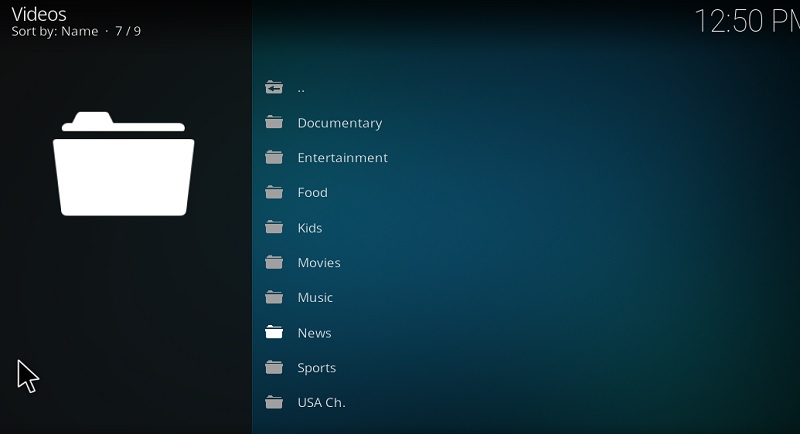
All the live TV channels are correctly sorted in these categories, and there’s a dedicated section for those who are searching for US channels. With the addition of proper labeling for channels, icons have also been added for easier accessibility.
If a channel doesn’t work, it might be either your internet connection or a broken stream link. Fortunately, the developers quickly replace broken links with newer ones, so you won’t even have to ask for it.
Most of the Kodi users are installing the illegal Kodi addons and builds on their device. The content provided by such addons is fetched from various streaming sources available on the internet. Everything you stream on Kodi is traceable by your Internet Service Provider and government as well. It’s possible that you might end up in trouble if you stream copyrighted content on Kodi using third party addons.
Thus, we highly recommend Kodi users to make use of IPVanish VPN for streaming content using third party addons on Kodi. IPVanish is the most secure VPN app that lets you freely browse and stream any type of content on Kodi. IPVanish does not store any traces or log files, therefore, it’s the best VPN app we advise all our users to go with. I’ve been using IPVanish for quite some time and experience so far has been flawless.
Go ahead with the below steps to get started with a VPN Protection.
- Get the IPVanish Subscription from Here.
- From there download IPVanish VPN app on your device
- Open the app, select your desired server from the available list and click on connect. That’s it!
In a few seconds, your connection will be secure and private on the internet. You can now freely browse and stream content using any third party addons on your Kodi App.
Related
- How to Install Rising Tides Kodi Addon
- How to Install Diggz Xenon Kodi Build
- How to Install Exodus Addon on Kodi
Final Words
In this article, we have demonstrated how to install TVTAP addon on Kodi in 3 simple steps. Kodi users can take advantage of the TVTap add-on to watch live TV for free, which we have covered extensively in this installation guide. We will introduce you to more quality Kodi add-ons in the near future.