In this walkthrough, I will explain how to install rising tides addon on Kodi. The same instruction also works on other Kodi supported platforms such as firestick, Mobile, PC, MAC, Fire TV Cube, Android Tablets, etc.
Rising Tides is a comprehensive addon for people who would like to stream sports-related content on Kodi. At present, most of the addons that you find in the relative market are known for providing on-demand content such as Movies and TV shows. Therefore, The options are very thin when it comes to streaming sports on Kodi. Fortunately, Rising Tides is an excellent and reliable addon which enables the user to stream their favorite sports matches and events for free of cost.
Moreover, it also allows users to stream their desired TV channels of sports from pretty much anywhere in the world. Users don’t have to pay anything in order to use the service of Rising Tides Kodi add-on, it’s absolutely free for everyone. Unlike other sports-related addons, the content library of Rising Tides addon is regularly updated to make sure the content is fresh. So, if you’re looking for a sports addon to stream content related to your favorite sports, then Rising Tides addon is the ideal option at the moment.
The addon is definitely worth trying since it’s free and has plenty of streams to offer in excellent quality from various sources. If you would like to install Rising Tides addon on Kodi, then go ahead and follow the steps mentioned in this article.
Table of Contents
How To Install Rising Tides Addon On Kodi
Please keep in mind that whatever content you’re streaming on Kodi is clearly visible to your Internet Service Provider (ISP) and local authorities of your region. Kodi addons & builds offer unlimited free streaming but could also get you in legal trouble if your ISP & government found copyrighted content (Movies/TV Shows/Sports) on your Kodi. Therefore, you must be cautious and use a secure connection while using Kodi.
A VPN will help you in masking your IP address, making it impossible for anyone on the internet to track down your online activities. Not only it helps you maintain your anonymity on the Internet, but it also lets you unblock geo-restricted content. Well, there are quite a lot of VPNs available on the internet to choose from. However, the only one we believe to reliable and wholeheartedly recommend is the IPVanish VPN for Kodi.
IPVanish VPN is one of the most secure and fastest VPN in the industry. Moreover, IPVanish VPN comes with a 30-day money-back guarantee. Click here to Get 46% off IPVanish VPN.
This offer will expire soon.
First of all, in order to install Rising Tides addon or any other third party addon, you need the “Enable Unknown Sources” option which by default would be disabled in Kodi. Make sure to follow the below-mentioned steps and enable the “Unknown Sources” option before diving into the addon installation process.
- Open up Kodi and go to the Settings menu by clicking on the gear icon in the top left corner.
- Now select System Settings option on the next screen or System option if you’re using Leia version.
- Move to the addons tab in the left corner of the interface to open up its context menu.
- On the right side of the interface, you need to find the option “Unknown Sources” and toggle it.
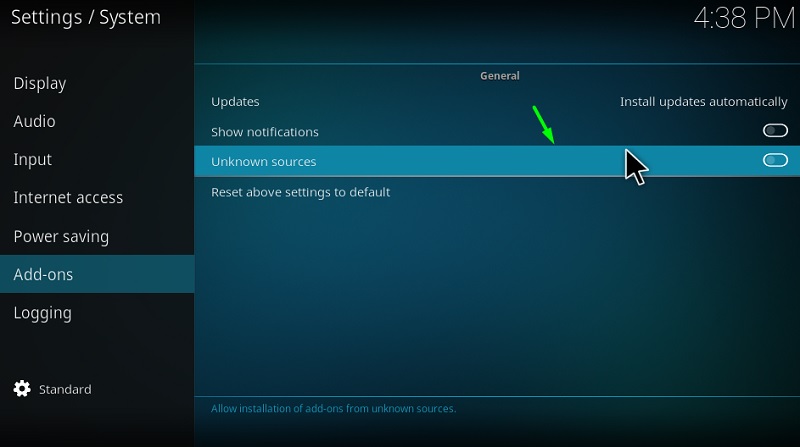
- Click on the “Yes” option if you get any warning pop-ups on your screen to enable the setting.
That’s all, you may now follow the rest of the steps to install Rising Add-on on your Kodi App. In case if you have already had the “Unknown sources” option enabled, then you can skip the above-mentioned steps.
- Go to the Settings Menu again simply by clicking on the gear icon from the home screen.
- Head over to the File Manager option and select the Add source option on the next screen.
- In the pop-up window, click on NONE text and replace it with the following URL.
[Link: http://mullafabz.xyz/Repository/] Make sure to type the link properly without any case differences.
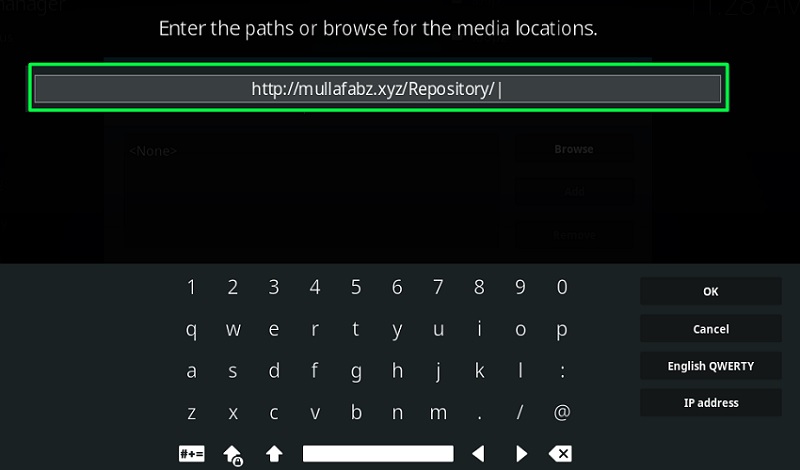
- Now click on the OK option and enter a name (example: Rising Tides) for the above link source in the following field.
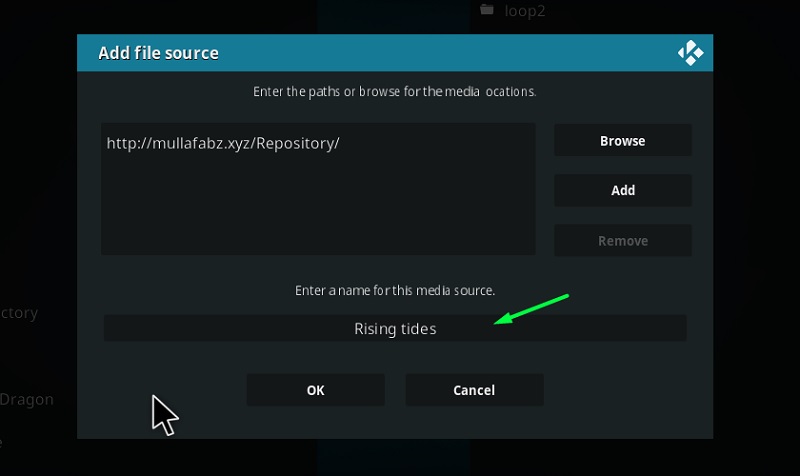
- Confirm the path URL and name once again and hit the “OK” to finish adding the source.
- Navigate back to the home screen and select the addons option located in the left corner of your screen.
- Now click on Addons and select Package Installer icon which will be situated in the top left corner of the interface.
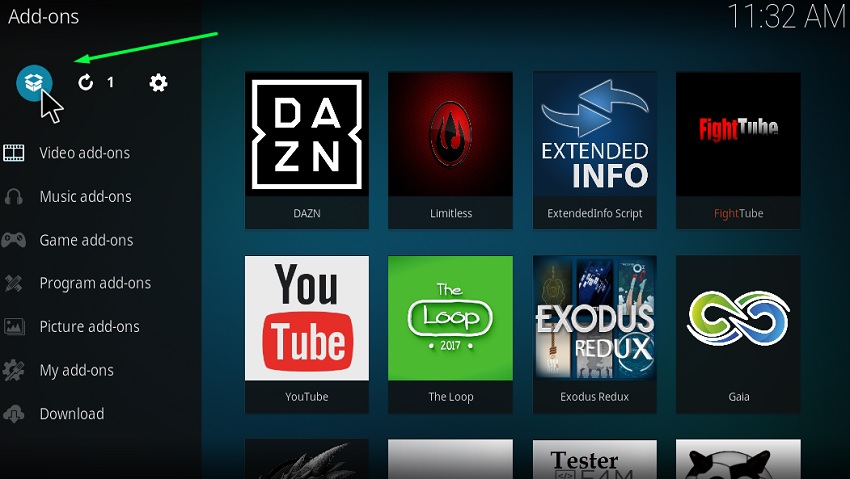
- On the next screen, you need to select Install From Zip File option to proceed further.
- When prompted, select the Rising Tides addon file in the popup window and hit OK option.
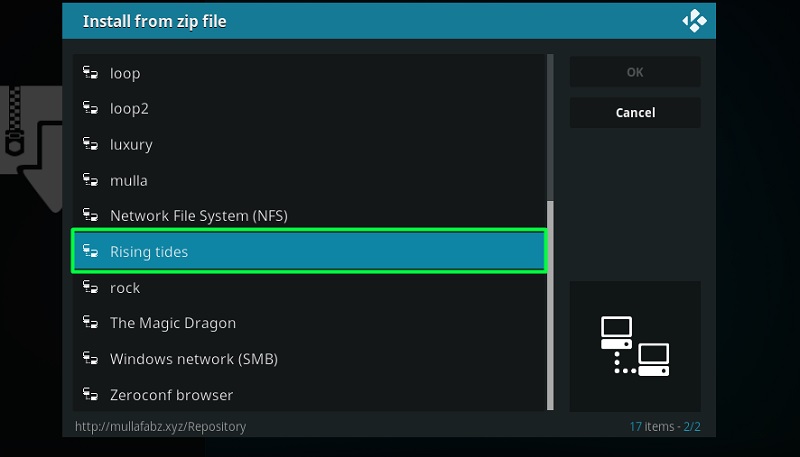
- On the next screen, you may find plenty of options, however, you need to select the zip file that has the following name.
{Zip File: repository.Rising.Tides-x.x.zip.]
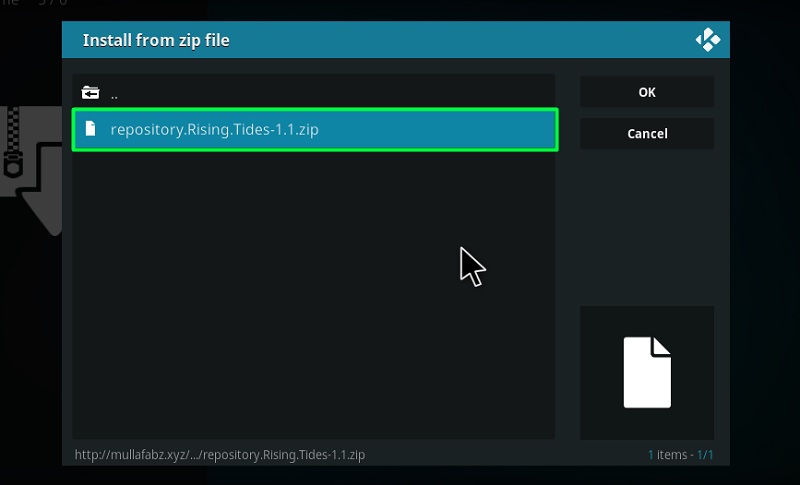
- Now within a few seconds, you will receive a notification confirming the installation of Rising Tides repository.
- After receiving the notification on your screen, select Install From Repository option from the same screen.
- Select the Rising Tides repository option on the next screen and proceed to the Video addons section.
- Choose the Rising Tides add-on option in the list and hit the Install option to begin the installation process.
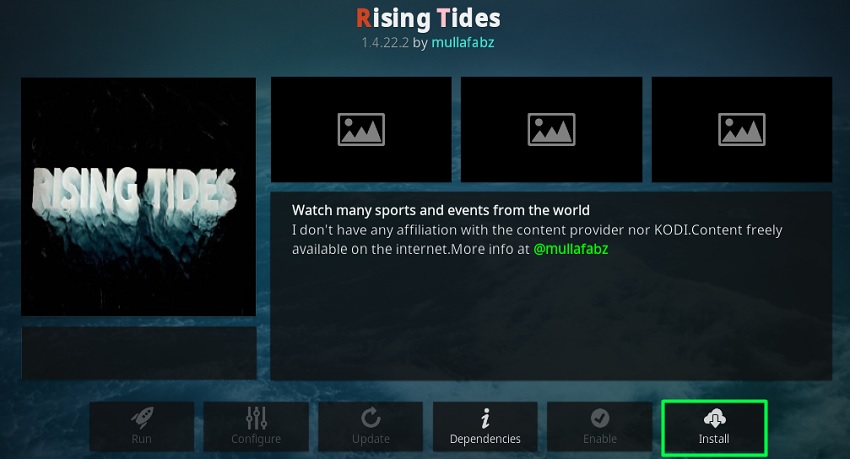
- You will receive a pop up showing all the additional add ons that will be installed along with the Rising Tides addon, simply click on OK option to get past the pop-up screen.
- Now you just have to wait for a few seconds for the installation of the addon to finish on your Kodi App. That’s it!
Once the installation of the addon is completed, you will receive a tiny notification on the top left corner of your screen confirming the same. You will find the Rising Tides add-on under the video addons menu, simply click on the addon icon and you will be taken to the home screen of the addon.
Note:- You might have to install an additional addon called SportsDevil from the same repository in order to stream certain channel streams. Simply click on the SportsDevil file on the repository screen and select the Install option when prompted to install the additional addon on your Kodi app.
A Quick Overview of Rising Tides Kodi Addon
As stated earlier, it’s a sports streaming addon, all you will find in the addon is sports TV channels and related content. Upon opening the addon, you will find tons of categories such as Live Football, Live Sports TV channels, etc, which are pretty much self-explanatory I suppose. So, you just have to select the appropriate category and select whatever content you would like to stream on your Kodi App.
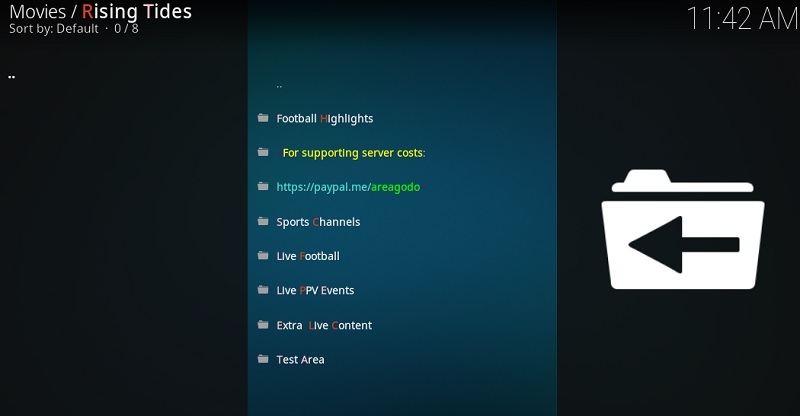
The content library of any sports streaming addon would be an addon, especially when it covers various sports such as Football, NFL, Golf, etc. The addon is pretty simple to use and does not require any further installation apart from the SportsDevil addon to stream sports matches and events. Also, there are no sign-ups or anything such in the addon, in case you’re new to the Kodi ecosystem.
You just have to pick a category and select whatever TV channel you would like to watch in it. Upon selection, the addon will start looking for sources to deliver the stream. Within a few seconds, you will be given a list of sources, simply select your desired source and wait for a few seconds for the stream to begin. Overall, the addon is pretty decent in terms of performance and, of course, excellent in terms of content.
Most of the Kodi users are installing the illegal Kodi addons and builds on their device. The content provided by such addons is fetched from various streaming sources available on the internet. Everything you stream on Kodi is traceable by your Internet Service Provider and government as well. It’s possible that you might end up in trouble if you stream copyrighted content on Kodi using third party addons.
Thus, we highly recommend Kodi users to make use of IPVanish VPN for streaming content using third party addons on Kodi. IPVanish is the most secure VPN app that lets you freely browse and stream any type of content on Kodi. IPVanish does not store any traces or log files, therefore, it’s the best VPN app we advise all our users to go with. I’ve been using IPVanish for quite some time and experience so far has been flawless.
Go ahead with the below steps to get started with a VPN Protection.
- Get the IPVanish Subscription from Here.
- From there download IPVanish VPN app on your device
- Open the app, select your desired server from the available list and click on connect. That’s it!
In a few seconds, your connection will be secure and private on the internet. You can now freely browse and stream content using any third party addons on your Kodi App.
Final Words
Rising Tides addon is undoubtedly the best option for sports fanatics out there, especially, if you’re looking for something that is free and reliable at the same time. As stated earlier in the article, the content library is always updated, so you will always have something to watch and pass your time. As per my experience, it’s a pretty useful addon if you would like to stay updated with your favorite sports matches and shows.
The installation of the addon itself is quite simple and won’t take much time to finish if you follow the above-mentioned steps properly. In case of any further queries or doubts related to Rising Tides Kodi addon, make sure to drop it down below and lastly, thanks for stopping by! Enjoy!