The following guide will provide you with instructions on how to install Xanax build on Kodi. Please note that the guide provided here also works with all the devices which support Kodi including Amazon FireStick, Fire TV Stick 4k, Android TV Box, Windows PC, MAC and more.
Xanax Kodi Build is one of the most popular options amongst other builds, appreciated by a lot of avid Kodi users in the community. Tons of users rely on this Build since it’s a successor of Durex Builds which used to be one of the most popular Kodi builds. Both the builds share identical layouts and similar user interface for the most part. In fact, Xanax Build is considered to be a perfect replacement for Durex build.
The Xanax Kodi Build boasts a lot of working video add-ons such as Exodus Redux, Seren, The Crew, Venom, etc. That means you will also be able to stream Live TV channels of multiple countries and stay up to date with your favorite sports matches and events.
Out of all the Kodi builds I’ve tried, Xanax looks fairly promising and reliable as per my experience. Since it comes with great Kodi addons, you will always have something to watch at any time. Go ahead with the following steps if you would like to try out Xanax Build on Kodi.
Table of Contents
How To Install Xanax Build On Kodi
Please keep in mind that whatever content you’re streaming on Kodi is clearly visible to your Internet Service Provider (ISP) and local authorities of your region. Kodi addons & builds offer unlimited free streaming but could also get you in legal trouble if your ISP & government found copyrighted content (Movies/TV Shows/Sports) on your Kodi. Therefore, you must be cautious and use a secure connection while using Kodi.
A VPN will help you in masking your IP address, making it impossible for anyone on the internet to track down your online activities. Not only it helps you maintain your anonymity on the Internet, but it also lets you unblock geo-restricted content. Well, there are quite a lot of VPNs available on the internet to choose from. However, the only one we believe to reliable and wholeheartedly recommend is the IPVanish VPN for Kodi.
IPVanish VPN is one of the most secure and fastest VPN in the industry. Moreover, IPVanish VPN comes with a 30-day money-back guarantee. Click here to Get 46% off IPVanish VPN.
This offer will expire soon.
Before jumping into the installation steps, you must turn ON “Unknown Sources’ in order to install third party builds like Xanax on your Kodi device. The steps to enabling “Unknown Sources” are as follows.
- Select the Gear icon on the home screen to open up the Settings menu.
- Click System settings and select the Addons option in the left corner.
- On the right side of your screen, you will find the Unknown Sources option.
- Simply toggle the option to enable it
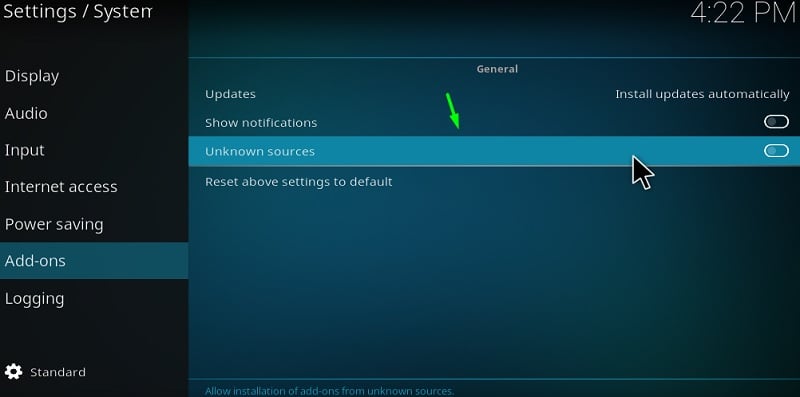
- Click Yes if you see any warning message and close the settings.
You may now follow the rest of the steps as mentioned below to start the installation process of Xanax Build on Kodi. It may take a while to perform all the steps below but it’s definitely worth the effort and time.
- Click on the Settings icon from the home screen.
- Go to File Manager and choose the Add Source option in the right corner.
- Select NONE text from the popup window and enter this URL – http://xanaxrepo.com/repo/
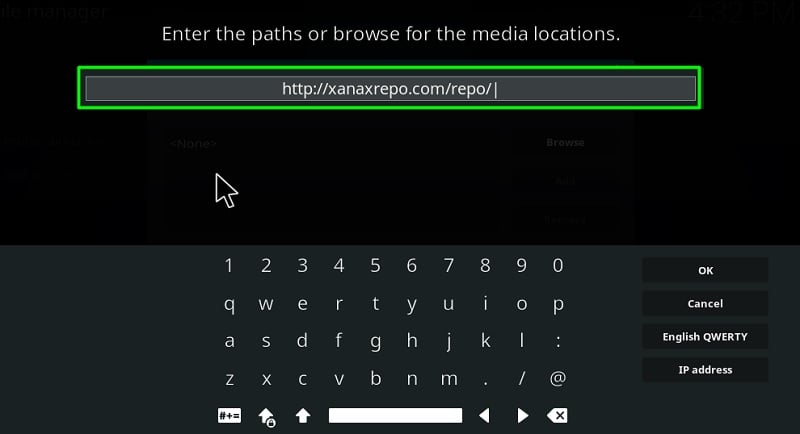
- Click OK
- Go ahead and enter Xanax as a name for the above media source when prompted and hit OK.
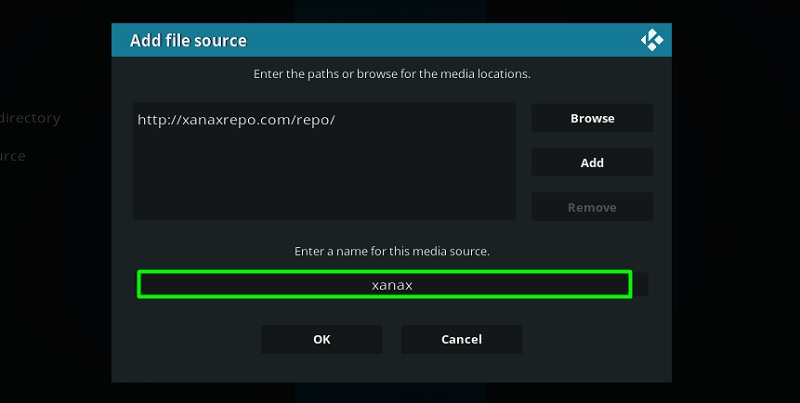
- Now open up the Add Ons section by going back to the home screen of your Kodi App.
- Click on the Package Installer icon located at the top left corner of the interface.
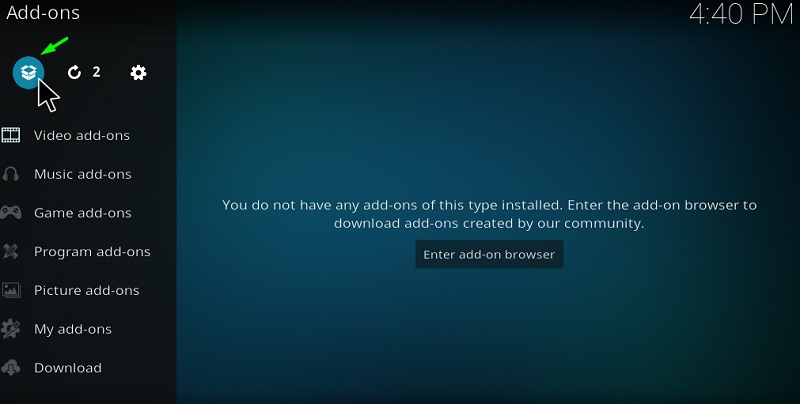
- Select the option Install From Zip file and open up the Xanax file from the list.
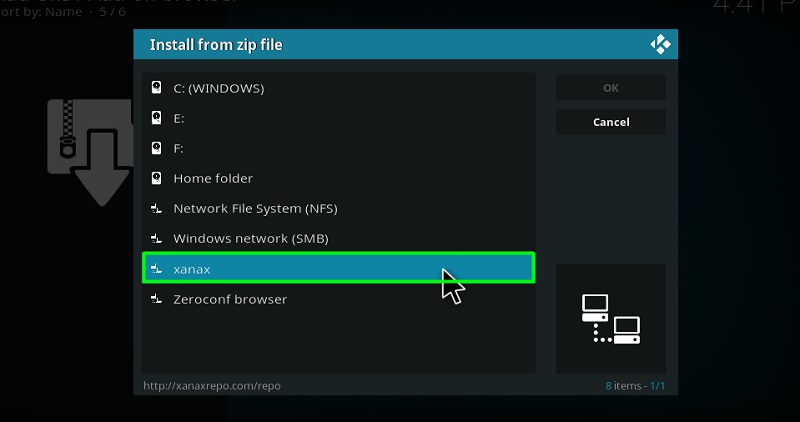
- Now click on the Xanax-repo.zip file and wait for the Xanax Repository to finish installing.

You will be notified through a tiny pop up once the repository is installed successfully.
- Now select Install from Repository from the same screen to proceed.
- Open up the Xanax Repository.
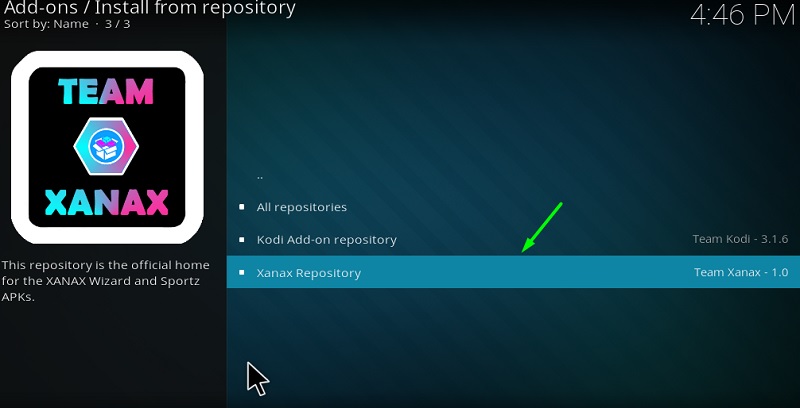
- Click on the option Program Addons.
- Now choose Xanax Wizard and hit the Install option on the next screen.
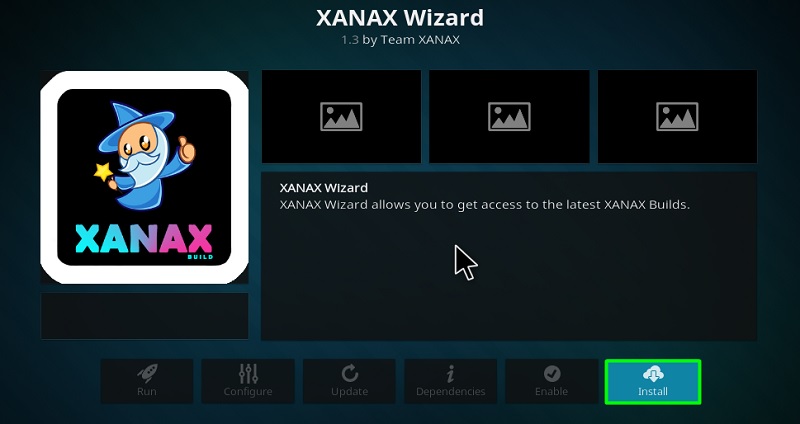
- Once the Xanax wizard is installed properly, you will get a confirmation message on your screen.
- Click Continue
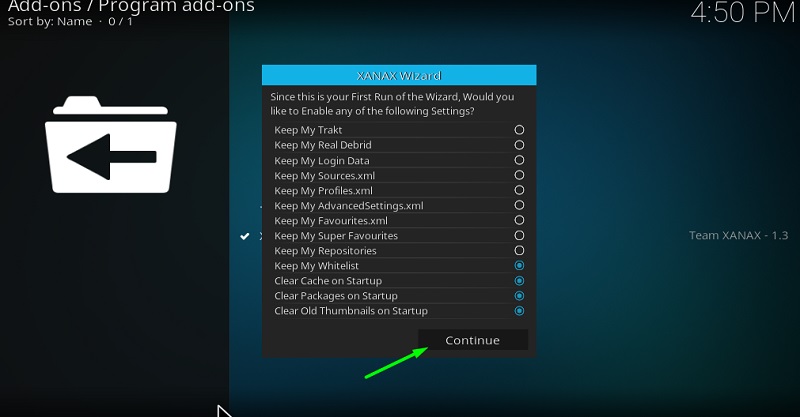
- Select Build Menu in the pop up that appears on your screen.
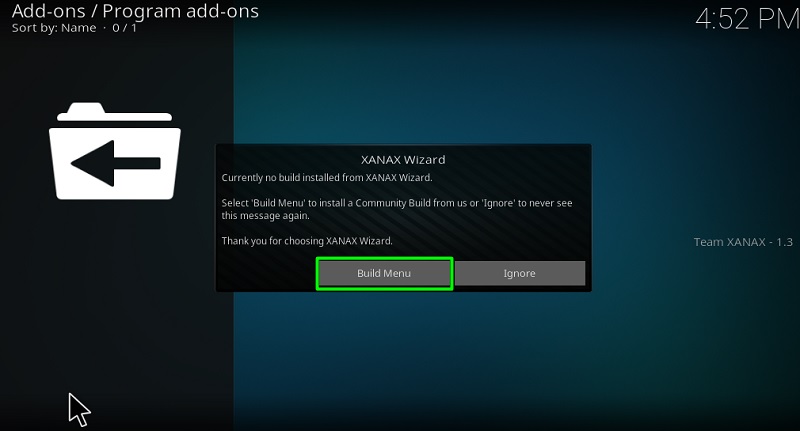
- Select any build from Leia Builds section if you’re using Kodi 18.7 version or Krypton Builds in case if you’re using Kodi 17.6 version.
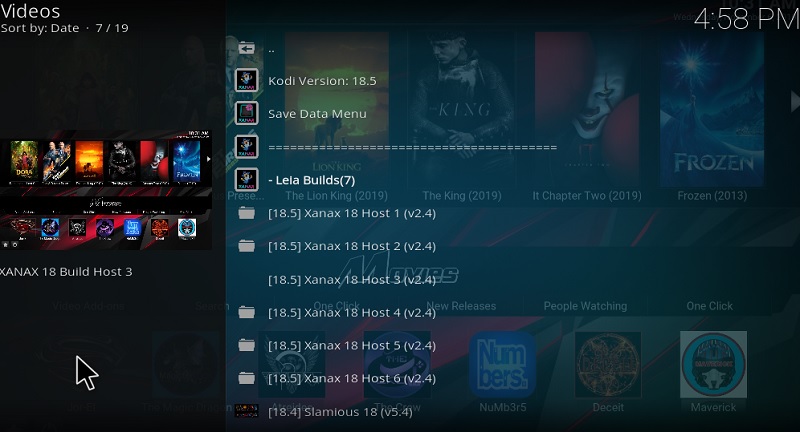
- On the next screen select Fresh Install if you want to wipe all the data of Kodi or select Standard Installation if you want the Xanax to build to be installed on your current build.
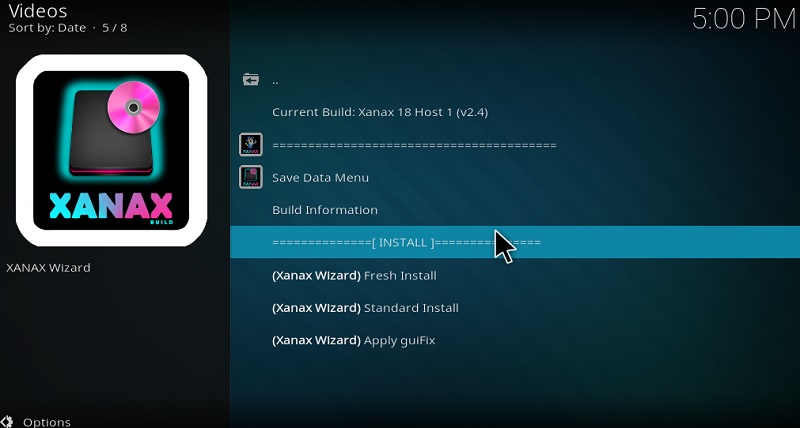
- Confirm the action by selecting the Continue option in the pop-menu to begin the process. That’s it!
- Click Yes Install to start the downloading process.
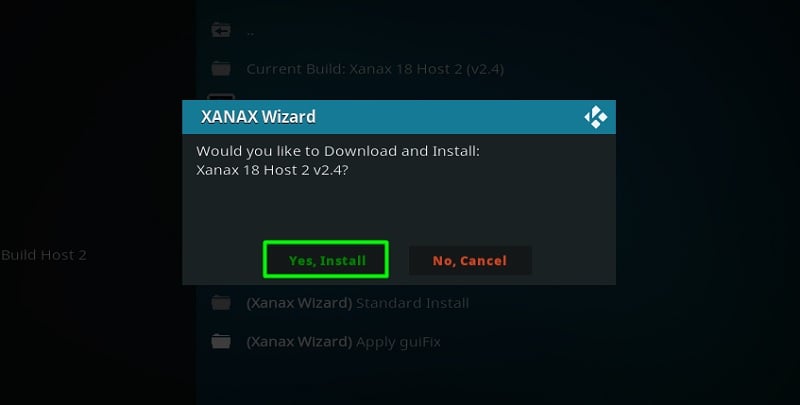
Now Xanax Build will begin to download, thereafter, you may choose to force close the Kodi or select Reload profile to launch the Xanax Kodi Build. There are multiple servers to download the build from, in case, if the download is slow or doesn’t begin, you may cancel and select any other server from the list.
After the downloading is complete, it will take a few minutes for extracting the files. Make sure not to interrupt or close the window while the process is going on.
Exploring Xanax Kodi Build
On your first launch Xanax will take a couple of minutes to finish installing the add ons and other required updates if any. On the home screen, you will find a few trending Movies and TV show titles on the top. You may proceed to watch them simply by clicking on them or select any other categories such as Movies, TV Shows, All In One, Family, Sports, TV, based on what you would like to watch.
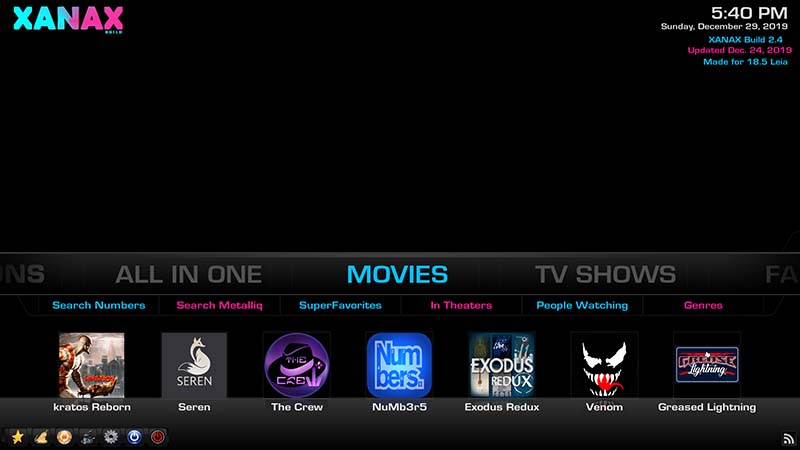
On the bottom of your screen, you’ve got a list of all the addons that are currently installed on Xanax Build. Tap on any addon icon to access its content. In case, if you would like to install any additional add-ons then select the “Addon” option by navigating left on the home screen. Additionally, there are subcategories such as Trending, People Watching, Airing Today, Returning TV shows, New TV shows, that would help you in discovering new titles to watch.
After selecting a movie or TV show, the build will start looking for streaming links from the internet. Once the process is completed, you will be shown a list of streaming links, arranged from the highest quality (4k) to lowest quality (480p) Select any link to start watching the request TV show or Movie.
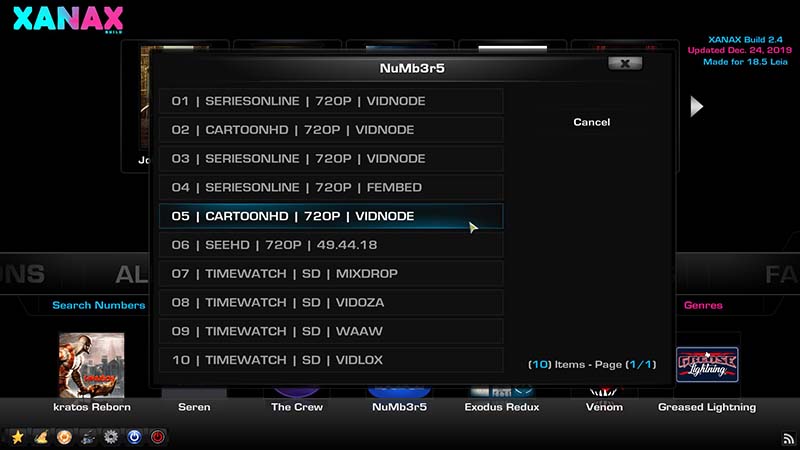
In some cases, you might receive a “No Streams” error for a particular movie or TV show. Simply select any other addon by going to the home screen and retry the process all over again. For accessing other settings or options, swipe the menu bar on the home screen and select the appropriate option when prompted.
Most of the Kodi users are installing the illegal Kodi addons and builds on their device. The content provided by such addons is fetched from various streaming sources available on the internet. Everything you stream on Kodi is traceable by your Internet Service Provider and government as well. It’s possible that you might end up in trouble if you stream copyrighted content on Kodi using third party addons.
Thus, we highly recommend Kodi users to make use of IPVanish VPN for streaming content using third party addons on Kodi. IPVanish is the most secure VPN app that lets you freely browse and stream any type of content on Kodi. IPVanish does not store any traces or log files, therefore, it’s the best VPN app we advise all our users to go with. I’ve been using IPVanish for quite some time and experience so far has been flawless.
Go ahead with the below steps to get started with a VPN Protection.
- Get the IPVanish Subscription from Here.
- From there download IPVanish VPN app on your device
- Open the app, select your desired server from the available list and click on connect. That’s it!
In a few seconds, your connection will be secure and private on the internet. You can now freely browse and stream content using any third party addons on your Kodi App.
Related
Final Words
Xanax Build is pretty standard in terms of the user interface but at the end of the day, it gets the job done with ease. Most of the Kodi users prefer using Xanax mainly because of the prominent addons it tends to offer.
So far, I’ve tried the build both on my PC as well as smartphones, surprisingly I haven’t encountered any major issues or downsides to complain. It boasts quite a sizeable collection of video addons to fulfill your streaming needs. Go ahead and give it a shot. Let me know your thoughts on the Xanax Kodi Build through comments.