The following step-by-step guide will provide you with instructions to install TVTap on Firestick / Fire TV, and Android TV Box.
The number of decent third-party live TV apps is pretty scarce these days due to unexpected shutdowns of public hosters. Popular apps like Live Net TV and Mobdro also can’t keep up with the demand nowadays, which is a major concern among cord-cutters. In such times, we have no choice but to look for alternatives.
Fortunately, a relatively new streaming app called TVTap has been rapidly gaining traction in the streaming community. It is compatible with an extensive selection of Android devices, including smartphones, tablets, Android boxes, and Fire TV.
TVTap offers over 500+ entertainment, movies, sports, news, sports, kids, and infographic channels from several countries across the world. It includes channels from the United States, United Kingdom, Canada, Spain, France, Netherlands, etc. There are multiple sources you can choose in case you are unable to stream a channel. Note that the channels are mostly available in SD quality.
Other features of the app include dedicated EPG (Electronic Program Guide), as well as add the channels you frequently like to watch in a separate Favorites section. You can select an external media player for the stream playback too.
Now that you are here, you should definitely try out the TVTap app. This guide specifically covers the installation of TVTap on Amazon Firestick, one of the cheapest Fire TV devices available. It should also work with other Fire TV devices, such as the Fire TV Cube and Fire TV Edition Smart TVs.
Table of Contents
How to Install TVTap on Firestick
When you stream online content on your devices, your personal information such as IP address and location gets monitored by third-party trackers. Even Currently, your IP is visible to everyone. You are also at risk of getting sued by media companies for streaming copyrighted content for free. I strongly recommend you to use a good VPN to hide your identity.
Using a VPN, you can encrypt your internet connection to get rid of prying eyes from stealing your personal information and monitor your private activities.
I personally use IPVanish VPN on my all Streaming device. MY experience with IPVanish VPN has been great because of its fast VPN servers and reliable encryption methods for keeping your data secure on the web. IPVanish also offers a 30-day money-back guarantee so you can ask for a refund if you don’t like the service. We have special offers for our readers. Click here to Get 46% Off On IPVanish VPN.
Since TVTap is made by a community developer, the APK file is exclusively hosted on the official website of TVTap. To install it, Firestick users have to go through the sideloading process, which requires a little bit of patience. For those who don’t know, here’s how to sideload TVTap on Firestick:
- From the Fire TV home screen, head over to the Settings
- Find and select the Device / My Fire TV option in the Settings menu.
- Next, select Developer options in the list.
- Toggle on Apps from Unknown Sources and click Turn On to dismiss the warning prompt.
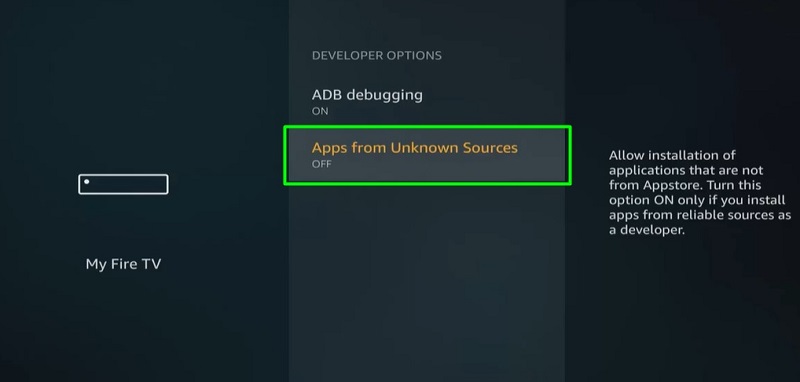
- Go back to the Fire TV home screen.
- Move to the Search option (magnifying glass icon) on the top-left corner of the Fire TV home screen.
- In the search field, enter Downloader. A few search suggestions should show up immediately below.
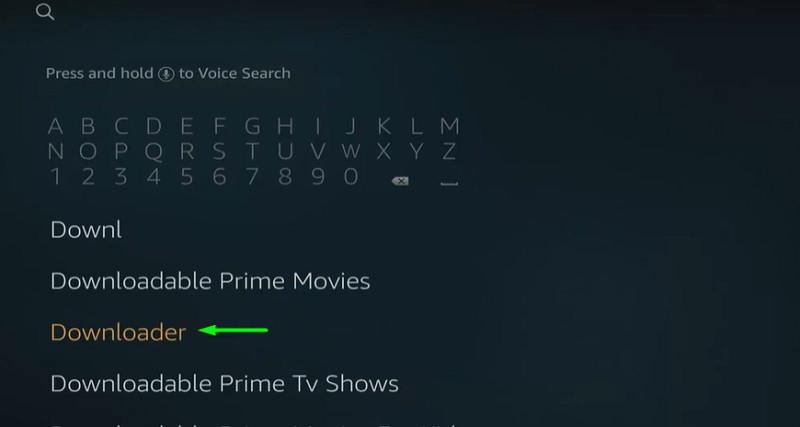
- Select Downloader from the suggestions, then click the orange Downloader app icon under Apps & Games list on the next page.
- Click the Get/Download button under the short description. It will initiate the download and installation process.
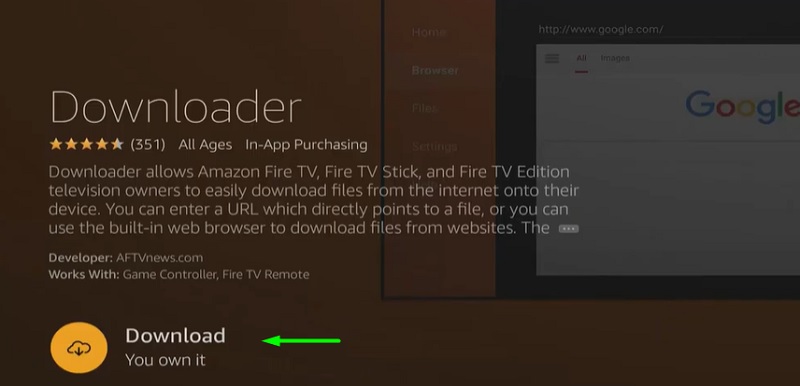
- After the Downloader app finishes the installation, click Open to launch it.
- On its first boot, click Allow the grant the Downloader app storage permissions.
- Click OK to close Downloader’s update changelog window.
- In the Home section of Downloader, select the download bar and carefully type in the following link: https://bit.ly/3avTTgg then click Go.
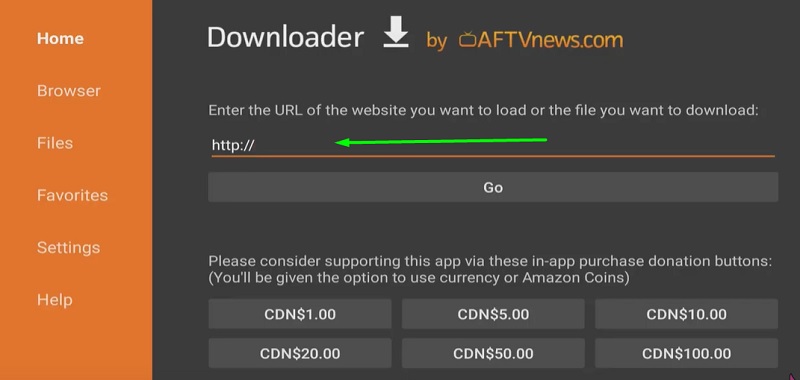
- Scroll down and click on apk download button for Firestick/Android Boxes
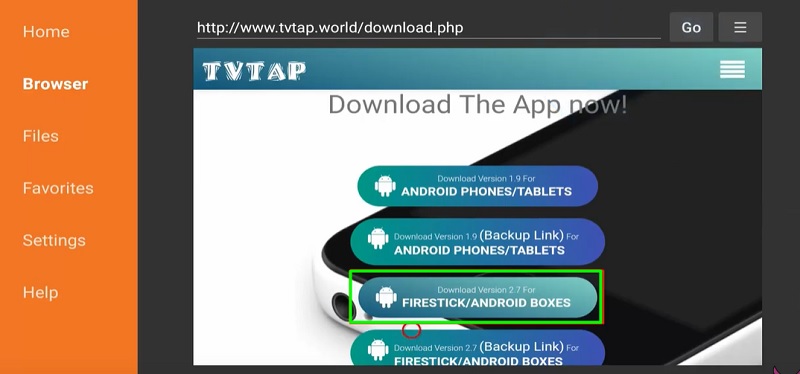
- As soon as the TVTap APK file completes downloading, the Android APK installer should appear on the screen. Click Install to begin installing TVTap on Firestick.
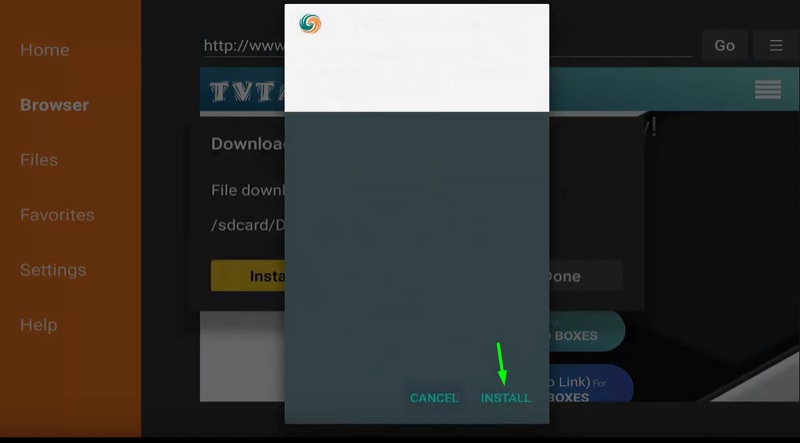
- Once it finishes installing, click Done to go back to the Downloader app window.
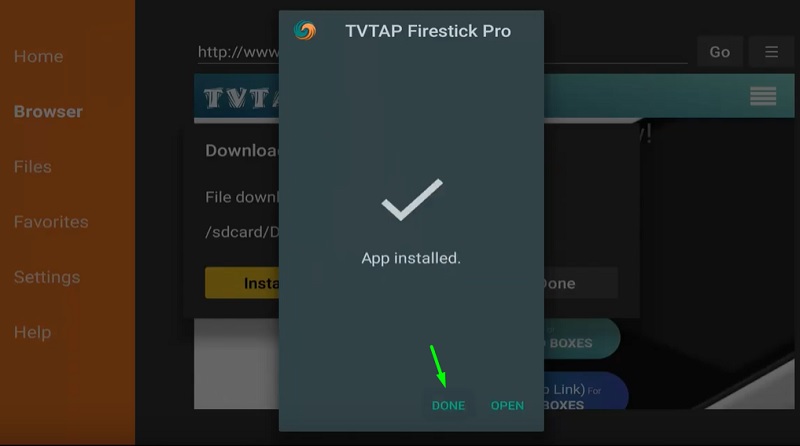
- Since we longer need the TVTap APK file, click Delete and confirm the deletion. It will free up some storage space.
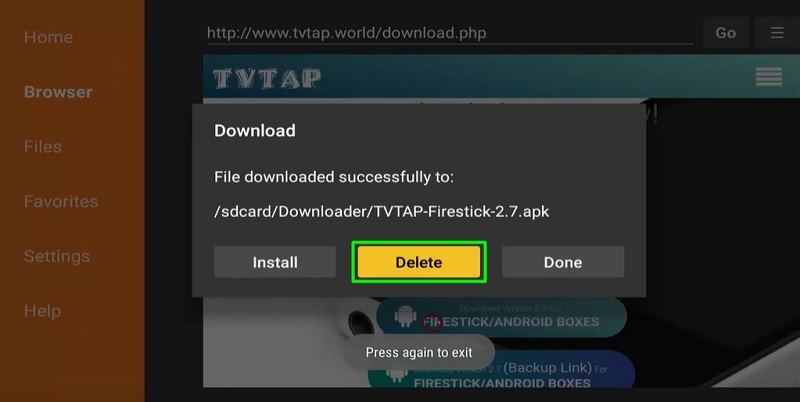
You can launch TVTap by simply going to Your Apps & Channels section on the Fire TV home screen, then clicking the TVTap app icon.
How to Use TV Tap on FireStick
When you open the TV Tap app on firestick for the first time, you will be asked to remove ads by contributing your device resources. Do not click Next, as it will hamper your Firestick’s performance. Just press the Back button on your Firestick remote to close the window. After that, click OK to read the disclaimer and accept TVTap’s privacy policy.
The home screen of TVTap is generic. You will see a list of all the live TV channels in alphabetical order. There’s a search option (hand lens icon) on the top-right corner of the app window, as well as a filter (globe icon) to sort the channels by individual countries.
The three-lined hamburger (☰) icon on the upper-left side expands the sidebar. It consists of a few channel categories: Entertainment, Movies, Music, News, Sports, Documentary, Kids, and Food. You can also access the Schedule, Favorite, and Settings menu from the sidebar.
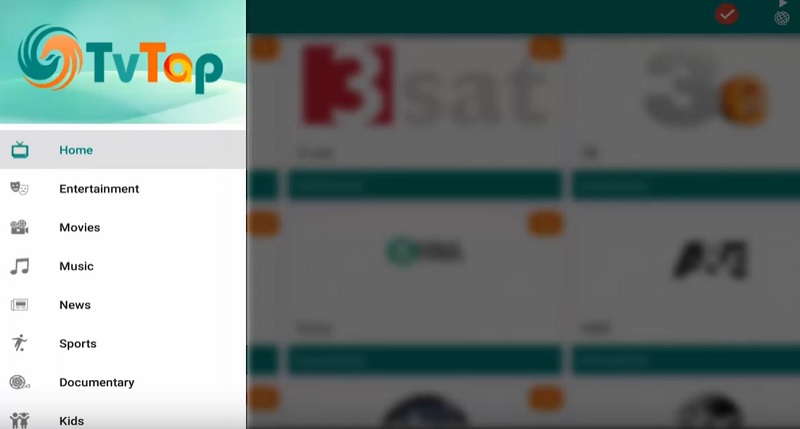
The Schedule menu shows a list of ongoing and upcoming sports events. Clicking the down-arrow icon on the top bar opens up a drop-down menu, which includes sports like Boxing, Cricket, Football, Golf, NBA, NFL, NHL, WWE, and more.
The Settings menu doesn’t offer many options. You can choose to use an external player instead of the one TVTap uses by default. TVTap also provides the option to change what you want to see on the home screen. You can select the app language as well.
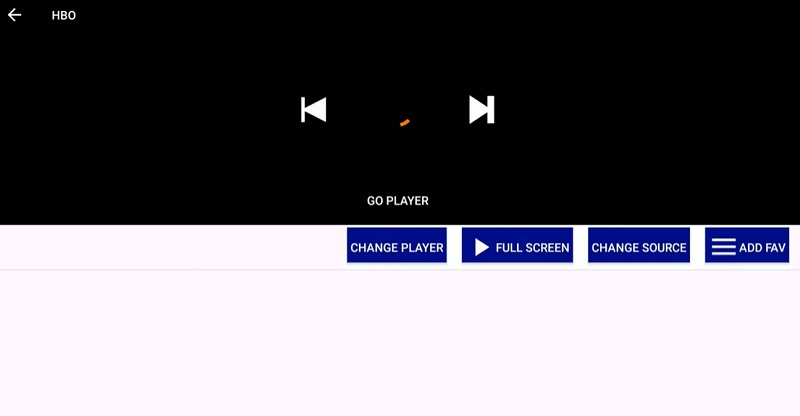
Selecting a channel auto-plays the stream. Click the Full Screen option to go fullscreen mode. If you encounter buffering, then click Change Source to select an alternative streamable link. Click Add Fav to add the channel to your Favorite list.
Similar Articles
- How to Install Popcorn Time on FireStick
- How to Install Morphix TV on FireStick
- How to Install Cinema App on FireStick
Final Words
Despite its rough user interface and absence of HD streams, TVTap doesn’t disappoint with its selection of live TV channels and smooth playback. This guide includes a step-by-step installation process of TVTap on Firestick, along with a short overview of the TVTap app. If you have any doubts regarding the app and the installation process, feel free to clear it to us in the comments below.
Important Note: We are not responsible for any data loss or damage that might occur to your device from installing the third-party app mentioned in this article.