This Tutorial will drive you through the step by step installation process of Tubi TV on Firestick and Kodi. Although the installation guides are for Firestick and Kodi, it should also work for other Fire TV devices (3rd-gen Fire TV, Fire TV Cube, Fire TV Edition Smart TVs / soundbars) and Kodi v17.6 Krypton as well.
There has been a recent surge in the subscription prices of streaming services, mainly because of the high demand for the evergrowing cord-cutting community. Although you probably have spent hundreds of bucks on cable TV contracts, we understand that it’s difficult to handle multiple subscriptions at once for streaming live TV and on-demand content.
Now, you can probably choose a third-party solution for content consumption. A single search on the web will show you thousands of options. However, there are several reasons why you shouldn’t rely on such services that offer copyrighted content for free. Since the services fetch copyrighted streams from unverified and illegal sources, you might get into legal trouble, as well as risk your sensitive information from being stolen by exploiters.
Fortunately, there are legitimate streaming services that offer on-demand content to its users without asking for a subscription fee. One of the most popular free streaming services is Tubi, which monetizes its platform by serving advertisements instead of relying on subscription revenues.
Tubi is officially compatible with Firestick and Kodi, two of the most trendy streaming platforms. If you use any of these for content consumption, you should definitely try out Tubi.
Those who don’t have much experience with the Fire TV or Kodi platform can follow this guide to Install Tubi TV on Firestick and Kodi. You will also find detailed steps to activate the Tubi TV app on Firestick, as well as a short overview of the service.
Table of Contents
What is Tubi TV?
Tubi is an on-demand content streaming service that launched back in 2014 in San Francisco, United States. It was designated to deliver ad-supported content to those who don’t want to pay a hefty subscription fee per month. According to reports from Q3 2019, Tubi attracted more than 20 million unique monthly users, and it streamed over 130 million hours worth of movies and TV shows.
Tubi currently offers 20000+ movies and TV shows from several content distributors. It includes A&E, Complex, FilmRise, Docurama, STARZ, Paramount Pictures, Lionsgate, Warner Bros, MGM, Universal Pictures, Bridgestone Multimedia, Shout Factory, DHX Media, and dozens more. Last year, Tubi also struck a deal with NBCUniversal, which added hundreds of additional movies and TV series from the network.
Tubi’s on-demand streaming library includes both popular and classic TV series, and you can expect to binge-watch all the seasons. Shows such as Merlin, The Greatest American Hero, The Prisoner, The Saint, Degrassi: The Next Generation, McLeod’s Daughters, and Wildfire are some of the best TV shows Tubi has to offer.
Tubi’s movie lineup is a bit weak when compared to the premium competition. However, new and older movies are added every month to keep the streaming library fresh. Films like Black Hawk Down, Minority Report, National Lampoon’s Van Wilder, Memento, and What We Left Behind are found in Tubi’s movie library.
Additionally, you will find international movies and TV shows on Tubi, including anime and kids’ content. Since the movies and TV shows are capped to HD resolution, users with limited connectivity can stream content from Tubi with ease.
Tubi TV Features
- Tubi offers thousands of hours worth of movies and TV shows on-demand.
- Streaming is available in 720p HD quality, which is respectable for a free streaming service.
- Recommendations and watch history synchronize across different devices. (Requires signing-in)
- The Tubi app for Fire TV has a consistent UI design, with easy access to different channels and sections. It works excellently with the Firestick remote.
- Tubi monetizes its content with advertisements. Also, it doesn’t ask users for registration.
How to Install Tubi TV on Firestick?
When you stream online content on your devices, your personal information such as IP address and location gets monitored by third-party trackers. Even Currently, your IP is visible to everyone. You are also at risk of getting sued by media companies for streaming copyrighted content for free. I strongly recommend you to use a good VPN to hide your identity.
Using a VPN, you can encrypt your internet connection to get rid of prying eyes from stealing your personal information and monitor your private activities.
I personally use IPVanish VPN on my all Streaming device. MY experience with IPVanish VPN has been great because of its fast VPN servers and reliable encryption methods for keeping your data secure on the web. IPVanish also offers a 30-day money-back guarantee so you can ask for a refund if you don’t like the service. We have special offers for our readers. Click here to Get 46% Off On IPVanish VPN.
Tubi is officially found in the Amazon Appstore for Fire TV devices, which means that you can easily download and install the Tubi TV on your Firestick. Since many of you might be new to the Fire OS ecosystem, we have included step-by-step instructions below to install Tubi TV on Firestick.
- Assuming that you are connected to the Internet, start with selecting the magnifying glass icon on the upper-left side of the Fire TV home screen.
- Now search for “Tubi TV” using your voice or the virtual keyboard on-screen, then select the same from the instant search keywords that pop up on the screen.
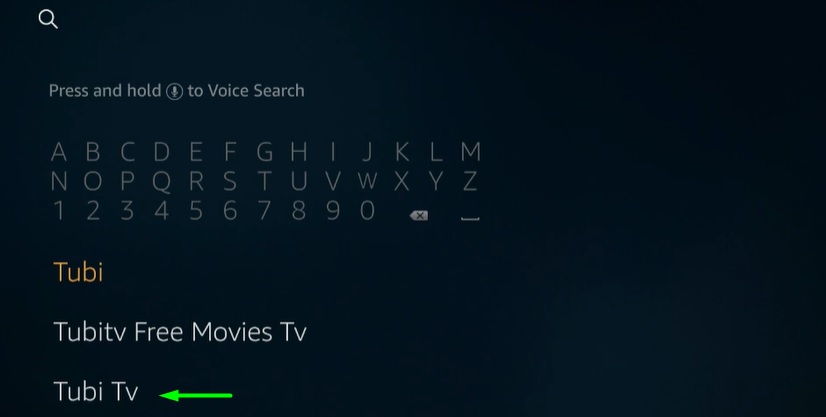
- Click the Tubi – Free Movies & TV icon once again under the Apps & Games category on the following page.
- After that, click Get / Download to begin the download process. Tubi will get automatically installed after the download completes.
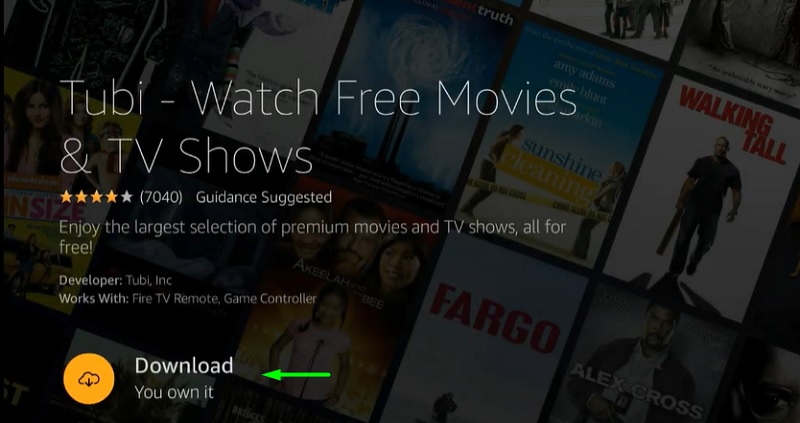
Once Tubi is successfully installed on your Firestick, you can scroll down to Your Apps & Channels category on the Fire TV home screen, find the Tubi app, and launch it on your device.
Steps to Activate Tubi TV on Firestick
Activating the Tubi TV app on Firestick isn’t necessary since it doesn’t ask users to sign in with a Tubi account in order to access its services. However, you miss out on a few features, such as the watch queue, personalized recommendations, and quick access to the content you have kept on pause. You can follow the steps below to activate Tubi TV on Firestick easily.
- Launch the Tubi app on your Firestick.
- Next, press the left directional key on your Firestick remote to bring up the left-hand sidebar, then select Sign In / Register from the options.
- Now click the Register or Link Account An alphanumeric code will be shown on the screen for your login session.
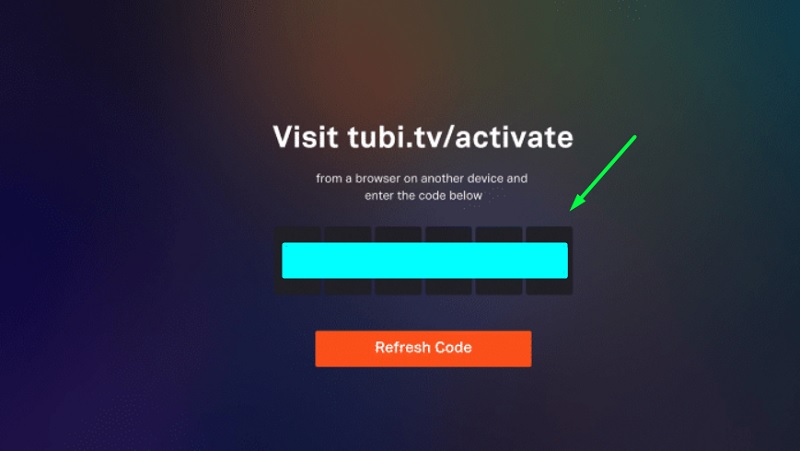
- Go to https://tubitv.com/activate from your PC or smartphone, and click the Register.
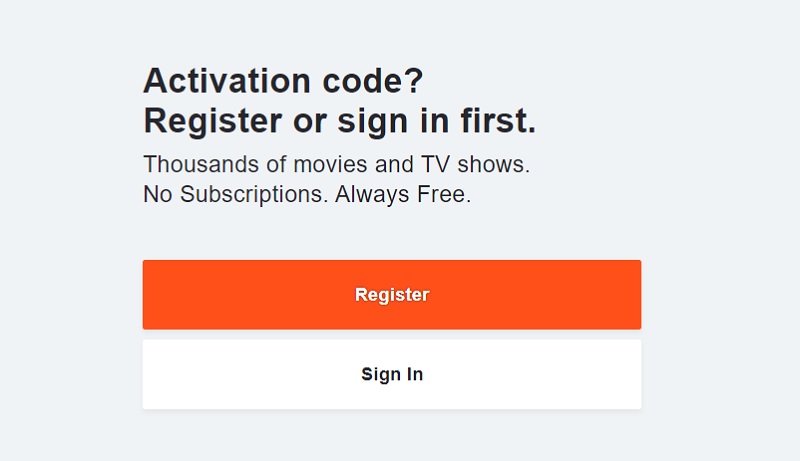
- In the registration form, enter your name, email, and other personal details, and use a robust password to secure your account. Once you fill-up the form, click Register.
- After that, enter the activation code shown on your TV, and click Activate Device.
If everything’s done correctly, you will see the “Successfully Activated!” prompt in the web browser. The activation screen will disappear on your Firestick as well, which means that you have signed in to the app.
A Quick Overview of Tubi TV on Firestick
The Tubi TV app on Firestick has a similar layout found on Netflix and Hulu. The sidebar consists of different options: Search, Home, Categories, Channels, and Settings.
The Home page opens up by default every time you launch the Tubi app. It mostly features recommendations based on your watch history and quick access to the content you previously left off.
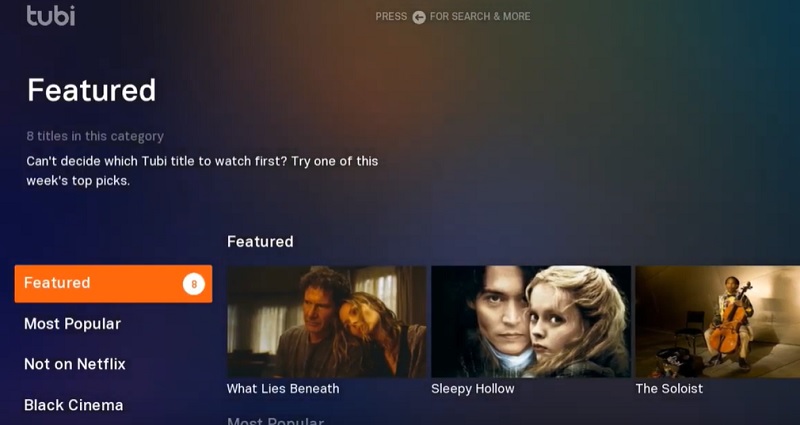
You can choose your favorite genre of movies and TV shows from the Categories. It includes Action, Anime, Classics, Comedy, Crime TV, Documentary, Docuseries, Drama, Faith, Sci-Fi & Fantasy, Reality TV, Western, and many more.
The Channels section of the app sorts the content by a few channels or ‘content distributors.’ It includes A&E, BabyFirst, ConTV, ComPlex, Docurama, Dove Channel, FilmRise, Lifetime, Shout! Factory TV, and more.
When you choose a movie or TV show, you get the option to either Play or Add to queue. The on-screen playback controls are also pretty generic, but you can toggle closed captioning from the playback control bar.
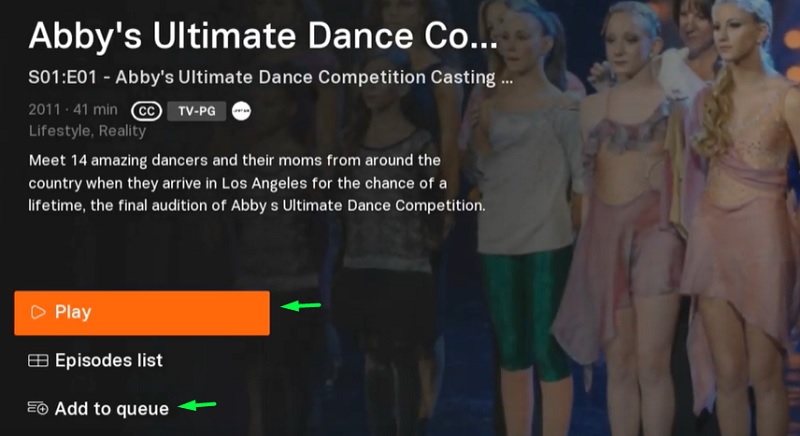
The Parental Controls and advanced Closed Captions settings are accessible via the Settings menu.
Note that you can’t skip the advertisements when you are streaming a movie/TV show from Tubi. However, it’s not a big deal as the number of ads is less than what you see on cable TV channels.
Guide to Install Tubi TV Addon on Kodi
If you use Kodi on your media streaming box for streaming, then you can install the unofficial Tubi TV addon as well. Here’s how to install Tubi TV on Kodi.
- First, click the cogwheel icon on top of the sidebar on the Kodi home screen.
- Select the System option under the Settings
- Highlight Add-ons on the System page, and toggle on Unknown Sources.
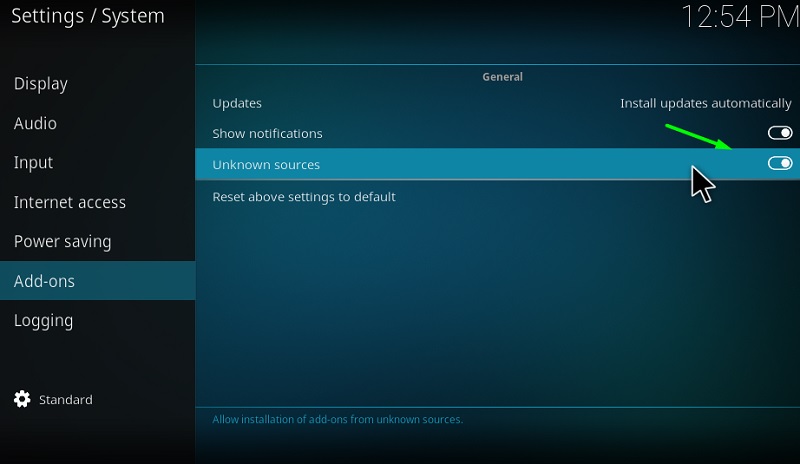
- Click Yes once again to toggle on the option.
- Now return to the main settings menu of Kodi, and select File manager.
- Next, click Add source on the root directory.
- Click <None> in the pop-up window.
- Enter http://addons.kodibg.org/ in the field, and click OK.
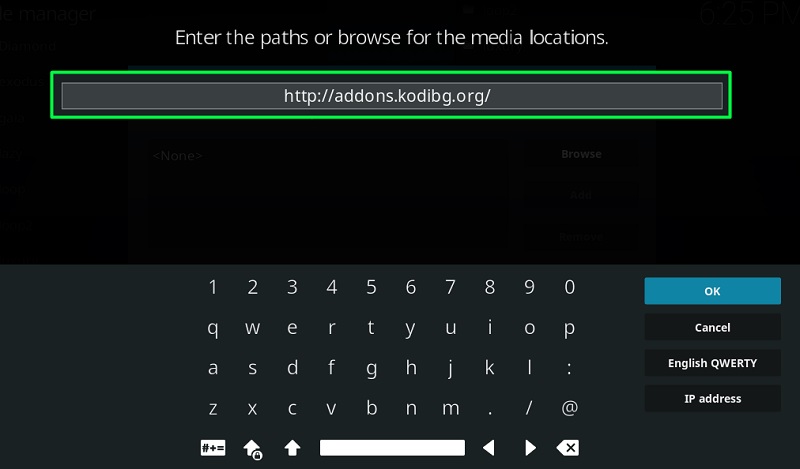
- Once again, highlight the field under “Enter a name for this media source” and type KodiBG. Click OK once you are done.
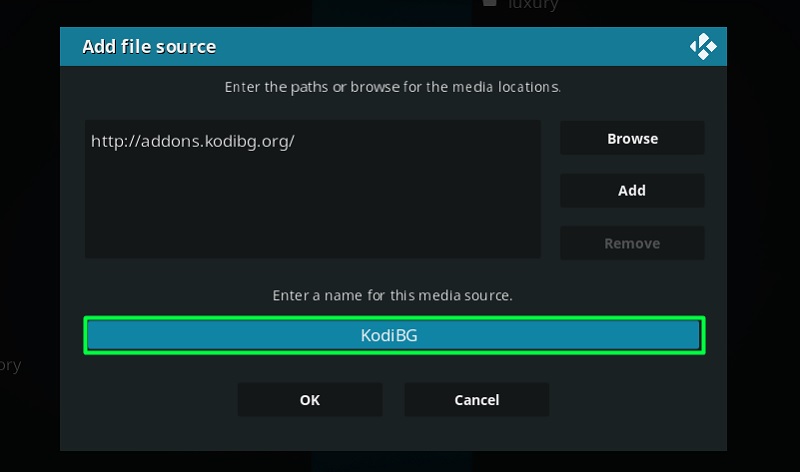
- Click OK again to save your KodiBG file source.
- Go back to Kodi’s settings menu to select the Add-ons
- Now click Install from zip file on the Add-on browser page.
- Choose KodiBG from the list of file sources.
- Click repo.bg.plugins.zip, and wait until you see the pop-up notification that says, “Bg Add-ons: Add-on installed.”
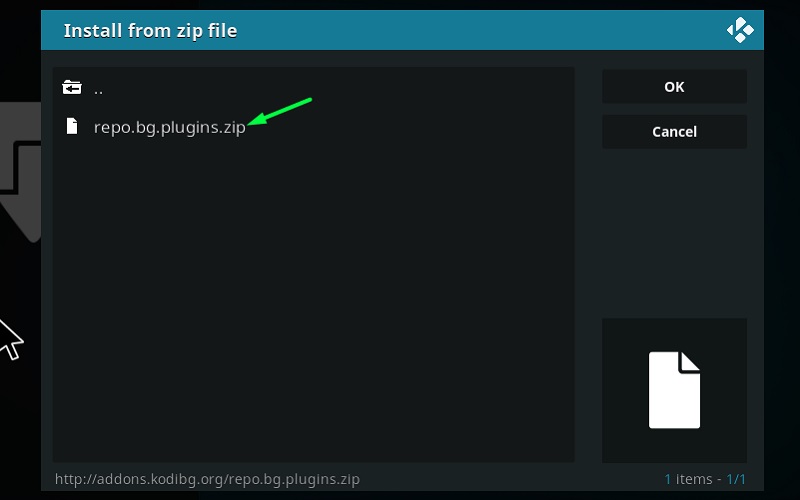
- After that, go back to the Add-on browser page and select Install from repository.
- Select Bg Add-ons from the repository list, and click the Video add-ons option on the following page.
- Now on the Video add-ons page, scroll down to TUBITV and click it.
- Finally, click Install. If another pop-up window shows up, click OK to continue the installation of the Tubi TV add-on.
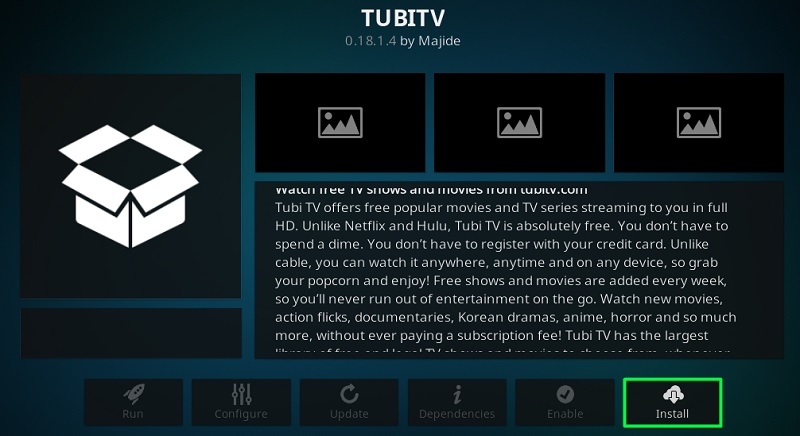
After installing the Tubi TV Kodi add-on, you can return to the Kodi home screen, select Add-ons > Video add-ons and click the Tubi TV add-on to launch it.
The Tubi TV Kodi add-on uses Kodi’s list-style interface, and it has all the categories found in the official Tubi TV app on Firestick. You also get the Search option so that you can quickly find your favorite movies / TV shows. Similar to the app, the add-on also doesn’t ask you to sign in.
Related:
- How to Watch HBO on FireStick
- How to Install Vudu on Firestick
- How to Watch Hallmark Channel on Firestick
Conclusion
Tubi TV is one of the legitimate ways to watch on-demand and TV shows without paying for a monthly subscription. However, note that Tubi is not a replacement for premium streaming services as it doesn’t offer original programming or the latest content.
If you are looking for another free streaming service, then definitely check out Pluto TV since it also provides free live TV channels alongside on-demand content.