In this article, I will show you how to Install Beast TV IPTV on Firestick. The instructions provided here also works on other fire tv devices such as Firestick 4k and Fire TV Cube.
Subscription-based streaming platforms, especially IPTV services are currently trendy among cord-cutters. The prices for cable TV is higher than ever, which is the reason why people are switching to online services for content consumption.
However, not every live TV streaming service out there is cheaper compared to cable TV. For example, AT&T TV Now subscription plans start from $65, which is equal to an entry-level cable TV plan in the United States. But, you do get rid of pesky contracts when switching to IPTV services.
Today we are going to discuss a cost-effective IPTV solution that gives you access to thousands of channels at relatively reasonable prices. The service is called Beast TV IPTV, and we will even provide with you detailed instructions for installing the Beast IPTV on Firestick.
Table of Contents
What is Beast TV IPTV?
Beast TV is an affordable IPTV service that offers over 1600+ channels to its users. It includes 350+ channels from the US, 180+ from Canada, 350+ from the UK, 300+ 24/7 channels, and 100+ Latino channels.
Beast TV’s sports coverage is also extensive. Whether it’s MLB, NFL, NHL, NBA, or WWE, UFC, and boxing, it has all the sports channels. Premium sports content from MLB Extra Innings, NFL Sunday Ticket, NHL Center Ice, NBA League Pass and UFC Fight Pass are also broadcasted live on Beast TV without asking users to pay an additional cost.
It does even support EPG, giving users proper details on ongoing and upcoming shows and events. The absence of Cloud DVR is fulfilled by the 3-day catch-ups, which is a welcoming addition.
The Beast TV IPTV currently has three base plans to offers. You can either go for the Monthly Pass ($15/mo) or the Semi-Annual Pass ($70 per 6 months) or the Quarterly Pass ($40 per 3 months). All of the plans offer simultaneous streaming on up to 4 devices. The app also has parental controls in case you want to lock out channels with mature content.
Beast TV also has exceptional customer support, and users can submit a ticket for troubleshooting or feedback. For more details, you can find a summary of Beast TV’s features below.
Beast TV Features
- It offers thousands of popular channels from all across the world.
- Beast TV also includes premium entertainment, sports channels, and PPV events, as well as 24/7 and international channels.
- Alongside live TV channels, you also get access to a respectable on-demand library and catch-up content for the last three days.
- The Beast TV IPTV app has an intuitive and minimal user interface. It is totally compatible with the Firestick remote.
- The subscription is affordable to most users, and the absence of intrusive advertisements (in-app) makes up for an immersive TV viewing experience.
Sign Up for Beast TV Account
Before we get to the installation process of Beast TV on Firestick, let’s go through the steps below to sign up for a Beast TV IPTV subscription.
- From your preferred web browser, visit https://beastiptv.com/beast-tv-iptv/, then scroll down to the plans.
- Click ‘Sign up!’ below the plan you choose to pay for, then enter the username and password for your Beast TV account.
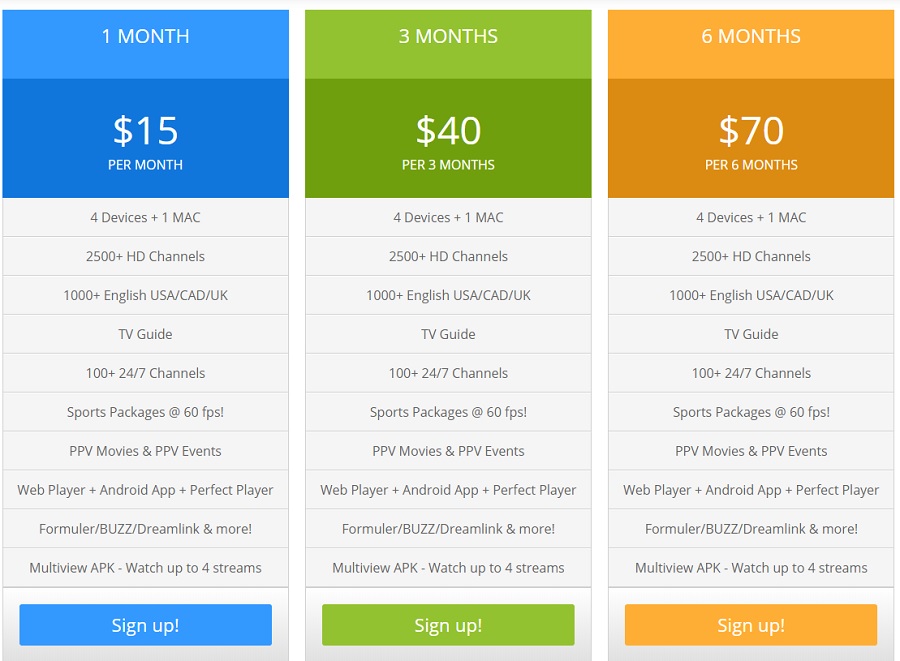
- Tick the box next to the VERY IMPORTANT text, then click Continue.
- Now click Checkout and enter your personal details and billing information.
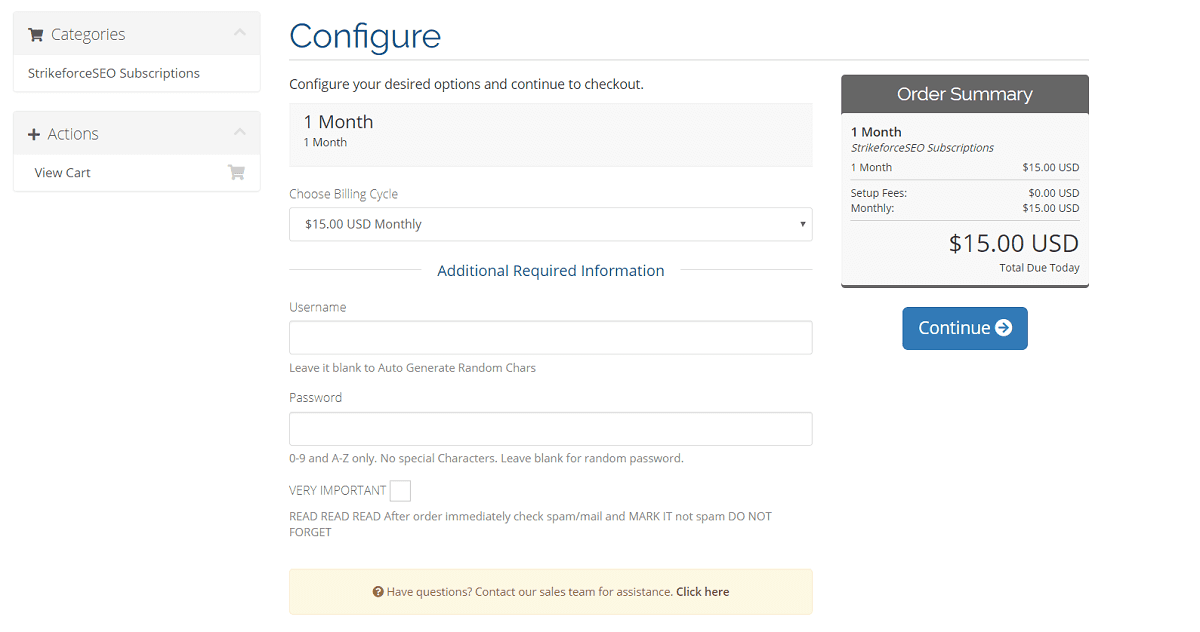
- After that, select your payment method (PayPal, Credit Card, Bitcoin), Accept the Terms of Service, and click Complete Order to purchase your Beast TV subscription.
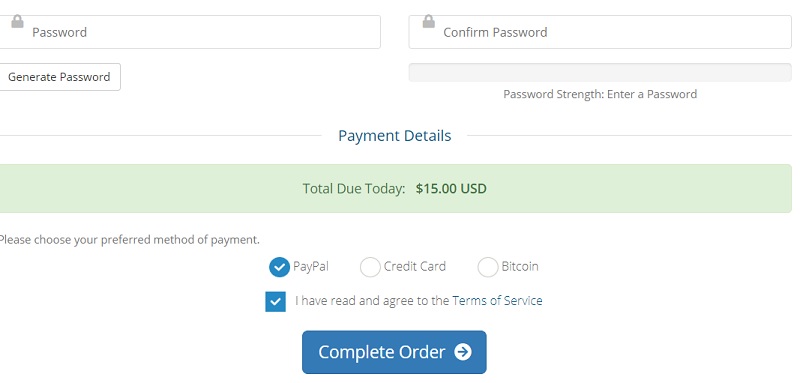
After a successful transaction, Beast TV will send you your login credentials. You can use it to sign in to the Beast TV IPTV on Firestick.
How to Install Beast TV IPTV on FireStick
When you stream online content on your devices, your personal information such as IP address and location gets monitored by third-party trackers. Even Currently, your IP is visible to everyone. You are also at risk of getting sued by media companies for streaming copyrighted content for free. I strongly recommend you to use a good VPN to hide your identity.
Using a VPN, you can encrypt your internet connection to get rid of prying eyes from stealing your personal information and monitor your private activities.
I personally use IPVanish VPN on my all Streaming device. MY experience with IPVanish VPN has been great because of its fast VPN servers and reliable encryption methods for keeping your data secure on the web. IPVanish also offers a 30-day money-back guarantee so you can ask for a refund if you don’t like the service. We have special offers for our readers. Click here to Get 46% Off On IPVanish VPN.
Beast TV is unavailable in the Amazon App Store as it is not intended to be accessible to everyone. Despite the unavailability, users can sideload the beast tv APK file instead, which is a relatively easier process. The installation guide is divided into three main steps, with additional sub-steps to follow.
#1. Enable App Sideloading on Firestick
Firestick runs on a heavily modified version of AOSP Android. Although it lacks full-fledged features of stock Android TV, it does give users the option to sideload third-party apps. Here’s how you can enable app sideloading on Firestick:
- First, highlight the Settings option on the top section of the Fire TV home screen.
- Now move towards the end of the settings list and select My Fire TV or Device.
- Next, click Developer options on the following page.
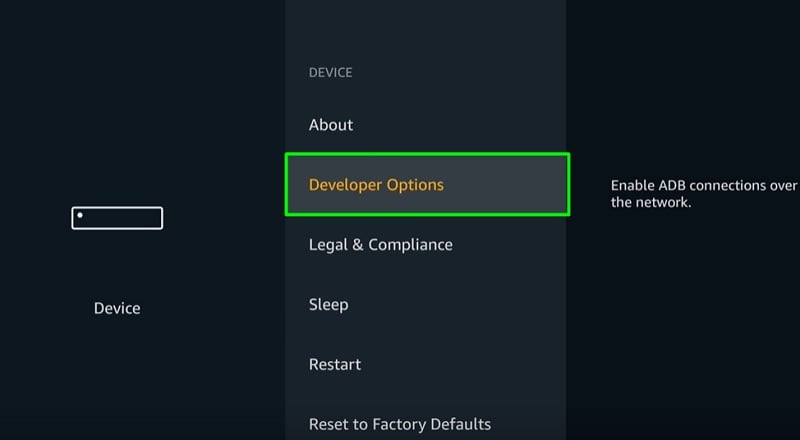
- Highlight and click Apps From Unknown Sources in the options, and hit the Turn On button when prompted.
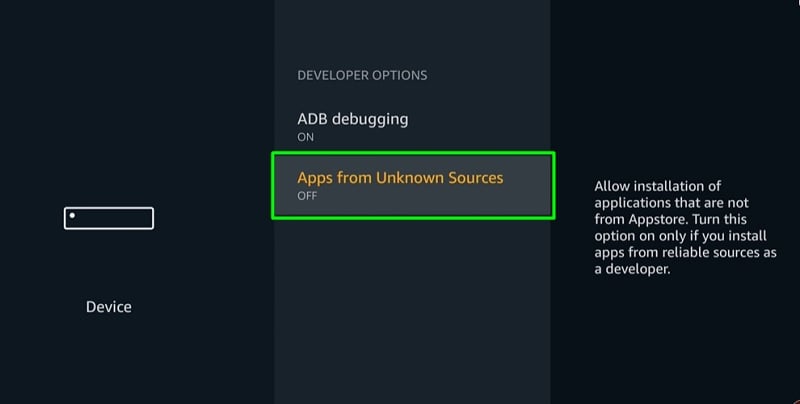
#2. Install the Downloader App
The Downloader app will be required for downloading the official Beast TV APK file. As the app is officially listed in the Amazon App Store, you can follow the steps to install the Downloader app on Firestick.
- Start with highlighting the Search option next to the Home tab, which is indicated by a hand lens icon.
- Now use the on-screen keyboard and enter Downloader in the search bar.
- Choose Downloader in the search suggestions, then select the same once again under Apps & Games on the next page.
- After that, click Get to download and install the Downloader app on your Firestick.
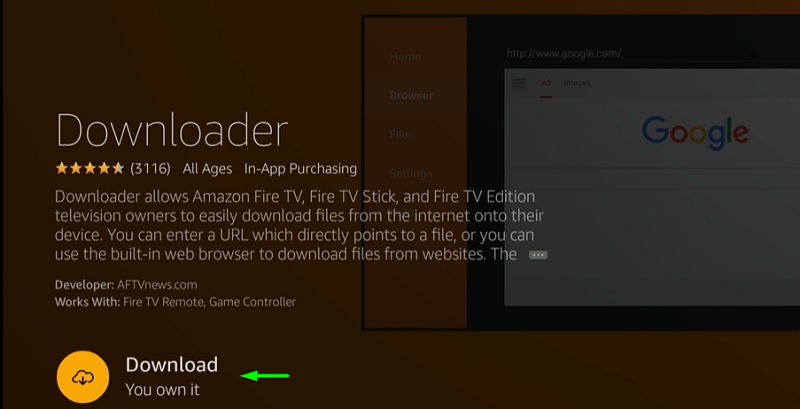
- Upon successful installation, click Open to open the Downloader app.
#3. Download & Sideload the Beast TV APK on Firestick
Using the Downloader app, we will now download the Beast TV APK file and install it on Firestick. Here’s how:
- After launching Downloader, click Allow to allow the app to access your device’s storage. Following that, click OK again to close the update changelog.
- Click the download bar and enter this link: https://bit.ly/3324w7j [We are not the hoster of the link], and click Go. The APK file will start downloading on its own.
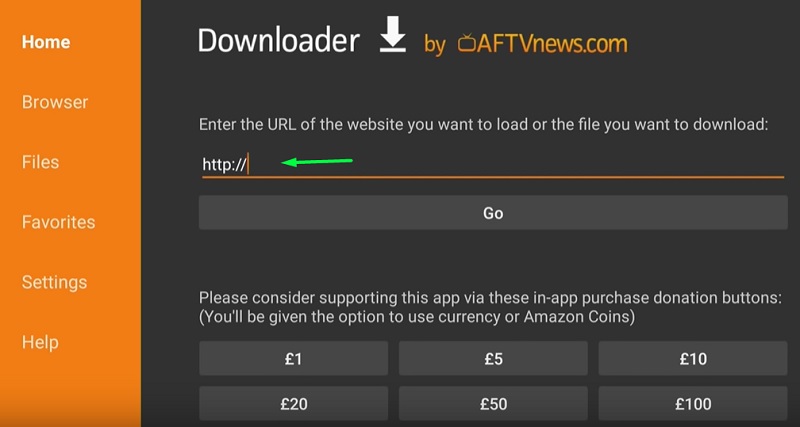
- The pop-up Android installer window will appear once the download finishes up. Click Install to continue the installation.
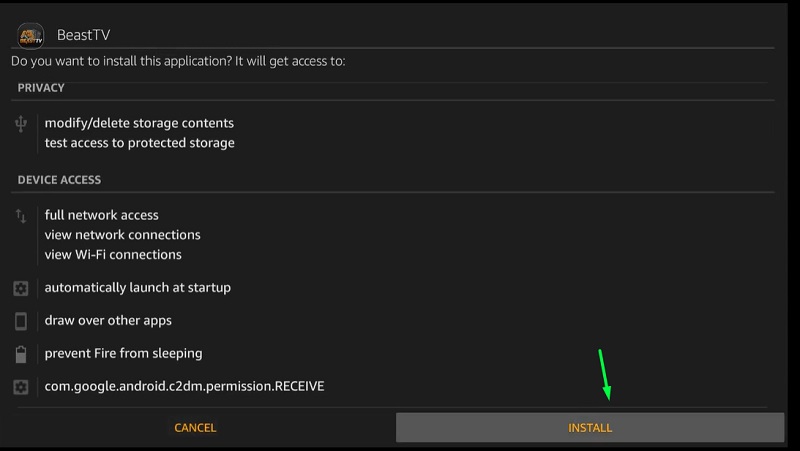
- Once you see the “App Installed” message, click Done to close the installer.
- Optionally, return to the Downloader app and click Delete to delete the Beast TV APK file and free up some storage.
The Beast TV IPTV app is now successfully sideloaded on your Firestick. You can now launch the app from Your Apps & Channels list on the Fire TV home screen.
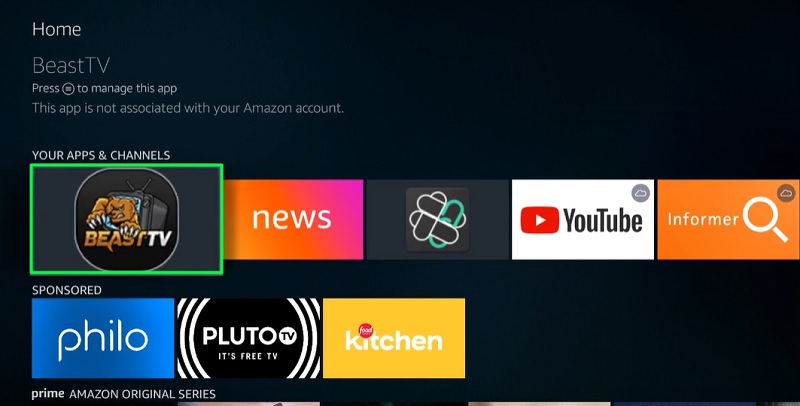
How to Sign In to Beast TV on Firestick
Now that you have a Beast TV subscription and installed the Beast TV app on Firestick, you can proceed to follow the final steps below.
- When you launch the app, click Add Account.
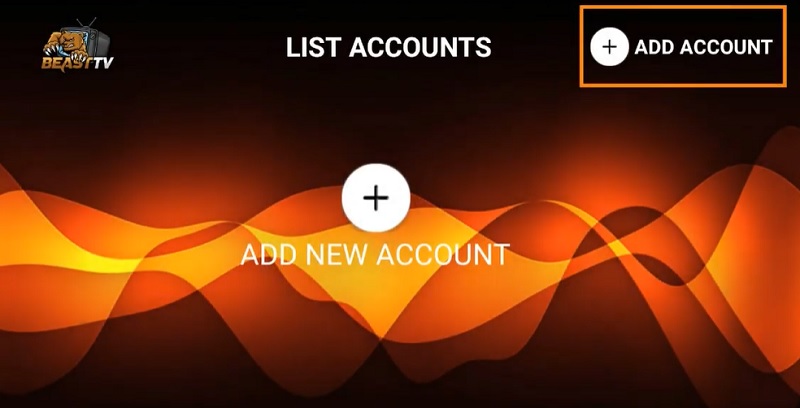
- You will be asked to enter your login details. Fill up the respective fields with your Beast TV account credentials and click Add Account.
Now you can access all the IPTV channels that Beast TV offers, as well as features like the EPG, catch-ups, and more.
Related
Wrapping Up
In this article, we have shown you a simplified way to install the Beast TV IPTV on Firestick. If you have multiple Fire TV devices in your house, you can install the Beast TV IPTV app by following this guide, and use your Beast TV account to watch TV on up to four screens at the same time.